Introduction
Google Alerts is one of those underrated tools that can make your digital life much easier. It’s simple, free, and incredibly helpful for staying updated on topics you care about.
But what if you want to share those alerts with someone else, like a teammate or a friend, without manually forwarding them every time? That’s where the question comes in: Can you forward Google Alerts to another email?
This might sound like a small detail, but knowing how to set this up can save you a lot of time and effort.
In this post, I’ll explain how Google Alerts work, whether you can forward them to another email address, and what your best options are for managing shared alerts.
What are Google Alerts?
If you’re not familiar, Google Alerts is a tool that notifies you when new content matches specific keywords you’ve set.
For example, if you’re tracking the keyword “healthy recipes,” Google Alerts will email you whenever new articles, blogs, or news about healthy recipes pop up online.
Some common uses include:
- Monitoring your business or brand name online.
- Keeping up with industry news.
- Following specific topics or trends.
- Tracking competitors.
Google Alerts is easy to set up. You choose a keyword, select how often you want updates, and provide an email address where the alerts will be sent. That’s it!
Can You Forward Google Alerts to Another Email?
Here’s the short answer: Yes, but not directly.
Google Alerts has no built-in feature to forward alerts to another email address. However, there are workarounds to achieve this, and I’ll guide you through them step by step.
How Do I Forward Google Alerts to Another Email Address?
1. Set Up Forwarding in Gmail
If you’re receiving Google Alerts in a Gmail account, you can use Gmail’s forwarding feature:
- Open your Gmail account.
- Go to Settings (gear icon in the top right) and click See All Settings.
- Navigate to the Forwarding and POP/IMAP tab.
- Click Add a forwarding address and enter the email address you want to forward to.
- Gmail will send a verification email to that address. Verify it by clicking the link in the email.
- Once verified, return to the same tab in Gmail settings and choose Forward a copy of incoming mail to the forwarded address.
Be sure to set up filters so only Google Alerts emails are forwarded. Here’s how:
- In Gmail, click the search bar and type
from:([email protected]). - Click the down arrow in the search bar, then select Create filter.
- Check Forward it to and select the desired email address.
2. Use Email Rules in Other Platforms
Most platforms offer similar filtering and forwarding options if you use an email service other than Gmail. Look for “rules” or “filters” in your email settings and create one for emails from Google Alerts.
3. Share Alerts via RSS
For advanced users, Google Alerts can be set up as an RSS feed instead of email. You can share this feed link with others or use an RSS-to-email tool to send updates to multiple addresses.
Are There Alternatives?
If these methods sound like too much work, there are tools designed for sharing alerts and monitoring content collaboratively.
Services like Feedly and Mention allow you to track topics and share updates with your team directly, often with more flexibility than Google Alerts.
FAQs
1. Can I use multiple email addresses for Google Alerts?
No, Google Alerts only allows one email address per alert. However, you can forward those emails or use RSS to share them.
2. Is there a limit to the number of alerts I can create?
There’s no official limit, but creating too many alerts might clutter your inbox. Keep it focused for the best results.
3. Can I change the email address for an existing alert?
Yes. Go to Google Alerts, login, and edit the alert to use a different email address.
Additional Resources
Conclusion
Forwarding Google Alerts to another email isn’t as straightforward as you might hope, but it’s possible with a few tweaks.
What other tips or tools have you found useful for sharing updates? Let me know—I’d love to hear your thoughts!


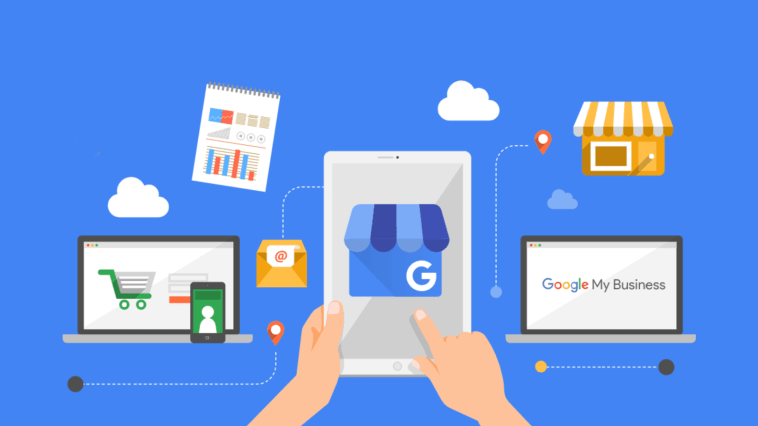

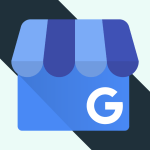
GIPHY App Key not set. Please check settings