Video is everywhere. Whether it’s a short clip for social media, a marketing video for your business, or a personal slideshow for family and friends, people are consuming — and creating — more video than ever.
The problem? Video editing used to mean expensive software, hours of learning, and a lot of trial and error.
That’s where FlexClip comes in. It’s an online video maker that runs right in your web browser (Chrome, Safari, Firefox, and more) and packs in an impressive set of tools — many powered by AI — to help you go from idea to finished video in minutes.
I’ve spent time exploring FlexClip, and I think it’s one of those rare tools that feels powerful without being overwhelming.
In this post, I’ll walk you through what it can do, how it works, and whether it might be the right fit for you.
Why FlexClip Stands Out
The first thing I noticed about FlexClip is how fast it is to get started. There’s no downloading or installing heavy software. You just open the website, pick a template (or start from scratch), and begin editing right away.
But speed is only part of the story. The real magic is in how many features they’ve packed into one place — from basic editing to cutting-edge AI tools. Let’s break it down.
Key Features of FlexClip
1. Thousands of Templates and Free Media
FlexClip offers a huge library of pre-made templates for everything from product promos to birthday slideshows.
You can swap in your text, images, and clips, or search their stock library for free photos, videos, and music.
If you’re short on creative inspiration, this is a lifesaver. Instead of starting with a blank timeline, you can tweak a professionally designed starting point.
2. Built-In Screen and Webcam Recorder
You don’t need separate software to record your screen or webcam. FlexClip lets you capture tutorials, presentations, or reaction videos right inside your browser.
This is especially handy for creating online courses, product demos, or quick “how-to” guides.
3. Video Editing Tools
FlexClip isn’t just for stitching clips together — it also includes:
Video compressor (to shrink file size without losing much quality)
Video converter (change formats easily)
Basic trimming, splitting, and transitions
Aspect ratio adjustments for YouTube, TikTok, Instagram, etc.
These are straightforward enough for beginners but still give you control over the look and feel.
4. AI Tools That Save Serious Time
Here’s where FlexClip really levels up. It includes a suite of AI-powered features that can handle some of the more tedious or complex parts of video creation:
Text to Video: Paste in your script or idea, and FlexClip generates a video for you.
Text to Speech: Turn written words into realistic voiceovers.
AI Video Script: Stuck on what to say? Let AI write a video script based on your topic.
AI Image Generator: Create unique images from text prompts.
AI Image to Image: Modify existing images using AI.
Background Removal: Remove image or video backgrounds automatically.
Auto Subtitles: Generate subtitles in seconds, with surprisingly accurate transcriptions.
AI Noise Reducer: Clean up background noise in your audio.
AI Vocal Remover: Extract vocals from songs for karaoke or background music.
AI Photo Tools: Colorize black-and-white photos, restore damaged ones, upscale image resolution, and even extend image backgrounds.
If you’ve ever struggled with editing audio, finding the right stock image, or writing a script, these tools are game-changers.
5. Team Collaboration
FlexClip isn’t just for solo creators. You can invite teammates to work on projects, leave comments, and make edits together in real time. This makes it a solid choice for marketing teams, agencies, and content creators who work with others.
What It’s Like to Use FlexClip
The interface is clean and simple. On one side, you’ve got your media library and editing tools; in the center, there’s a preview window; at the bottom, your timeline.
Because everything runs in the browser, you don’t have to worry about system requirements. I tested it on a modest laptop, and it handled projects smoothly without lagging — something that can’t always be said for heavy desktop editors.
One thing I appreciate is that FlexClip doesn’t bury features in endless menus. For example, if you want to add subtitles, you just click “Auto Subtitles,” choose your language, and it’s done in seconds.
Who FlexClip Is Best For
FlexClip could work for:
Small business owners who want to make marketing videos without hiring a professional editor.
Social media creators who need quick, vertical videos for TikTok, Instagram Reels, or YouTube Shorts.
Educators and trainers making tutorials, explainer videos, or online course materials.
Families and hobbyists creating personal slideshows or event recaps.
It’s probably not the right choice if you’re producing feature films or need high-end visual effects — but that’s not really what it’s designed for.
Pros and Cons
Pros:
Extremely easy to learn
Runs in your browser (no installs)
Large library of templates and stock media
Impressive range of AI tools
Works on modest hardware
Built-in screen/webcam recording
Cons:
Internet connection required (no offline editing)
Limited advanced effects compared to pro-grade software
Some AI features may need fine-tuning for best results
FAQs
Is FlexClip free?
Yes, there’s a free plan with basic features, but exporting at higher resolutions and using premium assets requires a paid plan.
Can I use my own music and footage?
Absolutely. You can upload your files and mix them with FlexClip’s library.
Does FlexClip work on mobile?
You can access it from your mobile browser, but the editing experience is smoother on desktop or laptop.
How accurate is the AI subtitle tool?
In my experience, it’s around 90–95% accurate for clear audio. You can edit any mistakes directly in the subtitle editor.
Do I need video editing experience?
No — it’s beginner-friendly. Templates and AI tools handle most of the heavy lifting.
Final Thoughts
FlexClip feels like a bridge between professional video editors and quick, template-based apps. It’s powerful enough to create polished marketing videos, but simple enough that you can make a family slideshow in less than an hour.
The combination of templates, built-in editing tools, and genuinely useful AI features makes it a strong option for anyone who wants to create videos without the steep learning curve.
If you’ve been putting off making videos because it seemed too time-consuming or complicated, this might be the tool that changes your mind.
So, what’s the first video you’d create if it only took you 15 minutes?


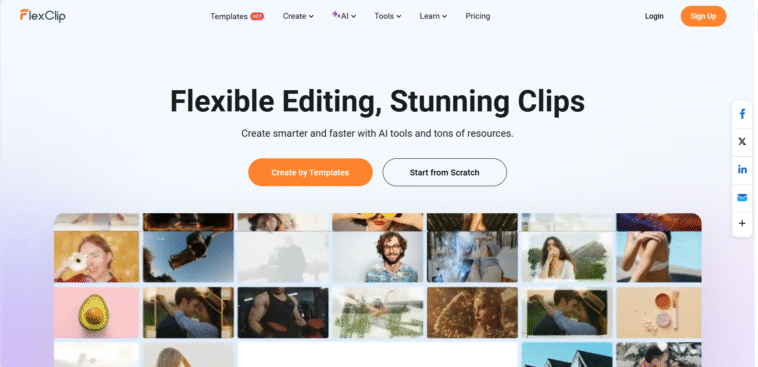


GIPHY App Key not set. Please check settings