Introduction.
Running a business often feels like wearing a hundred hats at once. Between managing sales, inventory, and customer service, you’ve got a lot on your plate.
So, when it comes to managing your online presence—especially your Google Business Profile—it’s crucial to have a little help.
But how do you add a user without giving away complete control? I’ll walk you through the steps, explain why it matters, and cover some common questions.
By the end, you’ll feel confident about managing access and keeping your business information accurate and up-to-date.
Let’s get started!
What is Google Business Profile?
Google Business Profile (GBP), formerly known as Google My Business, is a free tool that helps businesses manage how they appear on Google Search and Maps. When someone searches for your business, your GBP shows details like:
- Your business name
- Address and phone number
- Website
- Hours of operation
- Customer reviews
- Photos of your business
It’s often the first impression potential customers get, so keeping it accurate and professional is essential.
Why Add Users to Your Google Business Profile?
Managing a Google Business Profile alone might seem simple, but it can quickly become a lot of work.
Maybe you need someone to help update information, respond to reviews, or post regular updates. Adding users allows you to:
- Delegate tasks – Save time by sharing responsibilities.
- Maintain security – You control who can access and edit your profile.
- Improve efficiency – Updates happen faster when multiple people are involved.
Instead of sharing your login information (which isn’t safe), you can add users with specific roles. Each person gets their account, and you decide what they can and can’t do.
Different User Roles in Google Business Profile
Before adding a user, it’s important to understand the different roles and what they can access:
- Primary Owner
- Full control over the account, including the ability to remove or add other users.
- Each business profile can have only one primary owner.
- Owner
Has almost the same permissions as the primary owner but cannot remove the primary owner or transfer primary ownership.
- Manager
Can edit the profile, respond to reviews, and post updates but can’t manage users or change major settings.
- Site Manager
Has limited access—primarily to update location-specific information like address or hours of operation.
Knowing these roles helps you assign the right level of access without giving someone more control than they need.
How Do I Add a User to Your Google Business Profile?
Here’s a simple, step-by-step guide:
1. Log In to Your Google Business Profile.
- Go to Google Business Profile Manager.
- Sign in with the Google account that manages your business.
2. Select Your Business.
If you manage multiple locations, choose the one where you want to add a user.
3. Go to the Users Section.
- On the left-hand menu, click “Users.”
- You’ll see a list of current users and their roles.
4. Add a New User.
- Click the “Invite new users” button (usually in the top right corner).
- Enter the person’s email address. Make sure it’s the same one they use for Google services.
5. Assign a Role.
Choose the appropriate role based on the tasks you want them to handle: Primary Owner, Owner, Manager, or Site Manager.
6. Send the Invitation.
Once you’ve selected the role, click “Invite.”
The person will receive an email with instructions to accept the invitation. Once they do, they’ll have access based on the role you assigned.
Tips for Managing Users on Google Business Profile
- Regularly review user access.
People leave teams, agencies get replaced, or responsibilities change. Make sure you’re periodically checking who has access. - Limit access when necessary.
Only grant the permissions someone needs to do their job. Don’t give ownership access to someone who only needs to update business hours. - Monitor activity.
While Google doesn’t show a full activity log, you’ll be notified of major changes via email. Keep an eye on these updates to ensure nothing goes wrong. - Revoke access when needed.
If someone no longer works with your business or no longer needs access, remove them promptly.
FAQs
Can I Add Multiple Users?
Yes! You can add as many users as you need. Just remember to assign appropriate roles.
Can a User Decline the Invitation?
Yes, they can decline it, or the invitation might expire after a certain period. If that happens, you can resend it.
Can I Transfer Ownership?
Yes, the Primary Owner can transfer ownership to another user, but remember, there can only be one Primary Owner at a time.
What Happens if I Remove a User?
When you remove a user, they immediately lose access to the profile and any associated features.
Conclusion
Adding a user to your Google Business Profile is a simple yet powerful way to share the responsibility of managing your business’s online presence.
By giving the right people access, you can keep your profile up-to-date, engage with customers faster, and focus on growing your business.
Now that you know how to add users, who would you trust to help manage your Google Business Profile?


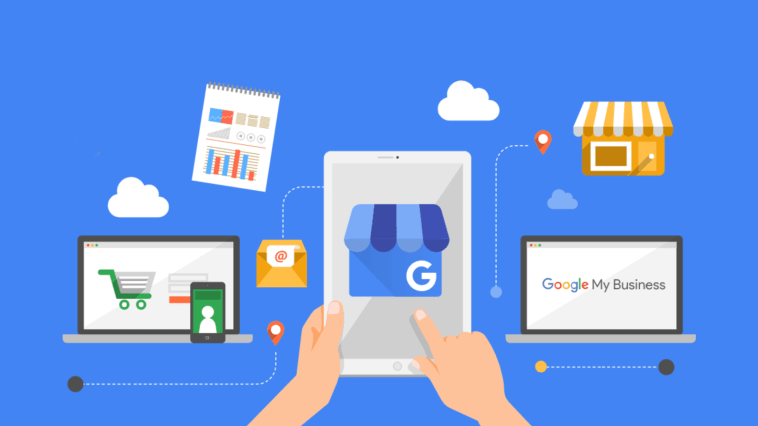

GIPHY App Key not set. Please check settings