Introduction.
FAQs (Frequently Asked Questions) are a game-changer for websites. They save you time by answering common questions right on your site, improve user experience, and even boost your site’s SEO.
If you’re managing a WordPress site, adding an FAQ section can make a big difference in how your visitors interact with your content.
Let’s explore why FAQs are important and how you can add them to your WordPress site quickly and effectively.
Why Are FAQs Important?
Think about the last time you had a question while browsing a website. Did you scroll endlessly looking for answers or click away because it wasn’t clear?
A well-placed FAQ section solves this problem by giving visitors quick access to the answers they need.
Here’s why they’re essential:
- Improved User Experience: People get the answers they’re looking for without contacting you directly.
- SEO Benefits: FAQs often include keywords that can improve your site’s visibility on search engines. Google even highlights FAQ-rich results with structured data.
- Saves Time: Instead of answering the same questions over email or chat, direct users to your FAQ section.
- Builds Trust: It shows you care about your audience and their concerns.
Now, let’s dive into how you can add FAQs to your WordPress site.
How Do I Add FAQ to Your WordPress Site?
Adding FAQs to WordPress can be as easy or advanced as you want, depending on the tools you use. Here’s a beginner-friendly guide:
1. Use a WordPress Plugin
WordPress has plugins for almost everything, including FAQs. Plugins are the easiest way to add and customize your FAQ section without coding.
Top Plugins for FAQs:
- Accordion FAQ: Great for creating collapsible FAQs for a clean look.
- Ultimate FAQ: Offers multiple styling options and works with WooCommerce if you’re running an online store.
- Rank Math or Yoast SEO: Both allow you to add FAQ schema, which helps Google display your FAQ in search results.
How to Add an FAQ Plugin:
- Go to your WordPress dashboard and click on Plugins > Add New.
- Search for one of the plugins mentioned above (e.g., “Accordion FAQ”).
- Install and activate it.
- Follow the plugin’s instructions to create FAQ sections and place them on your pages using shortcodes or widgets.
2. Manually Create FAQs with the Block Editor
If you prefer not to use a plugin, you can use WordPress’s built-in block editor (Gutenberg) to create an FAQ section.
Steps:
- Open the page or post where you want to add your FAQs.
- Use the Heading Block for each question.
- Add an Answer Block (this can be a paragraph, list, or collapsible toggle block).
- Style the section to match your site’s design.
Pro Tip: You can make it visually appealing by adding icons, bullets, or collapsible elements using reusable blocks or custom CSS.
3. Add FAQ Schema for SEO
To help your FAQ appear on Google as a rich result, you need to add FAQ schema markup. This tells search engines that your content is a Q&A format.
How to Add FAQ Schema:
- Use an SEO plugin like Rank Math or Yoast SEO.
- When editing your FAQ page, scroll down to the plugin’s settings and select the FAQ Schema option.
- Fill in the question and answer fields, and the plugin will automatically add the schema to your page.
Best Practices for Your FAQ Section
Adding FAQs is one thing, but making them effective is another. Here’s how you can make your FAQ section stand out:
- Keep It Simple: Write in a conversational tone and avoid long-winded answers.
- Focus on Real Questions: Use questions that your audience genuinely asks. Look at customer emails, chats, or surveys for inspiration.
- Organize Questions: Group similar questions together or categorize them to make browsing easier.
- Use Collapsible Answers: These keep the page clean and allow users to expand only the questions they’re interested in.
- Update Regularly: Add new questions and refine answers based on customer feedback.
FAQs
Q: Can I add FAQs without a plugin?
A: Yes, you can manually create FAQs using the WordPress block editor. However, plugins save time and add features like collapsible sections and schema markup.
Q: Do FAQs really help with SEO?
A: Absolutely. FAQs often include relevant keywords, and using schema markup can help your content stand out in Google search results.
Q: How many FAQs should I include?
A: Start with 5–10 common questions. You can always expand later based on user feedback.
Q: Are FAQ plugins free?
A: Many plugins offer free versions with basic features. For advanced features, you may need to upgrade to a paid version.
Wrapping It Up
Adding an FAQ section to your WordPress site is one of the simplest ways to improve user experience and boost SEO.
Whether you use a plugin, create one manually, or enhance it with schema markup, it’s worth the effort.
What’s stopping you from creating an FAQ section for your site today? Share your questions or experiences in the comments—I’d love to hear from you!


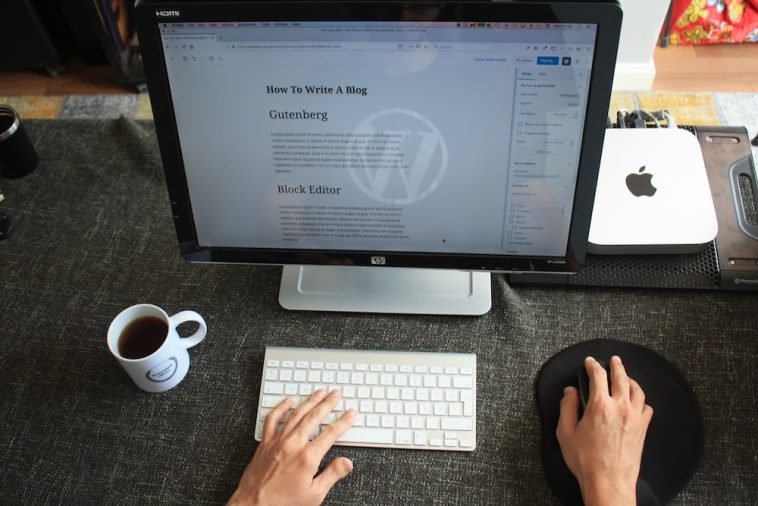
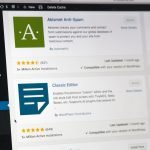
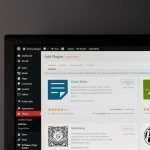
GIPHY App Key not set. Please check settings