Introduction.
Getting paid for your hard work is one of the best parts of freelancing on Upwork. But before that happens, you’ll need to set up a payment method.
One of the most popular and convenient ways to get paid is through a direct deposit to your bank account.
Setting this up might feel a little daunting if you’re new to the platform, but I’ll walk you through it step by step.
By the end of this guide, you’ll know exactly how to link your bank account to your Upwork profile, making sure your payments are safe and easy to access. Let’s break it all down so you can focus on what really matters—your freelance work.
Why It’s Important to Add a Bank Account
When freelancing, your income depends on timely payments. Setting up your bank account on Upwork ensures your earnings go directly to your account without the hassle of third-party transfers.
Bank transfers are generally affordable and widely accessible, making them a great option for freelancers worldwide.
Upwork supports a wide range of banks across countries, so no matter where you’re working from, there’s a good chance this method will work for you.
Plus, once your payment method is set up, you don’t have to worry about it again—it’s a one-time process.
How to Add My Bank Account on Upwork?
Here’s a step-by-step guide to help you set up your bank account for payments.
1. Log in to Your Upwork Account
- Go to Upwork.com and sign in with your credentials.
- From your homepage, click on your profile picture at the top right corner and select Settings from the dropdown menu.
2. Navigate to the Payment Methods Section
- In the settings menu, look for the Get Paid tab. Click on it to open the Payment Methods section.
- You’ll see a list of payment options. Select Add Payment Method to begin.
3. Choose Direct to Local Bank
- From the list of payment options, select Direct to Local Bank if you want funds sent directly to your bank in your local currency.
- Alternatively, choose Direct to U.S. Bank (USD) if your bank account is based in the United States.
4. Enter Your Bank Details
- You’ll need to provide information about your bank. Here’s what you’ll typically need:
- Your Name: Make sure it matches the name on your bank account.
- Bank Account Number: Double-check for accuracy.
- Bank Name: Enter the official name of your bank.
- SWIFT/BIC Code: This is an international code used to identify your bank. You can find this by contacting your bank or searching online.
- Bank Address: Some banks require their official branch address.
5. Verify the Details
- Review all the information to make sure there are no errors. Even a small mistake can cause delays in receiving your payments.
6. Save and Verify
- After entering your details, click Save.
- Upwork may ask for additional verification depending on your bank or country. This could include uploading an ID or confirming small test deposits sent to your bank account.
7. Set as Your Primary Payment Method
Once your bank account is added, make sure it’s marked as the primary payment method. This ensures all payments automatically go there.
Things to Keep in Mind
- Processing Time: Payments sent via direct deposit usually take 2–5 business days to show up in your bank account, depending on your bank and location.
- Fees: Upwork charges a small fee for direct-to-local-bank transfers. In most cases, it’s around $0.99 per transfer, but check Upwork’s fee schedule for your country.
- Currency Conversion: If Upwork pays you in a currency different from your bank account’s default, the funds will be converted automatically. Be aware of exchange rates and any conversion fees your bank may charge.
FAQs
1. Can I use someone else’s bank account?
No, Upwork requires that the name on your bank account matches the name on your Upwork profile. This is to ensure security and prevent fraud.
2. What if I make a mistake while entering my bank details?
If you’ve entered incorrect bank information, payments may fail to process. You can edit your bank details anytime in the Payment Methods section. Make sure to double-check all information before saving.
3. Does Upwork support all banks?
Upwork supports most major banks worldwide. If your bank isn’t listed or you’re unsure, contact Upwork support or your bank directly.
4. How long does it take for my payment method to be approved?
Approval times can vary. In some cases, it’s instant, while in others, it might take 1–3 business days. Keep an eye on your email for updates from Upwork.
5. Are there alternative payment methods?
Yes, Upwork offers other options like PayPal, Payoneer, and wire transfers. Each has its own advantages and fees, so choose the one that works best for you.
Conclusion
Adding your bank account on Upwork is a straightforward process that ensures you get paid quickly and securely.
It might feel like a lot of steps at first, but once it’s set up, you’ll never have to think about it again. This simple setup is a small but important part of running a smooth freelance business.
Have you already linked your bank account on Upwork? If not, what’s holding you back? Let me know if there are other parts of the process you’d like me to explain!


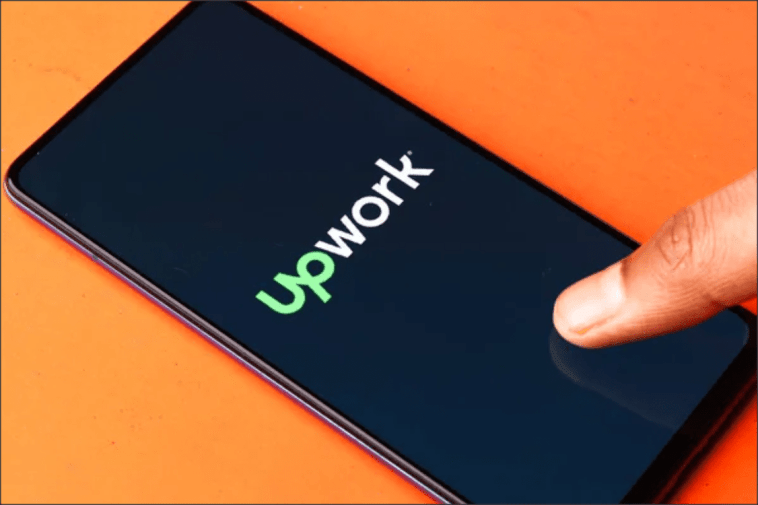


GIPHY App Key not set. Please check settings