If you’ve been using CapCut for editing videos and recently signed up for their paid plan, you may be wondering how to cancel your subscription.
Maybe you only needed the premium features for a short project, or perhaps you’ve found another tool that fits your style better.
Whatever the reason, it’s important to know how to properly cancel your CapCut subscription so you don’t keep getting charged.
In this guide, I’ll walk you through the different ways to cancel, depending on whether you subscribed through the App Store (iPhone/iPad), Google Play Store (Android), or directly on desktop.
I’ll also share some tips on what happens after cancellation and answer common questions people have.
Why It Matters
Subscription apps are great because they give us access to advanced features quickly, but it’s also really easy to forget you signed up for one.
I know I’ve been guilty of letting a subscription auto-renew just because I didn’t realize how to cancel it in time.
CapCut is no different—its premium version is useful, but if you’re not editing regularly, it can feel unnecessary to keep paying.
By canceling correctly, you’ll avoid surprise charges and stay in control of your digital subscriptions.
How to Cancel CapCut on iPhone or iPad (App Store)
If you subscribed using an Apple device, your payment is managed by the App Store. That means you can’t cancel directly in the CapCut app—you’ll need to use your Apple ID settings.
Here’s how:
Open the Settings app on your iPhone or iPad.
Tap your Apple ID name at the top.
Select Subscriptions.
Find CapCut in your list of active subscriptions.
Tap Cancel Subscription.
Once you cancel, you’ll still have access to CapCut Pro features until the end of your current billing cycle, but you won’t be charged again.
How to Cancel CapCut on Android (Google Play Store)
If you subscribed on an Android device, your subscription is tied to your Google Play account.
Here’s what to do:
Open the Google Play Store app.
Tap your profile icon in the top right.
Select Payments & Subscriptions.
Tap Subscriptions.
Find CapCut and select Cancel Subscription.
Just like with Apple, you’ll keep your premium features until your current plan runs out.
How to Cancel CapCut on Desktop
CapCut is also available on desktop, and some people subscribe directly there. If that’s you, you’ll need to cancel through the CapCut website.
Steps to follow:
Go to the CapCut website and log in with your account.
Click on your profile icon (usually top right).
Head to Account Settings or Subscriptions.
Locate your active plan.
Choose Cancel Subscription and confirm.
You should get an email confirmation after canceling.
What Happens After Canceling
Canceling your CapCut subscription doesn’t immediately cut you off. Instead:
You’ll keep premium features until the end of your billing period.
Once the period ends, your account reverts to the free plan.
Your projects are still saved—you don’t lose your edits or videos.
If you change your mind later, you can always re-subscribe.
Things to Watch Out For
A few tips from my own experience:
Check which account you used: If you don’t see CapCut in your subscriptions, make sure you’re logged into the right Apple ID, Google account, or CapCut account.
Don’t just delete the app: Uninstalling CapCut won’t cancel your subscription—you’ll keep getting charged.
Cancel before the renewal date: Subscriptions usually auto-renew 24 hours before the next billing cycle starts. Cancel early to avoid unwanted charges.
Email confirmation: Always look for a cancellation email as proof. If you don’t get one, go back and double-check.
FAQs
Can I get a refund after canceling?
Refunds aren’t automatic. If you cancel, you’ll still have access until the end of the billing period. For refunds, you’ll need to request one through Apple, Google Play, or CapCut directly, depending on how you subscribed.
Will I lose my projects if I cancel?
No. Your edits and saved videos will still be there. You’ll just lose access to premium features like advanced effects, cloud storage, or high-resolution exports once your subscription ends.
Can I pause my subscription instead of canceling?
CapCut doesn’t currently offer a “pause” option. The only way to stop payments is to cancel, and then re-subscribe when you need it again.
How do I know if my cancellation worked?
You’ll usually get an email confirmation. You can also go back to your subscriptions list to make sure CapCut is under “Expired” or “Canceled” instead of “Active.”
Can I cancel on one device if I use multiple devices?
Yes. Since your subscription is tied to your account (Apple ID, Google account, or CapCut account), canceling on one device applies across all devices.
Final Thoughts
Canceling a subscription shouldn’t be stressful, and with CapCut, the process is pretty simple once you know where to look.
The key is remembering that your payment is handled by whichever platform you used to sign up, not CapCut itself.
I’ve found that taking a few minutes to review my active subscriptions every couple of months helps me avoid paying for things I don’t really use anymore.
CapCut is a powerful editing tool, but if you’re not making the most of it, there’s no harm in canceling for now.
So, here’s my question for you: Are you getting enough value from your subscriptions, or is it time to trim down and simplify?


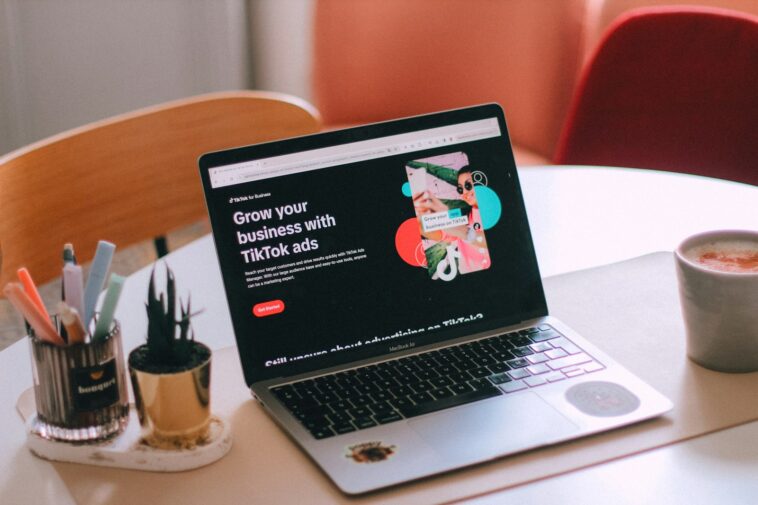


GIPHY App Key not set. Please check settings