Introduction.
Navigating the ever-evolving digital landscape, businesses recognize the significance of a robust online presence.
At the heart of this presence lies Google My Business (GMB), a platform that empowers enterprises to showcase their offerings, engage with customers, and make a lasting impression.
A pivotal aspect of this virtual showcase is the logo – an emblem that encapsulates a brand’s identity and essence.
As markets shift and businesses evolve, there comes a time when updating this emblem becomes necessary.
In this guide, we unravel the straightforward process of changing a logo in your Google Business Profile.
Whether you’re rebranding, refreshing your image, or simply seeking to stay current, understanding the steps to seamlessly replace your logo on GMB will ensure that your visual identity remains as vibrant and dynamic as your business itself. Let’s delve into the process and empower your brand to put its best face forward in the digital realm.
How Do I Change My Logo in Your Google Business Profile?
Google My Business (GMB) has emerged as a vital tool for companies to not only present themselves but also engage with their audience.
One of the most crucial elements of this presentation is your logo – a symbol that encapsulates your brand’s essence.
As businesses grow and evolve, updating your logo becomes a strategic move to stay relevant and aligned with your brand’s evolution.
If you’re considering a logo change on your Google Business Profile, this article provides a step-by-step guide to help you seamlessly transition to your new visual identity.
1. Log into Your Google My Business Account.
Start by visiting the Google My Business website (business.google.com) and logging in to your account. Make sure you have the necessary permissions to edit the profile.
2. Access Your Business Dashboard.
Once logged in, you’ll land on your Google My Business dashboard. This dashboard is your control centre for managing your business information.
3. Click on “Info”.
In the dashboard menu, find and click on the “Info” tab. This is where you can edit various details about your business, including your logo.
4. Locate the Logo Section.
Scroll down the “Info” page until you find the “Logo” section. Here, you’ll see your current logo displayed, along with an option to change it.
5. Click on “Edit”.
Next to your current logo, there should be an “Edit” button. Click on it to initiate the process of changing your logo.
6. Upload Your New Logo.
A window will appear, prompting you to upload your new logo. Click on the “Choose logo” button and select the image file of your new logo from your computer.
7. Crop and Adjust (If Necessary).
Depending on the dimensions of your new logo, you might need to crop or adjust it to fit the recommended size.
Google My Business provides a cropping tool that allows you to select the optimal portion of your logo.
8. Save Changes.
Once you’re satisfied with the appearance of your new logo, click on the “Save” or “Apply” button to confirm the changes. Your new logo will now be uploaded to your Google Business Profile.
9. Verification (If Required).
In some cases, Google might require verification of the logo change, especially if it’s a substantial update. This could involve a manual review process by the Google My Business team.
10. Check Your Profile.
After making the changes, it’s essential to view your Google Business Profile as users would see it. Ensure that the new logo is displaying correctly and that it aligns with your branding.
11. Monitor and Adjust.
As with any changes, it’s crucial to monitor the impact of your new logo on your profile’s performance.
Keep an eye on customer interactions, reviews, and overall engagement to ensure that the logo change has a positive effect.
Conclusion.
Updating your logo on your Google Business Profile is a strategic move that can align your brand with its evolution and ensure consistency across all touchpoints.
By following these steps, you can smoothly transition from the old to the new, creating a fresh visual identity that resonates with your target audience and reflects the growth of your business.
Remember, your logo is more than just an image – it’s a representation of your brand’s values and aspirations. Make sure it speaks volumes to those who encounter it on the digital landscape.


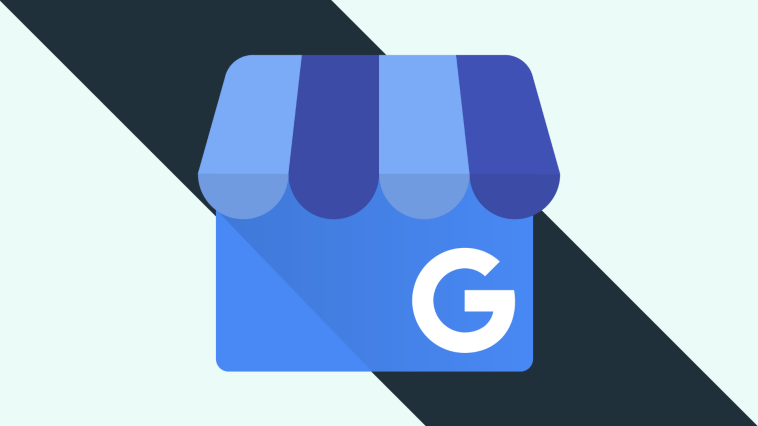


GIPHY App Key not set. Please check settings