Introduction.
Your YouTube channel name is the first thing people see when they find your videos. It’s your brand, your identity, and a big part of what makes you memorable. But sometimes, you might feel your current name no longer fits.
Maybe your content has changed, or you’ve outgrown your old username.
Whatever the reason, changing your YouTube channel name can feel like a big decision—but the process is easier than you think.
In this guide, I’ll walk you through the steps to change your YouTube channel name.
I’ll also cover things like how this affects your channel and what to keep in mind before making the switch.
Stick around to the end for some FAQs that might clear up any doubts you have.
Why Your YouTube Channel Name Matters
Your channel name does a lot of heavy lifting. It’s how people recognize you in search results, remember you after watching your videos, and even decide whether to click on your channel in the first place. A good name can:
- Reflect your niche or content style.
- Make you stand out in a crowded space.
- Help build trust and connection with your audience.
If your current name no longer fits, changing it might be the right move. But before you dive in, it’s worth thinking about what kind of impression you want your new name to make.
Things to Know Before Changing Your Name
- Impact on Branding: If you’ve been around for a while, your audience might already associate your channel with your current name. Changing it could confuse some subscribers, so consider how to communicate the change.
- Search Engine Rankings: If people often search for your current name, changing it might affect how easy it is to find your channel—for a little while, at least.
- Name Availability: Make sure the name you want isn’t already taken or too similar to another creator’s. You don’t want any mix-ups.
- Frequency Limits: You can only change your channel name a few times in a 90-day period, so choose wisely.
- Consistency: If you’re active on other platforms, think about updating your name there too, so everything matches.
How Do I Change The Name Of My YouTube Channel?
1. For Personal YouTube Accounts
If your channel is linked to your personal Google account:
- Sign in to YouTube on a browser.
- Click on your profile picture in the top-right corner.
- Select YouTube Studio from the dropdown menu.
- On the left-hand menu, go to Customization > Basic info.
- Under “Channel name,” click the Edit icon (a small pencil).
- Enter your new name, then hit Publish.
2. For Brand Accounts
If your channel is a brand account:
- Sign in to YouTube.
- Click on your profile picture and select Manage Your Google Account.
- Go to Personal info > Name.
- Edit your name and save the changes.
3. Using the YouTube Mobile App
You can also make the change on the go:
- Open the YouTube app and log in.
- Tap your profile picture in the top-right corner.
- Go to Your Channel.
- Tap the Edit Channel button (a small pencil icon).
- Change your name in the “Name” field and save your changes.
What Happens After You Change Your Name?
- Your New Name Will Be Updated Everywhere: It’ll show up on your channel, in comments, and on videos you’ve uploaded.
- Your Custom URL Stays the Same: If you have a custom URL (like youtube.com/YourOldName), it won’t change automatically. You’ll need to update that separately if needed.
- Subscribers Won’t Get Notified: YouTube doesn’t send out notifications about name changes, so it’s a good idea to mention it in your videos or on social media.
Tips for Picking the Right Name
- Keep It Short and Easy to Remember: Long or complicated names can be hard to search for.
- Reflect Your Content: Choose a name that hints at what your channel is about.
- Check Social Media Handles: Make sure the name is available across platforms if you want to keep everything consistent.
- Avoid Trends: Names based on trends might feel outdated later. Go for something timeless.
FAQs
1. Can I change my YouTube name without losing my subscribers?
Yes! Changing your name won’t affect your subscriber count or watch hours.
2. Can I use special characters or emojis in my name?
Yes, YouTube allows you to use special characters and emojis, but keep it readable.
3. Will my videos lose their rankings after I change my name?
Not usually, but if your name is a big part of your SEO strategy, you might see a slight dip temporarily.
4. Can I switch back to my old name?
If it’s still available, yes. But remember, you can only change your name a few times within 90 days.
5. How long does it take for the new name to show up?
It’s usually instant, but in some cases, it might take a few minutes or hours.
Final Thoughts
Changing your YouTube channel name is a simple process, but it’s a big step. It’s not just about updating a few words; it’s about redefining how people see your channel. Take your time, think it through, and make sure your new name fits your vision.
What name feels like the perfect fit for your channel? If you’ve changed your channel name before, how did it go for you? I’d love to hear about your experience in the comments!


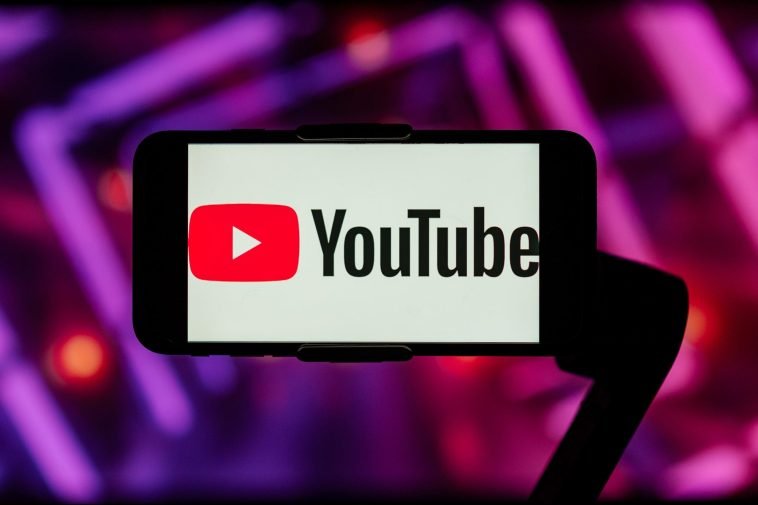

GIPHY App Key not set. Please check settings