Introduction.
Maybe it doesn’t reflect your current style, or perhaps you just want a fresh start. Whatever the reason, changing your Minecraft username is a simple process!
This guide will walk you through the steps for both Minecraft Java Edition and Minecraft Bedrock Edition, ensuring you can craft a new online identity in no time.
Remember:
- There are slight differences in the process depending on the version of Minecraft you play.
- You can only change your username once every 30 days, so choose wisely!
How Do I Change My Minecraft Username?
Do you have a Minecraft username that just doesn’t feel right anymore? Maybe it was chosen in a fit of pre-teen creativity, or perhaps it no longer reflects who you are as a player.
Thankfully, changing your username in Minecraft is a straightforward process, though the steps differ slightly depending on the version you play.
Here’s a breakdown for each edition:
Minecraft: Java Edition:
- Navigate to the official Minecraft website: https://www.minecraft.net/en-us
- Log in using your Microsoft account or Mojang account credentials.
- Click on the “My Games” tab.
- Select the “Minecraft: Java Edition” icon.
- Choose the “Profile Name” option.
- Enter your desired new username in the available field.
- Click “Change Profile Name”.
Important notes for Java Edition:
- You can only change your username once every 30 days.
- If you have an older Mojang account, you might need to migrate it to a Microsoft account before following these steps.
Minecraft: Bedrock Edition:
- Visit the official Xbox Gamertag change website: https://support.xbox.com/en-US/help/account-profile/profile/change-xbox-live-gamertag
- Sign in to your Microsoft account associated with your Bedrock Edition profile.
- Follow the on-screen instructions to change your Gamertag.
Keep in mind for Bedrock Edition:
- This process also changes your Gamertag for other Microsoft services.
- There may be a small fee associated with changing your Gamertag, depending on how recently you’ve changed it.
Additional Tips:
- Choose a username that is appropriate and follows the Minecraft guidelines. Avoid offensive language, impersonating others, or using names that are already taken.
- Double-check your new username before confirming the change. Typos can be frustrating!
- Remember that changing your username may not update your name immediately on some servers or realms. It might take some time for the change to propagate.
By following these steps, you can transform your old and tired username into a new one that you’ll be proud to wear in the vast world of Minecraft.


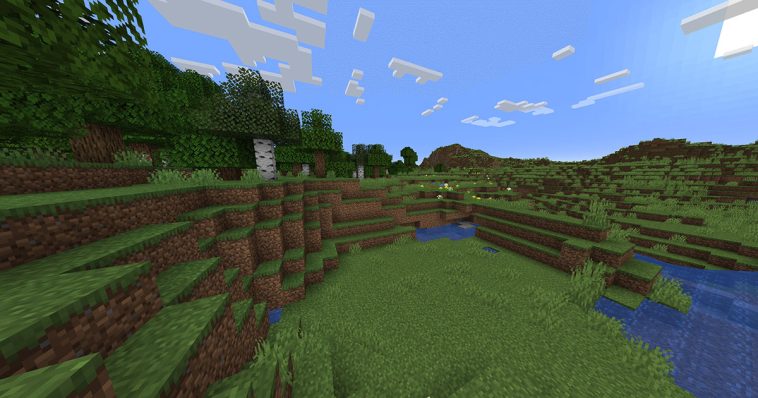



GIPHY App Key not set. Please check settings