Introduction.
If you’re thinking about starting or upgrading your YouTube channel, there’s one thing you can’t afford to overlook: your channel banner.
It’s the first thing people see when they visit your page, and it’s your chance to make a strong impression. Just like a store window, your banner invites people in and shows them what your channel is all about.
But here’s the thing — creating a great banner doesn’t require a degree in graphic design. You can easily create a stunning banner yourself without spending tons of time or money.
So, let’s talk about how to create a banner that’ll help your YouTube channel stand out and attract more viewers.
This guide will take you through everything you need to know: from the right dimensions to choosing the best colors and fonts. And by the end, you’ll be ready to put your creative ideas into action!
Why Is Your YouTube Banner So Important?
Think of your YouTube banner like your channel’s front door. It’s the first visual your visitors see, and it says a lot about your content. A well-designed banner can help you:
- Create a Lasting First Impression: People often make decisions in the first few seconds of seeing something. A banner that looks professional and matches your channel’s vibe can draw people in.
- Show Who You Are: Your banner should give viewers an idea of what your channel is about right away. It’s like a quick introduction to your content.
- Help You Look Professional: No matter what type of content you make, a clean and well-designed banner will make your channel look more polished and serious.
- Boost Your Brand Recognition: If you’re trying to build a brand, consistency is key. Your banner is a big part of that. It sets the tone and helps people remember your channel.
What Should Your Banner Include?
Before we get into the “how-to” part of creating a banner, let’s talk about what you need to include in your design. The main elements to consider are:
- Channel Name: This is a must. It’s what people will search for and the name they’ll remember. Make sure it’s easy to read!
- Tagline or Short Description (Optional): If you have space, adding a quick tagline or description of your channel can give viewers more context. For example, “DIY Crafts for Beginners” or “Guitar Lessons in 10 Minutes.”
- Visual Elements That Represent Your Channel: Think about your content. If you make cooking videos, maybe add a photo of a dish you made. If you’re into gaming, maybe throw in an image of a controller or a character from your favorite game.
- Social Media Links or Contact Info (Optional): Some creators add their social media handles or an email address for business inquiries. But this is optional, and you don’t want it to take up too much space.
- Colors and Fonts That Match Your Style: The design should match your channel’s overall vibe. If your content is fun and lighthearted, go for bright colors and playful fonts. If your content is more serious or professional, aim for a sleek, minimal look.
YouTube Banner Dimensions: What You Need to Know
Here’s where things can get a little tricky, but don’t worry — I’ve got you covered. YouTube banners need to be the right size to display properly across all devices. Here’s the magic number:
- 2560 x 1440 pixels (for the best quality)
- Keep important text and logos within the 1546 x 423 pixels “safe area” (the area that will be visible on all devices).
If you’re unsure about the dimensions or want to make sure your banner looks good on every device, you can use YouTube’s Channel Art Template available on their help page. It’s a free guide to help you place your text and images correctly.
Tools to Create Your Banner
Creating a banner doesn’t require expensive software or a lot of technical skill. Here are a few user-friendly tools that will make your life easier:
- Canva: This free online tool has pre-made templates that you can customize. You just pick the YouTube banner template, drag and drop your images, add your text, and you’re done. It’s perfect for beginners!
- Adobe Spark: Similar to Canva, Adobe Spark offers free templates and an easy-to-use design interface. You can adjust everything, from fonts to colors to images, and create something unique for your channel.
- PicMonkey: Another great tool for making banners. It comes with a lot of pre-designed templates, plus plenty of options to tweak and personalize the design. Some features are free, but some require a subscription.
- Photoshop or GIMP: If you’re comfortable using more advanced tools, these are great for creating a high-quality banner from scratch. But don’t worry if you’re not familiar with them — I recommend starting with simpler tools like Canva or Adobe Spark.
How Do I Design My Banner?
Now that you’ve got the tools, let’s break down how to actually create your banner:
1. Choose a Template or Start From Scratch
If you’re using a tool like Canva or Adobe Spark, start by selecting a YouTube banner template that fits your style.
These templates are already sized correctly, so you don’t need to worry about dimensions. If you’re using Photoshop or GIMP, start with a blank canvas that’s 2560 x 1440 pixels.
2. Pick Your Background
Your background should set the tone for your channel. You can use a solid color, a gradient, or even a high-quality image. If you’re using an image, make sure it’s high resolution to avoid a pixelated look.
3. Add Your Channel Name
This is the centerpiece of your banner. Choose a font that’s readable even on small screens (remember, people are viewing your channel on phones, tablets, and TVs). Bold, sans-serif fonts like Arial or Helvetica work well.
4. Add Other Elements
Next, you can add a tagline, any social media handles, and even an image or graphic that represents your channel. Don’t overcrowd the design — less is more. Aim for a clean and simple look that’s easy to understand.
5. Adjust for Mobile and Desktop
Remember, your banner needs to look good on both desktop and mobile devices. Always check the preview to make sure everything fits inside the safe zone.
YouTube’s mobile interface cuts off the top and bottom, so anything outside the safe zone might not be visible on smaller screens.
6. Save and Upload
Once you’re happy with your design, download the banner and upload it to your YouTube channel. To upload, go to your channel page, click on the camera icon in the banner area, and upload your file.
Tips for Making Your Banner Stand Out
- Be Consistent: If you already have a brand (like a logo or color scheme), make sure your banner matches. This helps build a recognizable identity for your channel.
- Keep It Simple: You don’t need a ton of text or complex graphics. A clean, straightforward design is always better than a cluttered one.
- Test It Across Devices: Make sure your banner looks great on mobile, desktop, and TV. This is especially important since many people watch YouTube on their phones.
Conclusion
A well-crafted YouTube banner can make all the difference when it comes to attracting viewers and setting the tone for your content. It doesn’t need to be fancy or complex, but it should definitely reflect your style and message.
With the right tools and a little creativity, you can create a banner that’ll help your channel stand out and grow.
Have you already created your YouTube banner, or are you just getting started? What kind of design are you thinking about?


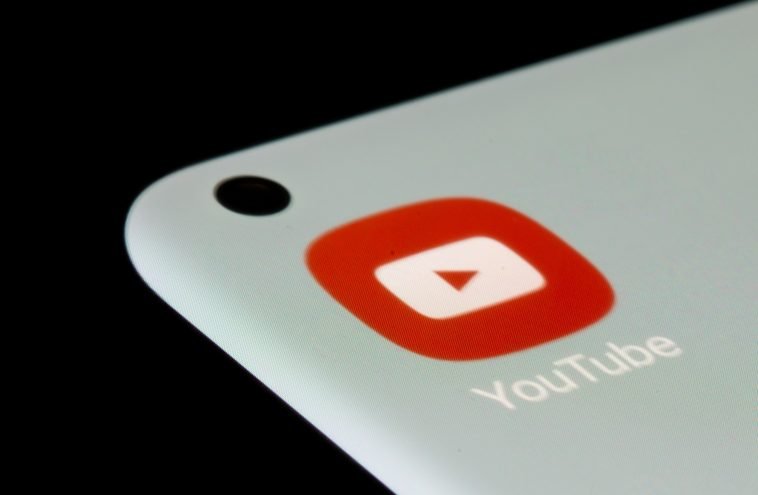

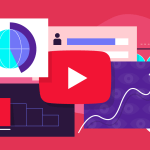
GIPHY App Key not set. Please check settings