Introduction.
Creating a new YouTube channel with the same email account can be a convenient option for content creators looking to expand their online presence without managing multiple email addresses.
Whether you want to explore a new content niche or target a different audience, YouTube allows users to have multiple channels associated with a single email account.
In this guide, we’ll walk you through the simple steps to create a new YouTube channel using the same email account.
Whether you’re an existing content creator with an established channel or a new user looking to venture into the world of YouTube, this guide will help you set up your additional channel seamlessly.
So, let’s dive in and learn how to create a new YouTube channel without the hassle of managing multiple email addresses, and embark on an exciting journey of content creation and online engagement.
How Do I Create a New YouTube Channel With the Same Email Account?
YouTube has become a bustling hub for content creators, attracting individuals from all walks of life to share their passions and talents with a global audience.
As you dive into the world of YouTube, you may find yourself wanting to explore different content niches or target diverse audiences without the hassle of managing multiple email accounts.
The good news is that YouTube allows users to have multiple channels associated with a single email account, making it easy to expand your online presence seamlessly.
In this comprehensive guide, we’ll walk you through the simple steps to create a new YouTube channel using the same email account.
Whether you’re an existing content creator with an established channel or a new user looking to venture into the world of YouTube, this guide will help you set up your additional channel with ease.
So, if you’re ready to embark on an exciting journey of content creation and online engagement, let’s dive in and learn how to create a new YouTube channel without the hassle of managing multiple email addresses.
Step 1: Sign In to YouTube.
The first step is to sign in to your existing YouTube account. If you already have a YouTube channel associated with the email address you want to use for the new channel, sign in with those credentials.
If you’re new to YouTube, create an account using the email address you wish to use for your new channel.
Step 2: Access YouTube Studio.
Once you’re signed in, click on your profile picture in the top-right corner of the YouTube homepage. From the drop-down menu, select “YouTube Studio.” This is where you’ll manage your channels and content.
Step 3: Create a New Channel.
In YouTube Studio, click on your profile picture again, and this time, select “Create a new channel.”
A pop-up window will appear, asking you to choose a name for your new channel. Enter a unique name that reflects the content niche or audience you’ll target with this channel.
Step 4: Customize Your New Channel.
After creating the new channel, you’ll have the opportunity to customize it. Upload a channel icon and channel art that align with your new content’s branding and style.
You can also add a channel description to give viewers a clear idea of what your new channel is all about.
Step 5: Optimize Channel Settings.
Click on “Customize Channel” to access your channel’s settings. Here, you can customize your channel’s layout, enable or disable specific features, and set up sections to organize your content. Take some time to explore these settings and make adjustments as needed.
Step 6: Start Creating Content.
With your new YouTube channel set up and customized, it’s time to start creating content. Plan your content strategy, outline your first few videos, and start recording.
Whether it’s vlogs, tutorials, gaming, or any other content, focus on delivering value and engaging your viewers.
Step 7: Promote Your New Channel.
Once you’ve uploaded a few videos, promote your new channel to your existing audience on your other social media platforms, website, or through your existing YouTube channel.
Reach out to friends, family, and colleagues to help spread the word about your new venture.
Step 8: Engage with Your Audience.
Engaging with your audience is vital for building a loyal community. Respond to comments, answer questions, and interact with your viewers to foster connections and encourage them to return to your channel for more content.
Step 9: Monitor Channel Analytics.
Keep an eye on YouTube Analytics to gain insights into your new channel’s performance. Understand your audience’s behaviour, track video performance, and use the data to improve your content strategy and grow your channel.
Step 10: Be Consistent and Stay Committed.
Consistency is key to building a successful YouTube channel. Stick to a regular upload schedule and stay committed to delivering valuable content to your audience. The more you invest in your channel, the more rewarding the journey will be.
Conclusion.
Creating a new YouTube channel with the same email account is a straightforward process that allows you to expand your online presence and explore new content opportunities without managing multiple email addresses.
By following these simple steps and staying committed to your content strategy, you’ll be well on your way to building a thriving and engaging community on your new YouTube channel.
So, seize the opportunity, unleash your creativity, and share your passions with the world through your additional YouTube channel!


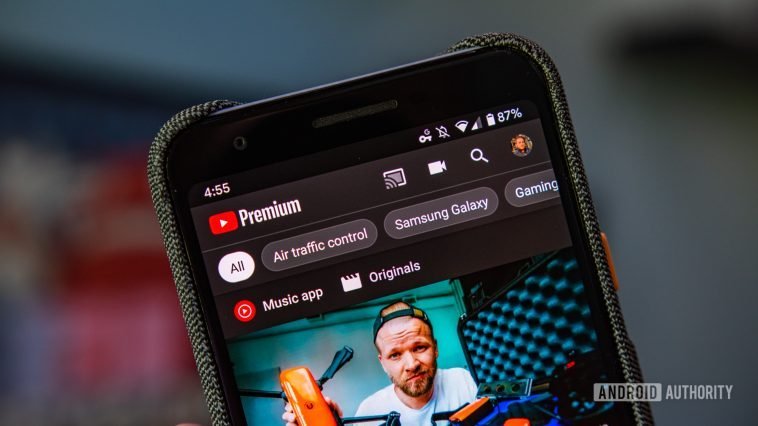

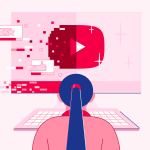

GIPHY App Key not set. Please check settings