Introduction.
Journals are a popular choice on Amazon Kindle Direct Publishing (KDP). They’re versatile, serve a range of audiences, and are relatively easy to design.
If you’ve been thinking about making your journal but don’t know where to start, I’ll walk you through the entire process. Canva is a great tool for creating journals, even if you don’t have any design experience.
By the end of this guide, you’ll have all the steps you need to publish your journal on Amazon KDP.
Why Journals are Popular on Amazon KDP
Journals are more than just blank pages. They can be tools for productivity, mindfulness, creativity, or even goal tracking.
People love journals because they fit into many aspects of life—whether it’s a gratitude journal, fitness tracker, or daily planner.
On Amazon KDP, journals are a fantastic way to earn passive income. They’re easy to market, have a broad audience, and don’t require a lot of upfront costs.
With tools like Canva, creating a journal has never been simpler. Canva is user-friendly, full of templates, and perfect for customizing a product that looks polished and professional.
How Do I Create a Journal On Canva For Amazon KDP?
Step 1: Research Your Audience and Niche
Before you start designing, it’s important to know who your journal is for. Are you making a daily planner for busy professionals?
A guided gratitude journal for self-reflection? A sketchbook for artists? Knowing your niche helps you tailor your design and content.
To figure this out:
- Search Amazon: Check out popular journals in your chosen category. Look at their designs, sizes, and layouts.
- Read Reviews: What do customers love? What do they complain about? Use this feedback to make your journal stand out.
- Use Tools Like Publisher Rocket or Helium 10: These tools can show you what’s trending on Amazon KDP and help you choose keywords.
Step 2: Decide on the Format and Size
Amazon KDP offers various trim sizes for books, but the most popular sizes for journals are:
- 6 x 9 inches (compact and portable)
- 8.5 x 11 inches (more room for writing)
Make sure the size you choose fits your audience. For example, a fitness tracker might work better in a smaller size, while an art journal benefits from larger pages.
You’ll also need to decide on the interior design:
- Lined Pages: Perfect for basic writing journals.
- Guided Layouts: These include prompts or sections, such as “Today I’m Grateful For…” or “My Goals This Week.”
- Blank Pages: Great for sketchbooks or bullet journals.
Step 3: Design Your Journal on Canva
Canva makes designing fun and simple. Here’s how to do it:
1. Set Up Your Canva Project
- Open Canva and create a custom project with the size matching your chosen KDP trim size. For example, if you’re using 6 x 9 inches, add a bleed of 0.125 inches to each side (final size: 6.125 x 9.25 inches).
- Decide how many pages you want. Amazon KDP requires at least 24 pages, but most journals are around 100-120 pages.
2. Design the Cover
Your cover is what sells the journal. Keep it clean, appealing, and relevant to your niche. Canva offers plenty of templates to get you started.
- Add a title that’s easy to read and descriptive (e.g., “Daily Planner for Busy Moms”).
- Use eye-catching fonts and colors, but keep it simple.
- Make sure the design fits KDP’s cover dimensions, including the spine.
3. Create the Interior
- Choose a page style: Canva has templates for lined paper, grids, calendars, and more.
- Add any guided elements, like prompts, trackers, or decorative borders.
- Be consistent: Use the same font, color scheme, and layout throughout the journal.
4. Download Your Files
- For the interior, download the file as a PDF (Print) with “Crop Marks and Bleed” enabled.
- For the cover, download the design as a PDF or PNG and use Amazon’s KDP Cover Calculator to size it correctly.
Step 4: Upload to Amazon KDP
Once your files are ready, here’s how to publish:
- Log in to Your KDP Account: If you don’t have one, sign up—it’s free.
- Start a New Book: Click on “Create” and select “Paperback.”
- Fill in the Details:
- Add your journal’s title, subtitle, and author name.
- Write a description that highlights the benefits of your journal.
- Choose keywords and categories based on your research.
- Upload Your Files:
- Upload the interior PDF.
- Upload the cover file.
- Set Your Price: Most journals are priced between $6.99 and $12.99, depending on size and content.
- Publish: Once your journal passes Amazon’s review (this takes about 72 hours), it will be live!
Tips for Success
- Focus on Quality: Your journal should feel premium, even if it’s simple. Use clear, high-resolution designs and avoid clutter.
- Use Keywords Wisely: Choose terms that people actually search for, like “gratitude journal for women” or “2024 daily planner.”
- Promote Your Journal: Share it on social media, use Pinterest for visual marketing, or consider running Amazon ads to boost visibility.
FAQs
1. Do I need to pay for Canva to create a journal?
No, Canva’s free version is powerful enough to design a journal. However, the Pro version offers additional templates, fonts, and design elements that can make your journal stand out.
2. Can I use Canva templates for commercial purposes?
Yes, but check Canva’s licensing terms. Most templates are fine to use for KDP, but avoid using copyrighted images or designs.
3. What’s the best category for journals on Amazon KDP?
It depends on your niche. Popular categories include “Self-Help,” “Crafts & Hobbies,” and “Education.” Use Amazon’s categories to find the best fit for your product.
4. How long does it take to make a journal?
With practice, you can create a simple journal in a few hours. A more detailed journal might take a few days.
Ready to Get Started?
Designing a journal for Amazon KDP is easier than you think. With tools like Canva and a little creativity, you can turn your ideas into a product that sells. What kind of journal will you create next?


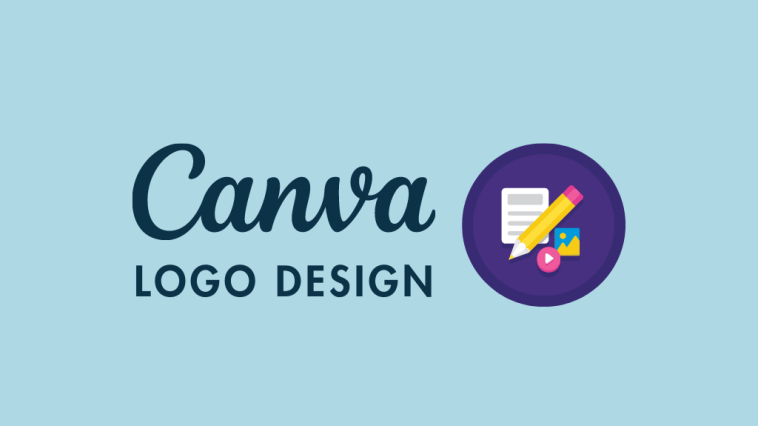
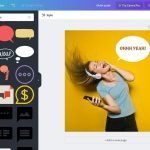

GIPHY App Key not set. Please check settings