Introduction.
If you’re streaming on Twitch, you already know how important your channel’s first impression is. A well-designed Twitch banner can set the tone for your content, show off your personality, and give your audience a taste of what you’re all about. It’s not just a pretty picture; it’s your chance to make your channel stand out in a sea of creators.
Twitch banners are the first thing people notice when they visit your profile. A dull or unorganized banner might make people click away, even before checking out your streams.
On the other hand, a professional and appealing banner tells your viewers that you care about your channel and your brand. That’s what makes this tiny slice of your profile so important.
This guide will walk you through the steps to create a Twitch banner, covering design tips, tools, and everything else you need to know.
By the end, you’ll have all the tools to create something that’s eye-catching and uniquely you.
What Is a Twitch Banner?
A Twitch banner is a graphic displayed at the top of your Twitch channel page. Think of it as a digital billboard for your channel. It usually includes your logo, tagline, social media handles, or anything else you want people to notice right away.
The banner size is critical to get right. Twitch recommends a size of 1920 x 480 pixels, and your file size should be under 10MB. These dimensions ensure your banner looks sharp on all screens, from desktops to mobile devices.
How Do I Create a Twitch Banner?
Here’s a straightforward plan to help you design the perfect Twitch banner:
1. Choose a Design Tool
There are tons of free and paid tools you can use to create your Twitch banner. Some popular ones include:
- Canva (user-friendly with free templates)
- Adobe Photoshop (great for advanced editing)
- Fotor (another easy option with pre-made designs)
- Snappa (good for quick customization)
If you’re just starting, I recommend Canva because it’s free and intuitive.
2. Define Your Brand
Before diving into the design, think about what you want your banner to say about your channel. Is it fun and playful? Cool and professional?
For example, if you stream gaming content, you might want to use vibrant colors and graphics that represent your favorite games.
If you’re into a specific genre, like horror or retro games, use images, fonts, and colors that match that vibe. Keep it consistent with the rest of your channel’s branding, like your profile picture, overlays, and panels.
3. Pick the Right Colors and Fonts
Colors and fonts can make or break your design.
- Colors: Stick to 2–3 main colors. If you already have a logo, match your banner to its color scheme.
- Fonts: Use bold, readable fonts for text. Avoid overly fancy styles that are hard to read.
Keep in mind that Twitch’s dark mode is widely used, so make sure your colors pop against a dark background.
4. Add Key Elements
Here are a few things you might want to include in your banner:
- Your channel name or logo.
- A tagline or short message about your channel.
- Your schedule, if it’s consistent.
- Social media handles to connect with your audience.
- Your streaming niche, like “Variety Gamer” or “Art Streams.”
Remember not to overload your banner. Keep it clean and focused.
5. Stick to the Right Dimensions
As mentioned earlier, the ideal size for a Twitch banner is 1920 x 480 pixels. Most design tools will let you set custom dimensions before starting your project.
6. Save and Test Your Banner
When your design is ready, save it as a PNG or JPEG file under 10MB. Upload it to Twitch and preview it to make sure it looks good on different devices.
Tips for an Eye-Catching Twitch Banner
- Keep It Simple: A cluttered banner can confuse viewers. Less is more.
- Use High-Quality Images: Blurry or pixelated images can make your channel look unprofessional.
- Be Consistent: Make sure your banner matches the overall theme of your channel.
- Update Regularly: If your content changes, update your banner to reflect that.
FAQs
Q: Can I use copyrighted images in my Twitch banner?
A: No, using copyrighted images without permission can lead to copyright strikes. Stick to royalty-free images or create your own graphics.
Q: What file format should I use for my banner?
A: PNG or JPEG is fine. Just make sure the file size is under 10MB.
Q: What happens if my banner isn’t the right size?
A: If your banner is too small or doesn’t fit the recommended dimensions, Twitch may stretch or crop it, which can ruin the design.
Q: Are there any free resources for graphics?
A: Yes! Websites like Unsplash, Pexels, and Pixabay offer free high-quality images you can use.
Q: Can I create a banner on my phone?
A: Yes, tools like Canva have mobile apps that make it easy to design on the go.
Wrapping It Up
Creating a Twitch banner might seem like a small task, but it can make a huge difference in how people perceive your channel.
With the right tools and a bit of creativity, you can design something that grabs attention and keeps viewers coming back.
What’s your vision for your Twitch banner?


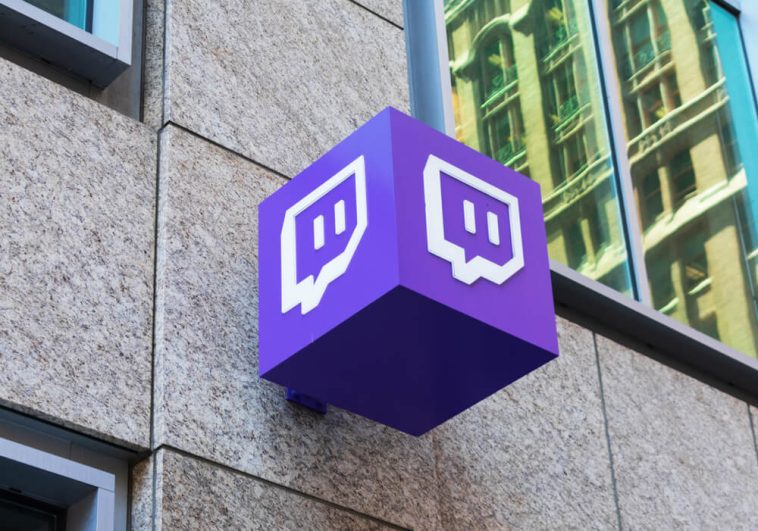


GIPHY App Key not set. Please check settings