Introduction.
Finding the right job can be exhausting. Scrolling through endless listings, missing out on opportunities, or just not knowing where to look—it’s a lot.
That’s why I want to show you how to set up job alerts on Google. This simple tool can save you hours of effort by letting Google do the heavy lifting for you.
Instead of constantly searching, you’ll get an email as soon as jobs matching your criteria pop up. It’s fast, free, and incredibly easy to set up.
Why Setting Up Google Job Alerts is Worth It
Job hunting is already stressful. From crafting the perfect résumé to preparing for interviews, there’s a lot on your plate.
Google’s job alert system helps by streamlining the search process. Once set up, it keeps you updated on openings that fit your specific needs, whether it’s a particular job title, industry, or location.
The best part? You won’t miss out on opportunities because you didn’t check-in on time. Alerts show up in your inbox, and you can tweak them to match exactly what you’re looking for.
It’s like having a personal assistant constantly scanning the internet for jobs—without the hefty price tag.
How Do I Create Job Alerts on Google?
Let’s dive straight into the steps to set up Google job alerts. I promise it’s easier than you think!
Step 1: Go to Google Jobs
- Open your browser and head to Google.com.
- In the search bar, type something like “jobs near me,” “marketing jobs in New York,” or a specific role like “graphic designer jobs.”
- Google will display a special section called Google Jobs at the top of the results page. Click on it.
Step 2: Refine Your Search
Once you’re in Google Jobs, you’ll see filters to refine your search. Use these to make your search as specific as possible:
- Location: Choose the city or region.
- Job Title: Add specific roles like “software engineer” or “sales manager.”
- Date Posted: Select jobs posted within the last 24 hours, week, or month.
- Full-Time or Part-Time: Filter by the type of position you’re looking for.
The more specific you are, the more relevant your job alerts will be.
Step 3: Create the Alert
- After you’ve fine-tuned your search, look for the “Create alert” button, usually near the top or bottom of the job results.
- Click it, and Google will ask you to sign in with your Gmail account if you haven’t already.
- Once signed in, confirm the email address where you want to receive alerts.
Step 4: Customize Your Alert
Google lets you adjust how often you receive alerts:
- As-it-happens: For immediate updates.
- Daily: For a daily roundup of new listings.
- Weekly: For less frequent updates.
Choose what works best for you and hit Save.
Pro Tips to Make the Most of Google Job Alerts
1. Use Specific Keywords
Being too broad can flood your inbox with irrelevant alerts. If you’re looking for a “remote marketing manager job,” include “remote” in your search.
2. Set Up Multiple Alerts
There’s no limit to how many alerts you can create. If you’re open to different roles or industries, set up alerts for each one.
3. Monitor and Adjust
If you’re getting too many alerts (or not enough), refine your search. Tweak keywords, locations, or filters until you find the sweet spot.
4. Check for Duplicates
Sometimes, job listings appear on multiple platforms. If you notice duplicates, it’s okay to skip over them—Google will still keep tracking fresh ones.
FAQs
1. Are Google Job Alerts Free?
Yes, absolutely! You don’t have to pay a dime to use this feature.
2. Can I Stop Receiving Alerts?
Of course. You can unsubscribe or delete alerts anytime by going to the Manage Alerts section in your Gmail or Google Jobs.
3. What if I Don’t Have a Gmail Account?
You’ll need a Gmail account to create Google job alerts. It’s free to sign up, and you can do it in minutes.
4. How Reliable Are Google Job Alerts?
Google does a fantastic job of pulling listings from multiple sources like company websites, job boards, and career pages. However, I recommend occasionally checking Google Jobs directly for anything that might not make it into your alerts.
Further Resources
If you want to expand your job search, these resources can help:
- LinkedIn Job Alerts: A professional platform with networking features.
- Indeed: A dedicated job board with its own alert system.
- Glassdoor: Great for researching salaries and company reviews.
Conclusion
Setting up Google job alerts is a game-changer for anyone actively searching for jobs. It saves you time, ensures you never miss an opportunity, and helps you focus on preparing for interviews instead of endlessly scrolling.
Have you tried Google Job Alerts yet? If so, how has it worked for you? If not, what’s holding you back?
Let me know—I’d love to hear your thoughts!


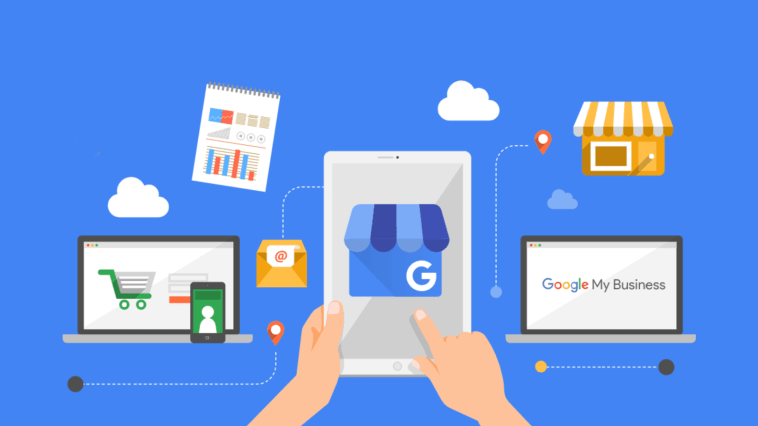


GIPHY App Key not set. Please check settings