Introduction.
Creating engaging content is more important than ever, and web stories are a fantastic way to grab attention.
These short, immersive, and mobile-first stories let you share bite-sized content in a visually appealing way.
If you’re using WordPress, adding web stories is straightforward. You don’t need to be a tech expert or have design experience.
I’ll walk you through the whole process step by step and show you how to make web stories that stand out. Let’s dive in!
Why Use Web Stories?
Web stories are highly engaging because they’re fast, interactive, and easy to consume. They’re like Instagram or Snapchat stories but live directly on your website. Here’s why they’re worth adding to your content strategy:
- Increased engagement: People love swiping through visually rich, short-form content. Web stories fit perfectly into this behaviour.
- SEO benefits: Google displays web stories in a dedicated carousel on search results, giving you more visibility.
- Mobile-friendly: Web stories are designed for mobile, making them perfect for the growing number of mobile users.
- Versatility: Use web stories for tutorials, product showcases, or quick updates to complement your long-form content.
How Do I Create Web Stories in WordPress?
1. Install the Web Stories Plugin
The easiest way to start is by using the official Web Stories Plugin by Google. It’s free and integrates seamlessly with WordPress.
- Go to your WordPress dashboard.
- Navigate to Plugins > Add New.
- Search for “Web Stories.”
- Click Install Now and then Activate.
Once installed, you’ll see a new “Stories” option in your dashboard menu.
2. Set Up Your First Story
- Click on Stories in your WordPress menu, then choose Create New Story.
- You’ll be taken to a visual editor where you can drag and drop elements.
The editor has three main sections:
- Page Workspace: This is where you design each slide of your story.
- Elements Panel: Add text, images, videos, and shapes from here.
- Design and Document Settings: Adjust fonts, colors, and other details.
3. Design Your Story
Here are some tips to make your web story visually appealing:
- Choose a template: If you’re new, templates can save you time. The plugin includes several pre-made layouts.
- Add media: Use high-quality images or videos. You can upload your files or use free resources like Unsplash or Pixabay (integrated with the plugin).
- Keep text concise: Use short, snappy text. The idea is to complement visuals, not overwhelm them.
- Use animations wisely: Subtle animations can make your story more dynamic, but don’t overdo it.
4. Optimize for SEO
SEO is crucial if you want your web stories to reach a broader audience. Here’s how to optimize:
- Add metadata: In the Document settings, fill out the title, description, and publisher logo.
- Include links: You can link individual slides to related articles, products, or services.
- Use alt text: Add descriptive alt text for all images to make them accessible and improve SEO.
5. Preview and Publish
Once you’ve designed your story, preview it to ensure everything looks good on both desktop and mobile. When satisfied, click Publish. Your web story will now be live and accessible through its unique URL.
Pro Tips for Better Web Stories
- Tell a story: Start with a hook, build interest, and end with a clear call-to-action (CTA).
- Keep slides short: Aim for 10–15 slides per story. Each slide should focus on a single idea.
- Brand your stories: Use consistent colors, fonts, and logos to make your stories recognizable.
- Test load speed: Stories should load quickly to keep users engaged. Use lightweight images and videos.
FAQs
1. Can I use web stories for any type of website?
Absolutely! Web stories work for blogs, e-commerce sites, educational platforms, and more. They’re versatile and can be tailored to fit your niche.
2. Do I need technical skills to create web stories?
Not at all. The plugin’s drag-and-drop interface is user-friendly and doesn’t require coding knowledge.
3. Can web stories help with monetization?
Yes! You can add affiliate links, promote products, or integrate ads to monetize your stories.
4. Are web stories mobile-only?
While optimized for mobile, web stories are also viewable on desktops and tablets.
5. How can I track the performance of my stories?
You can use Google Analytics to track views, clicks, and engagement. Add your tracking ID in the plugin settings.
Wrapping It Up
Web stories are a great way to boost engagement, drive traffic, and share information creatively. With the Web Stories Plugin for WordPress, creating them is easy, even for beginners.
By combining visuals, animations, and concise text, you can connect with your audience freshly and excitingly.
So, are you ready to try web stories on your site? What type of stories do you want to create first?


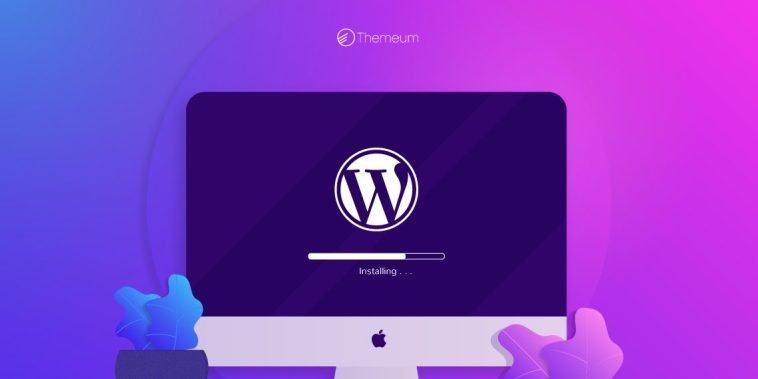

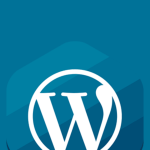
GIPHY App Key not set. Please check settings