Introduction.
If you’re looking to make your website more discoverable to search engines like Google, creating an XML sitemap is one of the best things you can do. An XML sitemap is essentially a roadmap for search engines, helping them understand the structure of your website so they can index it more effectively.
But here’s the thing: Creating an XML sitemap might sound complicated at first, especially if you’ve never dealt with it before.
The good news is that WordPress makes this process super simple. You don’t need to be a coding expert to get it right.
In this article, I’m going to walk you through the process step by step, showing you how to create an XML sitemap for your WordPress site in the easiest way possible.
By the end of this guide, you’ll have your sitemap set up and ready to go, helping search engines crawl and index your content more efficiently. Let’s dive in!
What Is an XML Sitemap and Why Is It Important?
Before jumping into the “how,” let’s first understand the “why.”
An XML sitemap is a file that lists all the important pages on your website. It’s not visible to visitors, but search engines like Google use it to find and index your pages.
Think of it as a guidebook for search engines to know what pages are on your site and how important each one is.
Here’s why it’s important:
- Better Indexing: Without a sitemap, search engines might miss some of your pages. With an XML sitemap, you ensure all important pages are included.
- Faster Crawling: Search engines crawl your site to understand its structure and content. A sitemap helps them find and index pages faster, which can speed up your site’s appearance in search results.
- Helps with Large Sites: If you have a website with a lot of pages or multimedia content, an XML sitemap is essential. It ensures that no page is left out.
- SEO Benefits: Better indexing means better visibility in search engine results, and that can lead to more traffic and, ultimately, more business or engagement.
How Do I Create an XML Sitemap in WordPress?
Alright, let’s get into how you can create an XML sitemap for your WordPress site. The process is easy, and there are two main ways to do it: using a plugin or manually creating one. I’m going to show you both methods.
Method 1: Using a Plugin
The easiest and most common way to create an XML sitemap in WordPress is by using a plugin. There are a few plugins that make this process simple, but I’ll walk you through using Yoast SEO—one of the most popular plugins for SEO on WordPress.
Step 1: Install Yoast SEO
- Go to Your Dashboard: Log into your WordPress admin panel.
- Install the Plugin: In the sidebar, click on “Plugins” > “Add New.” In the search bar, type “Yoast SEO.” Once you find it, click Install Now and then activate the plugin.
- Activate the Plugin: After installation, click “Activate” to enable the plugin on your site.
Step 2: Enable XML Sitemap in Yoast SEO
- Go to the Plugin Settings: In your WordPress dashboard, find the “SEO” option in the sidebar (this is the Yoast plugin). Hover over it, and click on “General.”
- Access Features: In the “General” tab, go to the “Features” tab.
- Turn On XML Sitemaps: Look for the XML Sitemaps section and make sure it’s turned on (it’s usually on by default).
- Save Changes: If you made any changes, click “Save Changes.”
Step 3: Locate Your Sitemap
Once Yoast SEO is activated, you can easily find your XML sitemap. Simply visit:
Replace “yourwebsite.com” with your actual website URL. This will take you to the index of your XML sitemap.
That’s it! Yoast SEO automatically updates your sitemap as you add new pages, blog posts, or other content to your site.
Method 2: Manually Creating an XML Sitemap
If you prefer not to use a plugin or want more control over the process, you can manually create an XML sitemap. It’s a little more technical, but I’ll break it down so it’s easy to follow.
Step 1: Generate the Sitemap
You can generate an XML sitemap using a free online tool like XML-sitemaps.com. Here’s how:
- Go to XML-sitemaps.com.
- Enter your website’s URL and click Start.
- Wait for the tool to crawl your website and generate the sitemap.
- Once the process is done, you can download the generated sitemap file (usually named sitemap.xml).
Step 2: Upload the Sitemap to Your Website
- Using an FTP client or the file manager in your hosting account, upload the sitemap.xml file to your website’s root directory (this is usually the public_html folder).
- Once uploaded, your sitemap will be accessible at:
Step 3: Submit Your Sitemap to Google Search Console
Now that you’ve got your sitemap, you should submit it to Google Search Console to ensure Google knows about it.
- Go to Google Search Console.
- Add your website and verify it (if you haven’t already).
- In the left sidebar, click on “Sitemaps.”
- Enter your sitemap URL (e.g.,
https://yourwebsite.com/sitemap.xml) and click Submit.
Google will now crawl your sitemap and use it to index your pages more efficiently.
How Do I Check If My Sitemap Is Working?
Once your sitemap is set up, you might want to check that it’s working properly. Here are a few things you can do:
- Check Google Search Console: If you submitted your sitemap, Google will show you how many pages it has indexed from your sitemap.
- Use Sitemap Validators: You can use tools like Sitemap Validator to make sure your sitemap is correctly formatted and free of errors.
- Manually Check the Sitemap URL: You can always go to your sitemap URL (like
yourwebsite.com/sitemap.xml) to see if it’s accessible and contains the correct links.
FAQs
1. Do I really need an XML sitemap for my WordPress site?
Yes! While not absolutely required, having an XML sitemap helps search engines crawl your website more efficiently. It’s especially important if you have a large site or often add new content.
2. Can I have more than one sitemap?
Yes. Some larger websites split their sitemaps into categories (e.g., one for blog posts, one for products, etc.). Yoast SEO automatically handles this by creating a sitemap index file that links to multiple sitemaps.
3. Will my sitemap be updated automatically?
If you’re using a plugin like Yoast SEO, your sitemap will automatically update whenever you add new content. If you’re manually creating your sitemap, you’ll need to regenerate it every time you add major new content.
4. Is there any downside to using an XML sitemap?
Not really. Using an XML sitemap has no negative impact on your SEO. It’s a simple, effective way to help search engines discover and index your pages faster.
Conclusion
Creating an XML sitemap in WordPress is a simple but powerful step to improve your site’s SEO. It helps search engines crawl and index your pages more efficiently, which can lead to better visibility and more traffic.
Now that you know how to create and submit your XML sitemap, it’s time to get started! Is your website ready to be discovered by search engines, or are there any steps you still need to take to optimize it?
Let me know in the comments!


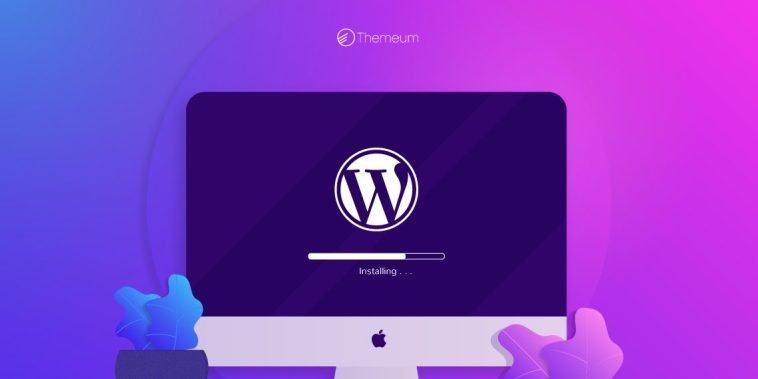
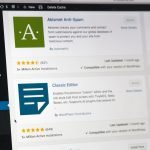
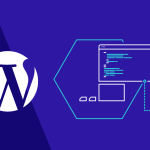
GIPHY App Key not set. Please check settings