Introduction.
Creating YouTube Shorts has become a powerful way to connect with an audience. These short, snappy videos can help grow your YouTube channel, increase engagement, and reach people who prefer bite-sized content. If you’re into creating content, learning how to make Shorts can take your channel to the next level.
The good news? You don’t need to be a video editing pro or spend hours mastering complex software. Canva makes it easy and fun to create visually appealing Shorts, even if you’re just starting.
By the end of this article, you’ll know exactly how to use Canva to create eye-catching YouTube Shorts that stand out.
What are YouTube Shorts and Why Do They Matter?
YouTube Shorts are vertical videos that are 60 seconds or less. They’re made to grab attention fast, whether you’re sharing tips, quick tutorials, entertaining clips, or promotions.
Here’s why Shorts are worth your time:
- Massive Reach: YouTube Shorts have over 50 billion daily views as of 2023.
- Increased Visibility: They appear on a separate Shorts shelf on YouTube, helping creators get discovered.
- Low Effort, High Reward: Unlike long videos, Shorts don’t need hours of shooting or editing.
- Perfect for Mobile: Over 70% of YouTube watch time comes from mobile users. Shorts cater perfectly to this audience.
By using Canva, you can make Shorts that are as visually stunning as they are effective.
Getting Started With Canva
Canva is an online tool known for its drag-and-drop design features. It works great for videos, too. You can start with templates, customize them, and export your content in minutes. Here’s what you need:
- A Canva account (free or Pro version).
- A concept for your Short (think tips, a quick story, or an engaging challenge).
- Basic assets like images, videos, and text.
How Do I Create YouTube Shorts On Canva?
1. Set Up Your Canvas
- Open Canva and search for “Mobile Video.”
- Choose a blank template or one of Canva’s pre-designed templates for vertical videos.
- Adjust the dimensions to 1080 x 1920 pixels (the standard size for Shorts).
2. Choose a Template or Start Fresh
Canva offers free and Pro templates designed for vertical videos.
- If you have no design experience, start with a template that matches your style.
- For a unique look, begin with a blank canvas and build your design step by step.
3. Add Video Clips and Images
- Upload your video clips or use Canva’s free video library.
- Drag and drop the clips onto your canvas. Trim them to fit within 60 seconds.
- If you need images, Canva offers a massive collection of stock photos.
4. Incorporate Text and Graphics
- Add bold, easy-to-read text to highlight key points.
- Use animations to make your text stand out. Canva has options like “Fade” or “Bounce” to add energy.
- Include graphics like icons or emojis to keep your video engaging.
5. Choose Colors and Fonts
- Stick to your branding by using consistent colours and fonts.
- Canva lets you save a brand kit (if you’re on Pro) so you can apply your brand elements easily.
6. Add Music or Sound Effects
- Click on “Audio” to browse Canva’s free music library.
- Choose a track that matches the mood of your Short—upbeat for fun videos, calm for informative ones.
- Adjust the volume so it doesn’t overpower the visuals.
7. Preview and Edit
- Watch your video to check for any mistakes.
- Edit transitions between clips for a smooth flow.
- Make sure the video is under 60 seconds.
8. Export Your Short
- Click “Share” and select “Download.”
- Choose MP4 format for the best quality.
- Upload your finished Short to YouTube, add a catchy title, and use relevant hashtags like #YouTubeShorts to increase discoverability.
Tips for Creating Viral YouTube Shorts
- Hook Viewers Immediately: Start with a question, bold statement, or attention-grabbing image.
- Keep It Simple: Avoid clutter. Too much text or too many effects can overwhelm viewers.
- Focus on Value: Whether it’s a laugh, a tip, or inspiration, make sure your Short provides something valuable.
- Engage With Your Audience: Add captions and ask viewers to comment or share their thoughts.
- Post Regularly: Consistency is key. The more you post, the more likely you are to get noticed.
FAQs
Q1: Do I Need Canva Pro to Create Shorts?
No, Canva’s free version works just fine. However, Canva Pro offers more templates, advanced features, and a larger library of assets.
Q2: Can I Add My Music?
Yes, you can upload your audio tracks in Canva if you have the rights to use them.
Q3: What’s the Best Length for a YouTube Short?
Aim for 15–30 seconds for maximum engagement, but you can go up to 60 seconds.
Q4: How Do I Make My Shorts Stand Out?
Use bright colours, bold fonts, and engaging animations. Keep your message clear and direct.
Q5: Can I Monetize YouTube Shorts?
Yes, YouTube offers monetization options for Shorts through ads and the Shorts Fund for eligible creators.
Conclusion
Creating YouTube Shorts on Canva is simple and rewarding. With just a bit of creativity, you can turn your ideas into engaging content that helps you connect with your audience. The best part? You don’t need expensive tools or tons of experience to get started.
So, what will your first YouTube Short be about? Let me know in the comments—I’d love to hear your ideas!


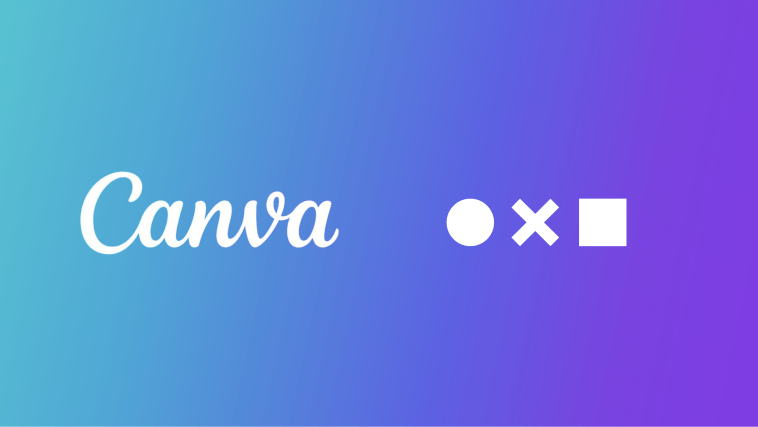
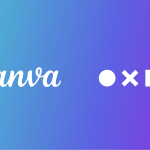

GIPHY App Key not set. Please check settings