Introduction.
ClickFunnels is a powerful platform that enables entrepreneurs and marketers to create effective sales funnels and landing pages for their online businesses.
As your business grows, you may find the need to clean up your contact list in ClickFunnels by deleting unnecessary or outdated contacts.
Removing irrelevant or inactive contacts not only helps keep your contact list organized but also ensures that you are focusing your marketing efforts on engaged and relevant leads.
In this guide, we will walk you through the process of deleting contacts inside of ClickFunnels, allowing you to maintain a clean and targeted contact database.
How do I Delete Contacts Inside of ClickFunnels?
Deleting contacts allows you to maintain a clean and targeted contact database, focusing your marketing efforts on engaged and relevant leads.
In this article, we will guide you through the process of deleting contacts inside of ClickFunnels, ensuring that you can efficiently manage your contact list and maintain an organized database.
Before we proceed, it’s important to note that deleting contacts in ClickFunnels is a permanent action.
Once a contact is deleted, their information and associated data will be permanently removed from your account.
Therefore, exercise caution when deleting contacts and make sure you have a backup of any important data.
Step 1: Access the ClickFunnels Contacts Page.
To begin, log in to your ClickFunnels account and navigate to the Contacts section. Click on the “Contacts” tab in the main menu to access your contact list.
Step 2: Select Contacts to Delete.
In the Contacts section, you will see a list of all your contacts. Identify the contacts you want to delete by scrolling through the list or using the search and filter options available.
You can search for specific contacts using their name, email address, or any other relevant details.
Step 3: Delete Selected Contacts.
Once you have identified the contacts you want to delete, select them by clicking on the checkboxes next to their names.
You can select multiple contacts at once if you want to delete them simultaneously. After selecting the desired contacts, locate the “Actions” menu at the top or bottom of the contact list and click on it.
Step 4: Confirm Deletion.
In the Actions menu, you will find a “Delete” option. Click on it to initiate the deletion process. A confirmation pop-up will appear asking you to confirm the deletion.
Review the information carefully and ensure that you are deleting the correct contacts. Click “Confirm” to proceed with the deletion.
Step 5: Verify Deletion.
After confirming the deletion, the selected contacts will be permanently removed from your ClickFunnels account.
To verify the deletion, refresh the Contacts page or perform a new search to see if the deleted contacts are no longer present in your contact list.
Conclusion.
Deleting contacts inside of ClickFunnels allows you to maintain a clean and organized contact database, focusing your marketing efforts on engaged and relevant leads.
By following the steps outlined in this article, you can efficiently delete contacts that are no longer necessary or relevant to your business.
However, it’s important to exercise caution when deleting contacts and ensure that you have a backup of any important data.
Additionally, comply with data protection and privacy regulations when managing and deleting contacts.
With a streamlined and targeted contact list, you can optimize your marketing strategies and deliver personalized campaigns to your engaged audience.


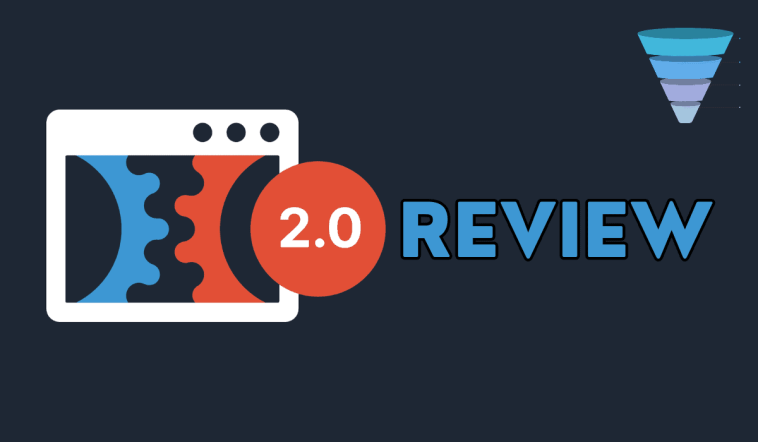
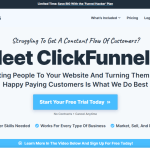
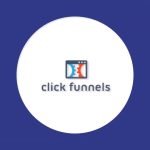
GIPHY App Key not set. Please check settings