Introduction.
A business card is more than just a piece of paper with your name and contact information. It’s often the first impression someone gets of you or your business.
A well-designed card can make you memorable, build credibility, and even land you new opportunities.
But if you’re not a designer, creating a professional-looking business card might feel intimidating. That’s where Canva, a user-friendly design tool, comes in handy.
It’s easy to use, budget-friendly, and packed with templates and features that make designing a business card fun and stress-free.
Let’s go step-by-step into how you can design a standout business card in Canva, even if you’re a complete beginner.
Why Your Business Card Matters
Think about the last time someone handed you a business card. Did it stick in your mind? Was it clean, clear, and professional? Or did it end up at the bottom of a bag or in the trash? That little card carries a lot of weight.
Studies show that 72% of people form an opinion about a business based on the quality of their business cards.
An outdated or poorly designed one can send the wrong message, but a sleek, modern card speaks volumes about your attention to detail and professionalism.
How Do I Design a Business Card in Canva?
1. Set Up Your Canva Account
If you haven’t already, head over to Canva and create a free account. Canva offers both free and paid options, but you can create a fantastic business card without spending a dime. The free version includes plenty of templates, fonts, and design elements.
2. Search for a Business Card Template
Once you log in, use the search bar to look for “business card.” You’ll see a variety of templates that fit different styles and industries.
Whether you want something bold and colorful, sleek and minimal, or trendy and modern, there’s a template for you. Scroll through until you find one that catches your eye.
3. Choose the Right Dimensions
Most business cards are standard size: 3.5 x 2 inches. Canva automatically sets the dimensions when you pick a business card template, but double-check to ensure your design will print correctly.
4. Customize Your Template
Now the fun part begins! Here’s what you can do to make the card your own:
- Replace Placeholder Text: Add your name, job title, phone number, email address, and any other relevant info. Keep it simple and avoid clutter.
- Add Your Logo: If you have a logo, upload it and position it where it stands out but doesn’t overpower the design.
- Play with Fonts: Canva has hundreds of fonts to choose from. Pick one that reflects your brand’s personality. For example, sans-serif fonts feel modern, while script fonts feel elegant.
- Adjust Colors: Match the colors to your brand’s theme or personal style. Canva lets you pick custom colors if you have specific brand codes.
- Include Graphics: Want an icon or background pattern? Canva’s library has tons of free and paid graphics to explore.
5. Stick to a Simple Layout
Simplicity is key. Avoid cramming too much information or design elements into your card. A clean and balanced layout ensures that your important details stand out.
6. Double-Check Your Work
Before you finish, go over everything:
- Is your name spelled correctly?
- Is the contact info accurate?
- Does the design align with your brand or personal style?
Canva also has a grid tool to help you make sure everything is perfectly aligned.
7. Download and Print
Once you’re happy with your design, download it as a PDF with high-quality print settings. Canva makes this easy with its “Download” button. For printing, you can either:
- Print at home if you have the right materials.
- Use a professional printing service for the best results. Some printing companies even integrate directly with Canva for seamless printing.
Tips for a Great Business Card
- Use High-Quality Images: Blurry logos or graphics can ruin a great design.
- Choose Readable Fonts: Keep the text size large enough to read comfortably.
- Stick to One or Two Fonts: Too many fonts can make your card look messy.
- Don’t Overload It: White space is your friend. A clutter-free card feels more professional.
FAQs
1. Can I use Canva’s free version to design a business card?
Yes, the free version of Canva is more than enough to design a great-looking card. It includes plenty of templates, fonts, and design elements.
2. What kind of paper should I print my business card on?
Thick cardstock, usually 14-16 pt, is a good choice for durability. Matte or glossy finishes depend on personal preference, but matte tends to feel more professional.
3. Can I add a QR code to my business card in Canva?
Absolutely! Canva has a built-in QR code generator. You can link it to your website, portfolio, or contact details, making it easy for people to connect with you.
4. How do I ensure my business card is print-ready?
When downloading your design, choose the “PDF Print” option and add crop marks and bleed for accurate cutting. This ensures the final product looks exactly as you intended.
Ready to Create Your Business Card?
Designing a business card in Canva is simple, even if you’ve never tried graphic design before. With the right template, some customization, and attention to detail, you can create a card that makes a strong impression.
What’s stopping you from designing your business card today? Let me know what kind of design you’re thinking of!


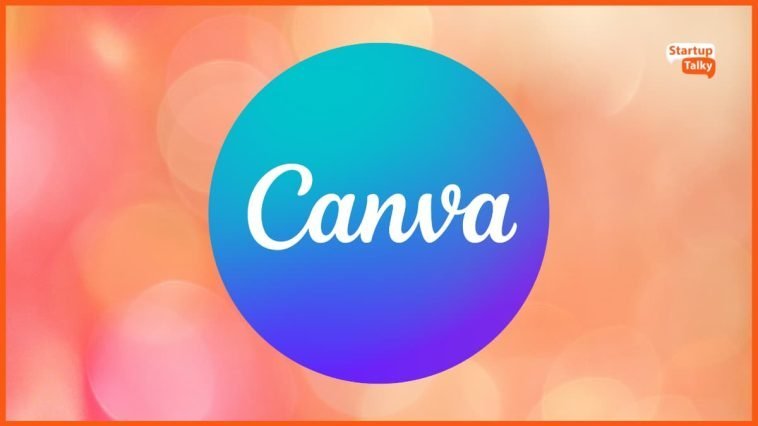

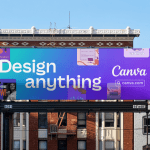
GIPHY App Key not set. Please check settings