Introduction.
If you’re looking to succeed on Fiverr, the importance of your gig image can’t be overstated. It’s often the first thing potential buyers see, and it can make or break their decision to click on your gig. A good image grabs attention, tells buyers what you offer, and builds trust—all in a split second.
If you’re not a professional designer, though, creating that perfect gig image might feel intimidating. That’s where Canva comes in.
Canva is a user-friendly design tool that lets you create stunning visuals without needing graphic design skills. It’s perfect for making eye-catching Fiverr gig images, and the best part? It’s free (though there’s a Pro version with extra features).
In this guide, I’ll walk you through how to design a standout Fiverr gig image on Canva. Let’s dive right in.
Why Your Fiverr Gig Image Matters
Your gig image is like a digital storefront. Think about it—if you were walking down a street, would you step into a shop with a cluttered, poorly designed sign? Probably not. Fiverr works the same way. A clean, professional image:
- Grabs attention in a crowded marketplace.
- Showcases your expertise at first glance.
- Builds credibility and increases the likelihood of getting clicks.
Stats show that gigs with professional images get up to 20% more clicks than those without them. It’s a small effort that pays off big time.
How Do I Design a Fiverr Gig Image Using Canva?
Here’s a simple step-by-step guide:
Step 1: Sign Up or Log In to Canva
First, head to Canva and sign up for a free account if you don’t already have one. If you already have one, just log in. Canva’s interface is super intuitive, so you’ll feel comfortable navigating it even if you’re new.
Step 2: Choose the Right Dimensions
Fiverr recommends a size of 550 x 370 pixels for gig images. To get started:
- Click on the “Custom Size” button on Canva’s homepage.
- Enter 550 for width and 370 for height.
- Hit “Create New Design.”
Step 3: Pick a Template or Start from Scratch
Canva has thousands of free templates. Search for something related to your niche (e.g., “freelance,” “business,” or “modern design”). If nothing fits your vibe, start with a blank canvas and build from there.
Step 4: Add a Background
A plain background is great if you want a clean look, but don’t be afraid to use gradients, textures, or images to make it pop.
- Use Fiverr green (#1DBF73) sparingly if you want to match the platform’s branding.
- Stick to high-quality, non-distracting visuals.
Step 5: Include Your Key Selling Point
Your gig image should immediately answer this question: What’s in it for the buyer? Add bold text that highlights your unique selling point (USP). For example:
- “Professional Logo Design in 24 Hours”
- “Engaging Blog Posts That Boost SEO”
- “Custom Social Media Graphics at Affordable Prices”
Step 6: Use High-Quality Graphics or Icons
Canva offers tons of free icons and images, but if you’re using stock photos, make sure they’re relevant.
For example, if you’re a writer, include a laptop or a pen icon. If you’re offering voiceovers, consider a microphone image.
Step 7: Add Your Photo (Optional)
Including your picture can make your gig feel more personal and trustworthy. Just make sure it’s a clear, professional headshot.
Step 8: Stick to Simple Fonts
Choose fonts that are easy to read. Canva offers plenty of free options, like:
- Montserrat
- Poppins
- Lato
Stick to one or two font styles to avoid clutter.
Step 9: Balance Colors
Use a simple color palette that aligns with your brand. Avoid using too many bright or clashing colors. Canva has pre-made color schemes you can apply with a single click.
Step 10: Save and Download
Once your design looks perfect, click on the download button in the top-right corner. Choose the PNG format for high quality.
Dos and Don’ts for Fiverr Gig Images
Dos:
- Keep it Simple: Avoid overcrowding your image with too much text or too many elements.
- Use Contrast: Make sure your text stands out against the background.
- Test Your Design: Ask a friend or family member for feedback.
Don’ts:
- Don’t Use Blurry Images: Your image should be crisp and clear.
- Don’t Copy Others: Your gig image should reflect your unique brand.
- Don’t Ignore Fiverr’s Guidelines: Avoid using copyrighted images or offensive content.
FAQs
1. Can I use Canva’s free version for Fiverr gig images?
Yes! Canva’s free version has plenty of templates, fonts, and graphics that are perfect for Fiverr gig images.
2. Do I need graphic design experience to use Canva?
Not at all. Canva is beginner-friendly and designed for people with no prior experience.
3. Can I edit my Canva design later?
Yes. Canva saves your designs automatically, so you can go back and make changes anytime.
4. How do I know if my gig image is effective?
Track your Fiverr analytics. If your impressions and clicks increase after updating your gig image, it’s working.
Conclusion
Designing a Fiverr gig image on Canva is easy, even for beginners. A great gig image can attract buyers, boost your click-through rate, and give you an edge over competitors. Just follow the steps above, and you’ll have a professional-looking design in no time.
What design elements do you think make a Fiverr gig image stand out the most? Let’s chat in the comments!


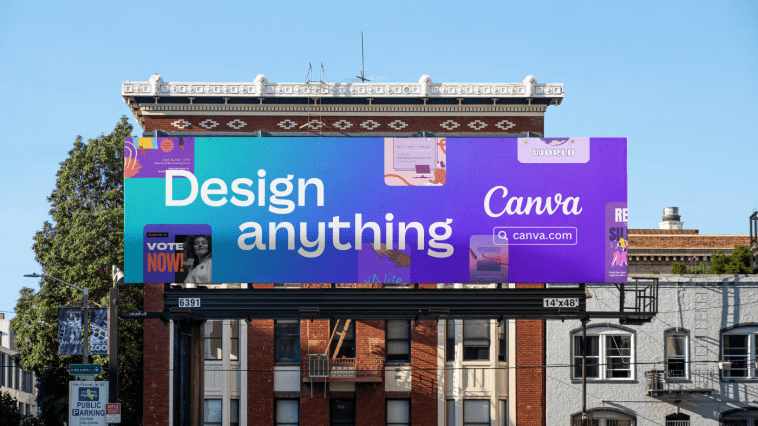

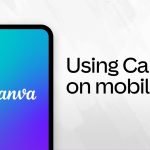
GIPHY App Key not set. Please check settings