If you’ve been trying to grow your blog, website, or online business, you’ve probably heard that keyword research is a big deal. And it is.
It’s how you figure out what people are typing into Google — and how you get your content in front of them.
Now, if that sounds a bit technical or overwhelming, don’t worry. I’ll walk you through everything step by step.
I’m going to show you how to do keyword research using Ahrefs, one of the best tools out there. It’s powerful, but also easy to use once you know what to look for.
By the end of this guide, you’ll know how to find the right keywords for your content, understand which ones are worth targeting, and start building content that ranks. No fluff — just simple, real advice that works.
Why Keyword Research Matters
Let’s say you write an amazing blog post. You put hours into it. It’s helpful, well-written, and super detailed. But it gets… zero traffic. Why?
Because nobody was searching for it.
Keyword research helps you avoid that. It helps you figure out what people are already searching for, so you can create content that solves their problem or answers their question.
It’s not just about SEO. It’s about getting the right eyes on your content.
Ahrefs makes this process easier and more accurate. It’s like having a behind-the-scenes look at what’s working on Google — and what’s not.
What is Ahrefs?
Ahrefs is an all-in-one SEO toolset. Most people know it for backlink analysis, but honestly, I use it most for keyword research and tracking what content is performing in search.
Here’s what you can do with Ahrefs:
Find keyword ideas
See how hard it is to rank for a keyword
Check how much traffic a keyword gets
Analyze your competitors’ top-performing content
Track your keyword rankings
I know that sounds like a lot, but don’t worry — I’ll break it down.
How to Do Keyword Research with Ahrefs (Step-by-Step)
Step 1: Use the Keyword Explorer
Head to Keyword Explorer inside Ahrefs.
Type in a seed keyword — basically, a simple phrase related to your niche. Let’s say you run a fitness blog and type in “weight loss.”
Ahrefs will pull up a ton of data, including:
Keyword Difficulty (KD): How hard it is to rank on the first page
Search Volume: How many people search for this per month
Global vs. Country-specific traffic
Clicks: How many people click on the results (important!)
Tip: Don’t just go for high-volume keywords. Focus on intent and clicks. A keyword with 300 monthly searches but strong click potential is often better than one with 10,000 and no clicks.
Step 2: Check the Keyword Ideas Section
After entering your seed keyword, scroll to the “Keyword Ideas” section.
You’ll see filters like:
Phrase match
Having same terms
Questions
Also rank for
This is gold.
Let’s say you click on “Questions” — now you’ve got a list of actual questions people are asking around “weight loss.” Things like:
“how to lose weight without exercise”
“best foods for weight loss”
“weight loss tips for beginners”
This is where I get 80% of my content ideas.
Step 3: Analyze Keyword Difficulty
Keyword Difficulty (KD) is a number from 0 to 100. Lower = easier.
0–10: Super easy (especially if you’re just starting)
10–30: Low-medium competition
30–60: Medium-hard
60+: You’ll need strong backlinks and authority
Try to stick with KD under 30 if your site is new. You can rank faster, and it gives you momentum.
One of the best parts of Ahrefs is it shows you the top 10 ranking pages for every keyword — and how many backlinks they have. So you can judge how hard it really is to break into the top results.
Step 4: Look at Search Intent
Not every keyword is useful just because it has high search volume. You need to check what people are looking for.
Let’s take two keywords:
“best running shoes”
“running shoes near me”
The first one is informational — great for a review blog.
The second is local — probably better for a shoe store.
Click the keyword and look at the Top 10 search results in Ahrefs. Are they blog posts? Ecommerce pages? Local listings?
Match your content to the intent. Don’t try to rank a blog post for a keyword where Google is showing mostly product pages.
Step 5: Spy on Your Competitors
This is my favorite part.
Go to Site Explorer and type in a competitor’s domain (someone in your niche who’s doing well). Then click Top Pages or Organic Keywords.
You’ll see:
What pages are getting the most traffic
What keywords they rank for
Which articles bring them traffic
This helps you understand what’s working in your niche — and gives you a roadmap to follow (or improve on).
Step 6: Build a Keyword List
Inside Ahrefs, you can save keywords to a list. I like to make separate lists for:
Low-hanging keywords (easy to rank for)
Content ideas for the blog
Long-term targets (harder, but worth it later)
This helps you stay organized and build a real content strategy instead of guessing every time you need to write something.
FAQs
1. Do I need a paid Ahrefs account?
Yes, unfortunately. But if you’re on a budget, the Ahrefs Webmaster Tools is free and gives you some basic keyword data and site audits.
2. How often should I do keyword research?
I usually do it monthly, or whenever I’m planning content. If your niche changes fast (like tech or news), you may want to do it more often.
3. How long does it take to rank for a keyword?
Totally depends on your site’s authority, competition level, and how well your content answers the search intent. But with lower KD keywords, you could see movement in weeks.
4. Should I focus on long-tail keywords?
Yes, especially early on. Long-tail keywords (like “best running shoes for flat feet”) are easier to rank for and usually have higher intent.
Final Thoughts
Keyword research might sound complicated, but once you get the hang of it, it becomes kind of addictive. You start seeing patterns.
You understand what your audience wants. And most importantly, you stop guessing and start creating content that gets found.
Ahrefs is one of the best tools to help you do that — and it’s worth learning even if you’re just starting.
So what about you — what’s the first keyword you’re going to research with Ahrefs?
Let me know in the comments or shoot me a message.
I’d love to hear what you’re working on!


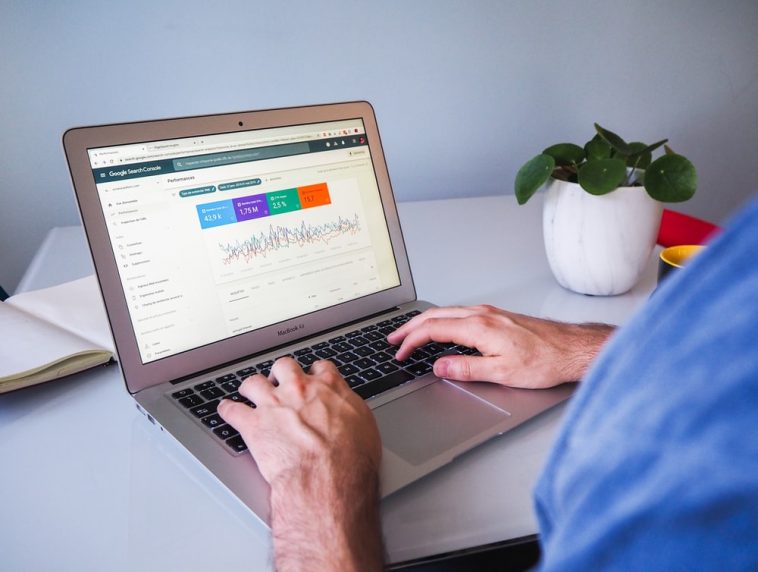


GIPHY App Key not set. Please check settings