Introduction.
Email newsletters are a fantastic way to stay connected with your audience, share content, and drive engagement.
But sometimes, words alone don’t cut it. Videos are a great way to enhance your content and make your emails more dynamic and engaging.
If you’re looking to embed a YouTube video into your email newsletter, you’re in the right place. It’s not as tricky as it might sound, and I’ll walk you through everything you need to know.
Why Add YouTube Videos to Your Email Newsletter?
You might be asking, “Why should I bother embedding videos in my emails?” It’s a great question, and the answer lies in how people consume content these days. Videos are incredibly powerful for grabbing attention and increasing engagement.
Emails with video content have been shown to increase click-through rates by as much as 300% (Source: HubSpot). Imagine that! Adding a video to your email can dramatically boost its effectiveness.
Let’s not forget that video has a special place in our hearts. Think about it—when you watch a video, you’re much more likely to remember the content, as opposed to just reading it.
Videos can explain complex ideas quickly and can create an emotional connection with your audience.
So if you have something to share, like a product demo, a behind-the-scenes look, or a special message, a YouTube video might just be the best way to do it.
The Basics of Embedding a YouTube Video into Your Email Newsletter
Before I dive into the details, let me clarify something: you cannot technically embed a YouTube video directly into an email itself.
Email clients like Gmail or Outlook simply don’t support embedded video files. However, what you can do is add a clickable image or thumbnail that links to your video on YouTube.
This method allows recipients to click on the video image, which then takes them directly to YouTube where they can watch the video.
It’s not as seamless as embedding a video directly, but it’s still highly effective in driving traffic to your YouTube channel and boosting engagement.
How Do I Embed a YouTube Video in My Email Newsletter?
1. Pick the Right Video
First things first, make sure you’re selecting the right video for your audience. You don’t want to just throw any video in there.
Think about what your subscribers will appreciate most. If you’re showcasing a product, perhaps a tutorial video would be perfect. Or, if you’re a content creator, a recent vlog or behind-the-scenes clip could be the best choice.
2. Create a Video Thumbnail Image
Now, you need to grab a thumbnail from the video. Most YouTube videos already come with a default thumbnail, but you can always create a custom one to make it stand out.
The thumbnail is going to be what catches the eye of your subscribers, so don’t skimp on it. Ideally, it should be a high-quality image that’s clear and visually appealing.
If you don’t want to use the default thumbnail, there are plenty of online tools to help you create one. You can use something like Canva or Adobe Spark, both of which have easy-to-use templates and design tools.
3. Link the Image to Your YouTube Video
Once you’ve got your thumbnail image ready, the next step is to link it to your video. When you’re in your email marketing platform (like Mailchimp, Constant Contact, or whatever you’re using), you’ll want to upload the thumbnail image as you would any other image. After uploading it, add a hyperlink to the image that directs people to the YouTube video.
You can get the link to your video by simply copying the URL from the YouTube page. Paste that URL into the image’s link field in your email editor.
4. Test It!
It’s super important to test everything before sending your email. Make sure that when someone clicks on the thumbnail, they’re redirected to the right YouTube video.
You also want to check that the video thumbnail looks good on mobile devices since a large portion of email opens happen on smartphones.
Best Practices for Adding YouTube Videos to Newsletters
Now that you know the basic steps, let’s cover a few best practices to make sure your video is as effective as possible:
- Keep Your Email Design Simple
When you add video to your email, don’t overcomplicate things with excessive images or text. Focus on clean, simple design so that your video thumbnail is the star of the show.
- Add a Call to Action (CTA)
Don’t forget to add a strong call to action (CTA). You might be linking to the video, but you want to give your subscribers a reason to click. You could say something like “Click here to watch the full tutorial” or “See the behind-the-scenes action now.” A well-placed CTA can significantly boost your click-through rate.
- Optimize for Mobile
More than half of emails are opened on mobile devices, so your video thumbnail should be large enough to catch attention on small screens. Also, ensure that your email looks good on mobile by testing it out on different devices before sending it to your entire list.
- Use Email Tools with Video Support
Some email marketing platforms like Mailchimp, SendGrid, and ConvertKit offer features that make adding video thumbnails even easier. These platforms also provide tools to track how well your video performs. Check the analytics to see how many people clicked on the thumbnail and watched the video.
Why This Approach Works
So why is linking to a video with a thumbnail so effective, even if you can’t embed the video directly? Well, the answer comes down to user behaviour.
When you add a video thumbnail to your email, you’re triggering curiosity. People are naturally drawn to images and videos, so your email stands out among a sea of text-based messages.
Plus, even though you’re technically sending them off to YouTube, you’re still engaging with them in a meaningful way.
The video content will leave a lasting impression and can even increase conversion rates if you’re promoting a product, service, or event.
FAQs
1. Can I embed a YouTube video directly in my email?
No, you can’t embed a video directly into the email itself due to limitations in email client support. But you can easily add a clickable thumbnail image that leads to the YouTube video.
2. How do I create a custom thumbnail for my video?
Many online tools allow you to design custom thumbnails. Canva and Adobe Spark are great options for beginners. Just make sure the thumbnail is visually appealing and represents the content of the video.
3. Will my video work on mobile devices?
Yes, as long as you ensure that your email is mobile-friendly and the video thumbnail is large enough to be seen clearly. Test the email on multiple devices before sending it out.
4. Does adding video increase engagement?
Absolutely! Emails with video content have been shown to increase click-through rates by up to 300%. It’s one of the best ways to boost engagement and make your content more appealing.
5. Do I need to be a tech expert to do this?
Nope! Embedding a video thumbnail into your email is a straightforward process. If you can upload an image and add a link, you’re good to go.
Conclusion
Embedding a YouTube video in your email newsletter is a smart and effective way to engage your audience.
While you can’t technically embed the video directly in the email, using a clickable thumbnail to link to the video works just as well—and can boost your engagement rates significantly.
So, next time you want to share a video with your subscribers, try this method. It’s simple, effective, and can lead to better results. The real question is, what video will you share with your audience first?


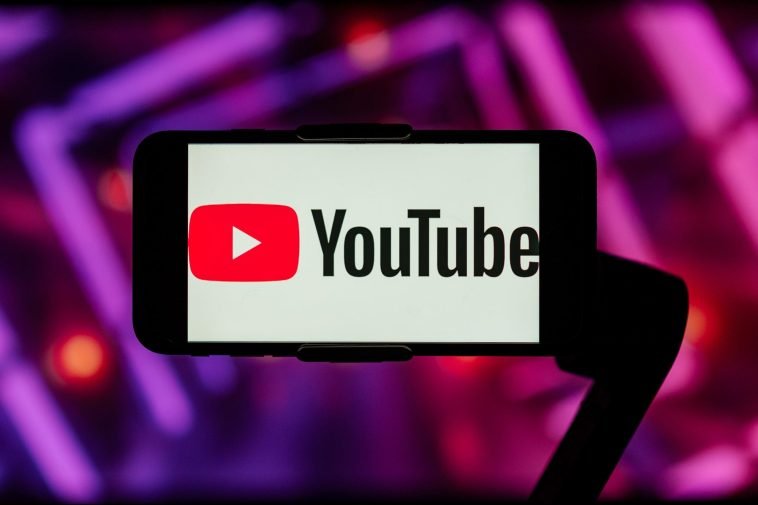


GIPHY App Key not set. Please check settings