Introduction.
If you’re trying to grow your freelance business on Fiverr, you’ve probably realized how competitive it can get.
Standing out from thousands of other sellers can feel overwhelming. One secret that can give you an edge?
Low competition keywords. These are search terms that Fiverr buyers use but don’t have too many sellers targeting them. Getting them right can boost your visibility, attract more clients, and ultimately help you earn more.
In this guide, I’ll break down why low-competition keywords matter, how to find them, and how to use them effectively.
Why are Low Competition Keywords Important on Fiverr?
When buyers search for services on Fiverr, they use keywords. These keywords tell Fiverr’s search algorithm which gigs to show.
If you’re targeting highly competitive keywords like “logo design” or “SEO,” your gig might get buried under thousands of others.
On the other hand, low-competition keywords can make it easier for your gig to show up at the top of search results.
This means more visibility, clicks, and sales. Plus, you’re likely to attract buyers who already know what they want, making it easier to close the deal.
How Do I Find Low Competition Keywords?
1. Start with Fiverr Search
The easiest way to find keywords is to use Fiverr’s search bar. Type in the service you offer, and see what autofill suggestions pop up.
For example, if you type “content writing,” you might see suggestions like “content writing for blogs” or “content writing for websites.” These suggestions come directly from what buyers are searching for.
Take note of these suggestions, but don’t stop there. Check out the gigs that show up for each keyword. Are there thousands of results? Or just a few hundred? Keywords with fewer results are less competitive and worth considering.
2. Use Fiverr’s Category Filters
Another trick is to look at Fiverr’s filters. For example, after searching for “content writing,” you can use filters like “Seller Level,” “Delivery Time,” and “Budget.” Pay attention to how the number of gigs changes when you apply filters. This can help you spot niches that have lower competition.
3. Analyze Competitor Gigs
Pick a few top-ranking gigs in your niche and study their keywords. You can often spot keywords in their gig titles, descriptions, and tags. If you notice certain phrases popping up repeatedly, it’s worth adding them to your list.
4. Use Free or Low-Cost Keyword Tools
While Fiverr doesn’t have an official keyword tool, there are other tools you can use to find related keywords:
- Google Keyword Planner: Though designed for Google searches, it can give you ideas for Fiverr keywords too.
- Ubersuggest: This free tool offers keyword suggestions and competition metrics.
- AnswerThePublic: Great for finding long-tail keywords related to your service.
Combine what you find in these tools with what you’ve learned from Fiverr search to build a strong list of keywords.
5. Look for Long-Tail Keywords
Long-tail keywords are specific phrases that are longer than just one or two words. For example:
- Instead of “logo design,” try “minimalist logo design for startups.”
- Instead of “SEO services,” try “SEO services for Shopify stores.”
These are less competitive and often attract buyers who are closer to making a purchase.
6. Test and Refine
After adding low-competition keywords to your gig, keep an eye on your analytics. Fiverr provides data on impressions, clicks, and orders. If you’re not getting the results you want, try tweaking your keywords or targeting even more specific ones.
Common Mistakes to Avoid
- Using Irrelevant Keywords: Don’t stuff your gig with unrelated keywords. Fiverr’s algorithm can detect this, and it might hurt your ranking.
- Ignoring Buyer Intent: Think like your buyer. What would they search for if they needed your service? Use keywords that match their intent.
- Targeting Only High-Volume Keywords: High-volume keywords are tempting, but they’re also extremely competitive. Balance them with lower-competition ones.
FAQs
1. How Many Keywords Should I Use in My Gig?
Fiverr allows up to five tags per gig, but don’t stop there. Use keywords naturally in your gig title, description, and FAQ section.
2. Can I Change Keywords Later?
Yes, you can edit your gig anytime. If a keyword isn’t working, don’t be afraid to test a new one.
3. Do Keywords Affect My Gig’s Ranking?
Absolutely. Fiverr’s search algorithm relies heavily on keywords to match gigs with buyer searches.
4. What’s the Best Tool for Fiverr Keywords?
While Fiverr doesn’t have a specific tool, using a combination of Fiverr search suggestions and tools like Ubersuggest can give you great results.
Conclusion
Finding low-competition keywords on Fiverr isn’t complicated, but it does take some effort. The key is to understand your niche, think like a buyer, and experiment until you find what works.
Low-competition keywords can make a huge difference in how many people see your gig and how many orders you get.
What strategies have worked for you in standing out on Fiverr? Let me know—I’d love to hear your tips!




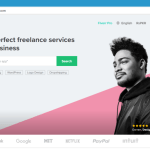
GIPHY App Key not set. Please check settings