Getting that email from Google AdSense that says “Your site is not ready to show ads” can be frustrating—especially when you’ve put in the work creating videos, growing your channel, and meeting all the YouTube Partner Program (YPP) requirements. You’re not alone. A lot of creators face this issue.
The good news is, it can usually be fixed. I’ve helped others through this, and I’ll walk you through what’s happening, why you’re getting disapproved, and how you can fix it and finally get your YouTube channel monetized.
Let’s break it all down clearly and simply.
Why Was Your AdSense Application Disapproved?
If you’re applying for AdSense through YouTube (for monetization), the most common reasons for disapproval aren’t always made super clear in that rejection message. But usually, it’s one of these:
Your YouTube account doesn’t meet all requirements
You entered wrong or inconsistent information
You already have an AdSense account (duplicate account)
Issues with account setup (like invalid address or payment info)
Let’s go through these step-by-step so you can figure out what’s blocking your approval and how to fix it.
Step-by-Step Guide to Fix an AdSense Disapproval for YouTube Monetization
1. Check If You Meet All YouTube Partner Program Requirements
Before applying for AdSense, your channel must meet these minimum requirements:
1,000 subscribers
4,000 valid public watch hours in the last 12 months, or 10 million valid Shorts views in the last 90 days
Two-step verification enabled
No active Community Guidelines strikes
If you’re unsure where you stand, go to your YouTube Studio, then click on Monetization from the left menu. You’ll see a progress tracker there.
Link: YouTube Partner Program Requirements
If you don’t meet these, you’ll need to keep growing your channel before reapplying.
2. Make Sure You Only Have ONE AdSense Account
One of the biggest reasons for rejection is trying to create a second AdSense account. Google only allows one AdSense account per person.
So if you’ve ever signed up for AdSense in the past using another Gmail, or had one connected to a blog, app, or website, that could be the problem.
How to check and fix it:
Go to https://www.google.com/adsense and try logging in with your different Google accounts.
If you find an old AdSense account, update the details and connect it to your YouTube channel.
If you can’t access it or no longer want it, request to close it before trying to create a new one.
Here’s Google’s official help for managing multiple accounts:
Google AdSense: One Account Policy
3. Use Correct and Matching Information
AdSense reviews your application carefully. If your details don’t match what’s on your YouTube account (especially your name, address, or country), you might get denied.
What to double-check:
Your YouTube account country matches your AdSense application country
Your name and address are spelled correctly and match your ID
Use your real name and legal info—not a fake name or a nickname
If you accidentally submitted the wrong info, you can cancel the AdSense account linked to your YouTube and reapply with the correct details.
4. Check for Country Eligibility
AdSense doesn’t work in every country. Before applying, make sure your country is on the list of supported locations.
Here’s the current list:
AdSense Supported Countries
If your country is supported but you used a VPN or selected a different country during setup, that could cause a mismatch. You might need to cancel and reapply with the right country.
5. Don’t Apply Too Soon—Wait for YouTube Invitation
If you’re applying for AdSense before you’ve met the YouTube Partner Program requirements, or before YouTube has invited you, that can lead to rejection.
You should always apply through YouTube Studio once you’re eligible.
Don’t try to apply early or through the main AdSense site for YouTube monetization. YouTube walks you through the correct process once your channel qualifies.
6. Fixing a Disapproved AdSense Application
If your application was rejected, here’s what you can do:
Go to YouTube Studio → Monetization
Click “Start” again under Step 2: Sign up for Google AdSense
Either select an existing AdSense account or start a new one (if you’re eligible)
Make sure the email you use for AdSense is the same one connected to your YouTube channel
If you need to cancel a wrong or duplicate AdSense account, follow this:
Close an AdSense Account
Once you fix the issue and reapply, it usually takes a few days to get approved, but it can take up to two weeks in some cases.
7. What If You’re Still Stuck?
If your AdSense keeps getting disapproved and you can’t figure out why:
Try contacting YouTube Creator Support (available if you’ve already reached monetization thresholds)
Visit the AdSense Help Community — sometimes you’ll find others who faced the same issue
You can also ask questions in the YouTube Help Community
Frequently Asked Questions
Can I use someone else’s AdSense account?
No. YouTube requires that your channel is linked to your own AdSense account. Using someone else’s account is against policy and can get your monetization disabled.
What happens if I entered the wrong info during setup?
You’ll need to cancel the AdSense account and restart the application with the correct details. Make sure all info matches your official documents.
I have an old AdSense account, but I forgot the login. What can I do?
Try recovering your account via Google Account Recovery: accounts.google.com/signin/recovery
How long does it take to get approved after reapplying?
It usually takes 2–7 days, but sometimes up to 14 days. If it takes longer, contact support.
Final Thoughts
Getting your AdSense approved for YouTube can feel a little confusing at first, especially if you’ve never done it before.
But once you know what’s going wrong, it’s usually just a matter of fixing one or two details and reapplying the right way.
Stick with it—it’s worth the effort. Once everything is set up, you’ll be able to earn money from your videos through ads, memberships, Super Chats, and more.
So, what part of the AdSense process are you stuck on right now? Let me know—I’d be happy to help you troubleshoot.


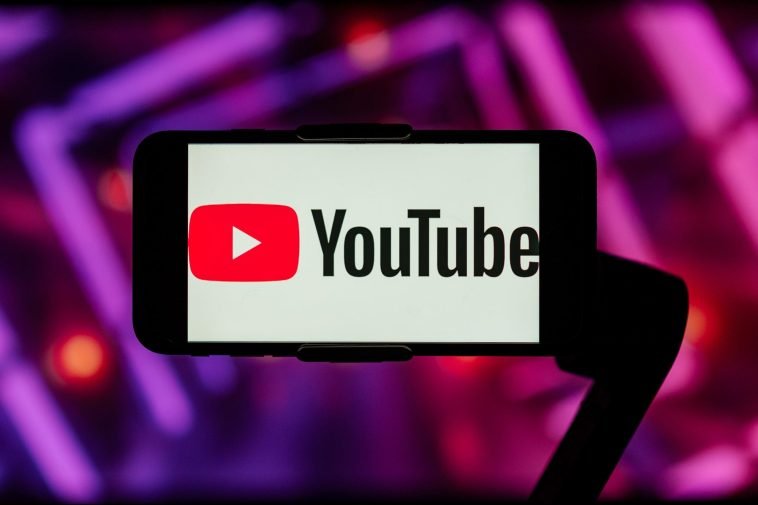
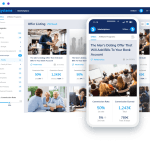
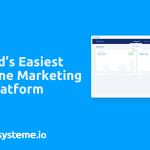
GIPHY App Key not set. Please check settings