Introduction.
Notion is a powerful productivity tool that enables users to create and organize their digital workspace flexibly and intuitively.
While Notion offers a wide range of built-in features and customization options, you can further enhance your Notion experience by integrating widgets.
Widgets are small, interactive applications that provide real-time information, quick access to tools, and dynamic functionality right within your Notion workspace.
By incorporating widgets into your Notion setup, you can access relevant data, stay organized, and streamline your workflow more efficiently.
In this article, we will explore how to get widgets on Notion, enabling you to expand the capabilities of your workspace and create a more personalized and productive digital environment.
Let’s dive into the world of widgets and discover how they can take your Notion experience to the next level.
Note: The availability and functionality of widgets in Notion may depend on the platform and version you are using. Please refer to Notion’s official documentation and relevant app stores for the most up-to-date information and instructions.
How Do I Get Widgets on Notion?
Widgets bring an additional layer of interactivity, enabling you to streamline your workflow, stay organized, and access relevant data within the context of your Notion pages.
In this article, we will explore how to get widgets on Notion and unlock a world of possibilities to enhance your productivity and efficiency.
Let’s dive into the process of integrating widgets into your Notion workspace and elevate your digital experience to new heights.
1. Explore Notion’s Native Widgets.
Start by exploring the native widget options available within Notion. Notion provides a range of built-in widgets that can be easily added to your pages.
These include tasks, tables, calendars, galleries, and more. To access these widgets, navigate to the page where you want to add a widget, click on the “+” button to open the content block menu, and select the desired widget from the available options.
2. Utilize Third-Party Integrations.
Expand your widget collection by utilizing third-party integrations with Notion. Notion integrates with various tools and services that offer specialized widgets to enhance your workspace.
To discover and install these integrations, visit the Notion integrations directory or the respective app stores of the services you wish to integrate.
Search for the desired widget or functionality, follow the installation instructions, and connect it to your Notion workspace.
3. Install Browser Extensions.
Browser extensions can further enrich your Notion experience by providing additional widgets and functionalities.
Look for browser extensions that are compatible with Notion and offer widgets or features that align with your needs.
Install the extension, follow the setup instructions, and enjoy the added functionality directly within your browser.
4. Customize Widgets for Your Needs.
Once you have added widgets to your Notion workspace, customize them to fit your specific requirements.
Tailor each widget by adjusting settings, layouts, and data sources as needed. For example, customize a calendar widget to display specific dates, events, or colour-coded categories. Take advantage of Notion’s flexibility to make the widgets visually appealing and functional.
5. Organize and Arrange Widgets.
Arrange your widgets in a way that optimizes your workflow and enhances your productivity. Consider grouping related widgets or placing them in strategic locations within your Notion pages.
Experiment with different layouts and arrangements to find the configuration that works best for you.
6. Stay Updated and Explore New Widgets.
Regularly check for updates and new widget options within Notion and its integrated services.
Developers frequently release updates and new features, expanding the widget ecosystem and providing you with additional tools and functionalities. Stay up to date with the latest releases to continually enhance your Notion workspace.
Conclusion.
Integrating widgets into your Notion workspace empowers you to customize and optimize your digital environment.
By following the steps outlined in this article, you can access a wide range of widgets, both native and third-party, to enhance your productivity, organization, and access to real-time information.
Embrace the flexibility and versatility of Notion to create a personalized and powerful workspace that aligns with your specific needs. Unlock the potential of widgets in Notion and elevate your productivity to new heights.


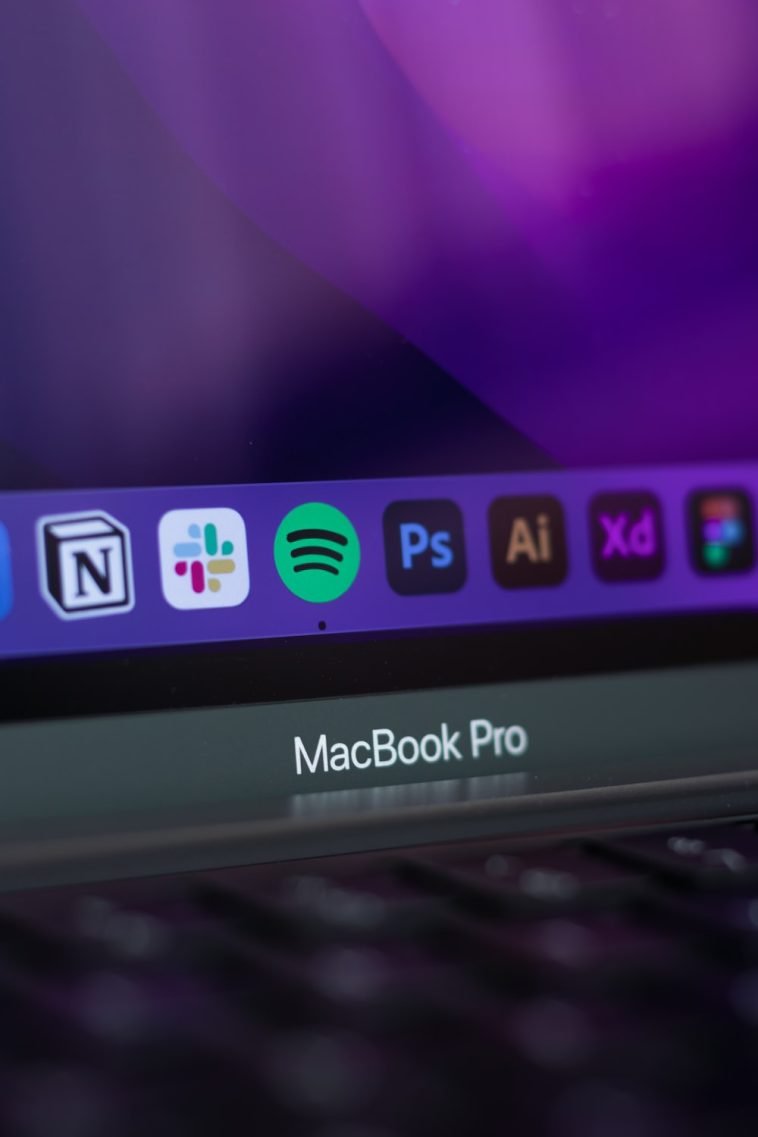



GIPHY App Key not set. Please check settings