Introduction.
If you’re an Xbox One enthusiast and a streamer looking to immerse your viewers even further into your gameplay, incorporating game chat on your Twitch broadcasts is an essential step.
Enabling your audience to hear not only your commentary but also the banter, strategy discussions, and reactions of fellow gamers can create a more authentic and engaging experience.
This guide will take you through the process of including game chat on your Twitch streams using your Xbox One, elevating your streaming sessions to a whole new level.
Why Add Game Chat to Your Twitch Xbox One Stream?
Before we dive into the technical details, let’s understand the significance of incorporating game chat into your Twitch broadcasts.
Including game chat audio allows your viewers to experience the full scope of your gaming sessions.
They get to hear the team strategies, friendly banter, and reactions that contribute to the excitement of playing multiplayer games.
This personal touch enhances your connection with your audience, making them feel like they’re right there with you on the virtual battlefield.
How Do I Include Game Chat on Twitch using Xbox One?
In the realm of online gaming, every interaction, strategy discussion, and inside joke shared among players is part of the experience.
If you’re an Xbox One gamer with a passion for live streaming on Twitch, integrating game chat into your broadcasts can take your content to a whole new level.
Enabling your audience to hear not only your commentary but also the real-time conversations and camaraderie with your teammates adds an immersive layer that engages viewers like never before.
This guide will walk you through the steps of including game chat in your Twitch streams using your Xbox One, allowing you to create content that’s not just entertaining but genuinely relatable. Step-by-Step Guide: Adding Game Chat to Twitch Xbox One Stream
Step 1: Equip Yourself with a Headset.
To bring game chat to your Twitch streams, you’ll need a headset equipped with a microphone. This will capture both your voice and the voices of your fellow players during the game.
Step 2: Adjust Privacy and Audio Settings.
Navigate to the “Settings” menu on your Xbox One. Under “Privacy & online safety,” access “Xbox privacy.”
Here, make sure your “Others can communicate with voice, text, or invites” setting is set to “Everybody.”
Next, enter the “Audio” settings. Under “Party chat output,” select “Headset & speakers.” This configuration ensures that game chat audio is heard through both your headset and your speakers.
Step 3: Achieve a Balance Between Game Audio and Chat.
Achieving the right audio balance between game audio and chat is crucial. While in-game, press the Xbox button on your controller to open the Guide. Navigate to the “Audio” tab and adjust the sliders for “Game chat audio” and “Game audio” according to your preferences.
Step 4: Commence Twitch Streaming.
Once your settings are adjusted, you’re ready to start streaming on Twitch using your Xbox One. As you stream, both your commentary and the voices of your teammates in the game chat will be audible to your viewers.
Step 5: Monitor Audio Quality and Engagement.
During your stream, pay attention to the audio balance. Ensure that your voice and the voices of your teammates are clear and distinct.
Engage with your viewers by involving them in the conversations happening in the game chat, explaining tactics, and sharing in-game camaraderie.
Conclusion.
Adding game chat to your Twitch streams using your Xbox One opens a window into the vibrant world of multiplayer gaming.
By following these steps, you’ll immerse your audience in the genuine experience of teamwork, strategy discussions, and the laughter that fills your gaming sessions.
With game chat integrated into your Twitch broadcasts, you’re not only broadcasting gameplay; you’re inviting your viewers to be part of the camaraderie that makes gaming truly special.
So, gear up with your headset, fine-tune your settings, and embark on a streaming journey that brings the excitement of multiplayer gaming right to your audience’s ears.


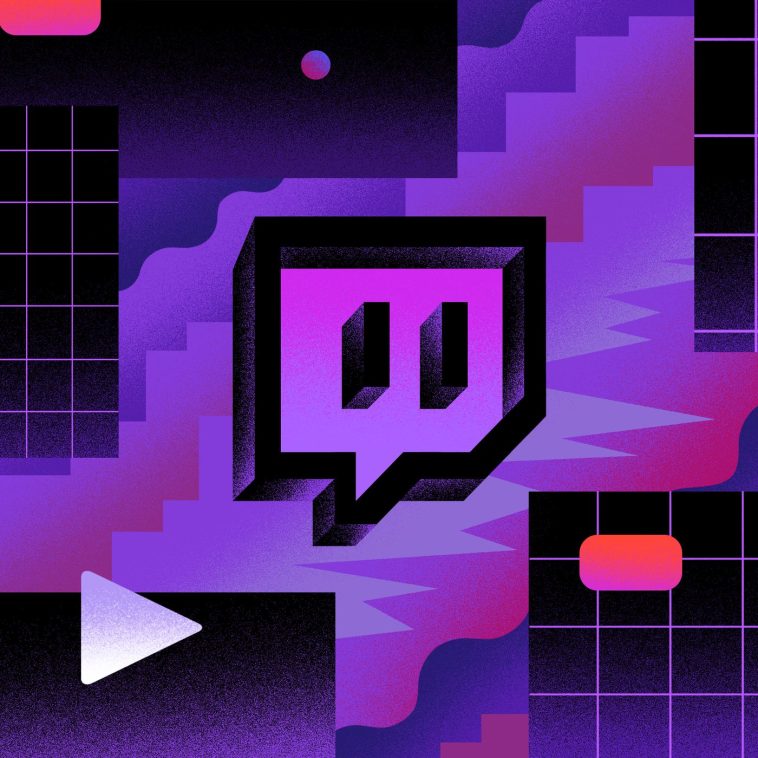



GIPHY App Key not set. Please check settings