Introduction.
In the digital age of gaming, where online interactions and community engagement thrive, the convergence of gaming platforms and content sharing has become a hallmark of the experience.
Enter Twitch, the streaming platform that empowers gamers to broadcast their adventures and connect with audiences worldwide.
If you’re an Xbox One enthusiast looking to dive into the world of live streaming, you’re in for a treat.
Connecting Twitch to your Xbox One opens the doors to share your gameplay, interacting with viewers, and building a community of fellow gamers.
This guide will lead you through the process of seamlessly linking Twitch to your Xbox One console, allowing you to embark on a journey of entertainment, interaction, and gaming camaraderie like never before.
Why Connect Twitch to Xbox One?
Before we delve into the technicalities, let’s explore why connecting Twitch to your Xbox One is a game-changing move.
Twitch offers a vibrant platform for sharing your gameplay, interacting with viewers in real-time, and building a dedicated community of like-minded gamers.
Streaming on Twitch from your Xbox One allows you to showcase your skills, entertain your audience, and create a space where your gaming passion meets interactive entertainment.
How Do I Connect Twitch To Xbox One?
In the digital age of gaming, where players have evolved into content creators, live streaming has become a bridge that connects gamers and viewers in real-time.
And what better platform to embark on your streaming journey than Twitch? If you’re an Xbox One enthusiast ready to share your gaming adventures with the world, you’re in for an exciting ride.
Connecting Twitch to your Xbox One is the gateway to showcasing your gameplay, engaging with your audience, and building an online gaming community.
In this comprehensive guide, we’ll walk you through the step-by-step process of connecting Twitch to your Xbox One console, ensuring you’re ready to share your gaming prowess and engage with fellow gamers like a pro. Step-by-Step Guide: Connecting Twitch to Xbox One
Step 1: Create a Twitch Account
If you don’t already have one, create a Twitch account by visiting the official Twitch website. Ensure that your username reflects your gaming persona, as this is how viewers will identify you during your streams.
Step 2: Download the Twitch App on Xbox One.
On your Xbox One, navigate to the Microsoft Store and search for the Twitch app. Download and install the app on your console.
Step 3: Launch the Twitch App and Log In.
Open the Twitch app on your Xbox One. You’ll be prompted to log in with your Twitch account credentials. Enter your details to access your account on the console.
Step 4: Set Up Your Stream.
Once logged in, you’ll need to configure your stream settings. Choose whether you want your stream to be public or limited to certain audiences.
You can also customize your stream title and add relevant game tags to attract viewers who are interested in your content.
Step 5: Go Live!
With your settings in place, it’s time to go live. Start playing your chosen game on your Xbox One, and press the Xbox button on your controller to bring up the Guide.
From there, select the Twitch app and choose the “Broadcast” option. Follow the prompts to start your live stream.
Step 6: Engage with Your Audience.
As you stream, your viewers can interact with you through the Twitch chat. Use a secondary device like a smartphone or a laptop to monitor the chat and engage with your audience. Respond to questions, acknowledge viewers, and create a welcoming atmosphere.
Conclusion.
Connecting Twitch to your Xbox One transforms your gaming console into a broadcasting platform, allowing you to share your gaming journey with the world.
By following these simple steps, you’ll be able to seamlessly stream your gameplay, interact with viewers, and create a community that shares your gaming passion.
With each live stream, you’ll not only be gaming, but also connecting, entertaining, and building a space where your gaming prowess shines.
So, grab your controller, fire up Twitch, and let the world witness your gaming adventures, one live stream at a time.




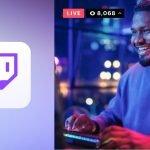

GIPHY App Key not set. Please check settings