Introduction.
If you’re looking to boost your business’s online presence and connect with more customers, linking your Google Business Profile to Google Ads is one of the smartest things you can do.
Doing this allows your business to show up more effectively in search results, making it easier for potential customers to find you when they need your products or services the most.
Not sure where to start? Don’t worry! I’m going to walk you through everything you need to know about linking your Google Business Profile to Google Ads, step-by-step. But first, let’s talk a bit about why this matters.
Why Link Your Google Business Profile to Google Ads?
Google is the world’s most popular search engine, with over 90% of global search engine market share.
What does that mean for you? Well, it means that if you want your business to be seen, you need to be visible on Google. And that’s where both Google Business Profile and Google Ads come into play.
Your Google Business Profile (formerly known as Google My Business) is a free tool that allows you to manage how your business shows up on Google Search and Google Maps.
It’s like your digital storefront—it includes your business name, address, phone number, website, hours of operation, and even photos.
People use this information to decide whether to visit your physical store or click to learn more about your services.
Google Ads, on the other hand, is a paid advertising platform that lets you place ads at the top of Google search results and other websites.
Linking your Google Business Profile to Google Ads creates a seamless connection between your local business and online marketing efforts.
It helps you show up in the right place at the right time, ultimately driving more leads and sales.
How Linking Your Google Business Profile to Google Ads Helps Your Business
When you link your Google Business Profile with Google Ads, you can take advantage of some powerful features:
- More Visibility: Linking these two accounts lets your business show up in local search results when people nearby are looking for what you offer.
- Improved Ad Performance: When your Google Business Profile is linked to your ads, you can use location extensions, which display your business’s address, phone number, and a map in your ads.
- Better Targeting: You can target your ads more precisely, showing them to people who are near your physical store, making your ads more relevant to local customers.
- Call-to-Action: Customers can call you directly from the ad, making it easier for them to get in touch with your business right away.
The result? Higher click-through rates, more conversions, and a stronger online presence that turns potential customers into actual ones.
How Do I Link My Google Business Profile to Google Ads?
Ready to connect the dots? Here’s how you can link your Google Business Profile to Google Ads in just a few simple steps:
Step 1: Make Sure You Have Both Accounts Set Up
Before you start, ensure that you have both a Google Business Profile and a Google Ads account. If you haven’t set these up yet, you’ll need to do that first:
- Set up Google Business Profile: Go to Google Business Profile and follow the instructions to claim and verify your business.
- Set up Google Ads: If you don’t already have a Google Ads account, visit Google Ads and create one.
Step 2: Sign in to Google Ads
Once you’ve set up both accounts, sign in to your Google Ads account. If you don’t have any campaigns running yet, don’t worry—you can still link the accounts.
Step 3: Link Your Accounts
Here’s where the magic happens:
- In Google Ads, click on the Tools & Settings icon (the wrench) in the top-right corner.
- Under Setup, select Linked Accounts.
- Look for the Google Business Profile option and click on Details.
- Select the Google Business Profile you want to link to your Google Ads account. If you manage multiple locations, choose the correct one.
- Click Link and follow the instructions to complete the process.
Step 4: Add Location Extensions to Your Ads
Now that your accounts are linked, you can start showing your business’s address, phone number, and a map in your ads by using location extensions.
To do this:
- In Google Ads, go to Ads & Extensions in the left-hand menu.
- Click Extensions and then + to create a new extension.
- Choose Location extension and make sure it’s set to use your linked Google Business Profile.
- Save the changes and start running your ads with location details.
Step 5: Monitor and Optimize
Once everything’s linked, keep an eye on how your ads are performing. You’ll want to check the click-through rates, conversion rates, and the number of calls or visits to your business.
Based on these insights, you can tweak your ads to improve performance.
Maybe adjust your targeting or bid strategy or update your Google Business Profile with fresh photos or updated business hours.
FAQs
1. Do I need to have a physical store to use Google Ads with my Google Business Profile?
No, you don’t need a physical store. If you offer services in a specific area, you can still use Google Business Profile and Google Ads. Just make sure to select the service area during setup.
2. Will linking my Google Business Profile to Google Ads cost me more?
No, linking the accounts doesn’t cost anything extra. You’re still paying for your Google Ads campaign as usual. However, location extensions can make your ads more relevant, which could lead to better performance and higher ROI.
3. Can I link multiple Google Business Profiles to a single Google Ads account?
Yes, if you manage several business locations, you can link multiple Google Business Profiles to one Google Ads account. This allows you to run ads for all your locations at the same time.
4. How can I ensure my business appears in local search results?
Make sure your Google Business Profile is fully optimized—add your correct business details, encourage customer reviews, upload high-quality photos, and keep your hours of operation up to date.
This will increase the chances of your business showing up when someone nearby searches for services like yours.
Conclusion.
If you’re trying to grow your business, especially if it serves a local community, linking your Google Business Profile to Google Ads can make a huge difference.
It’s a powerful combination that can help more customers find you, get in touch with you, and ultimately become loyal clients. So, are you ready to give it a try and watch your business grow?


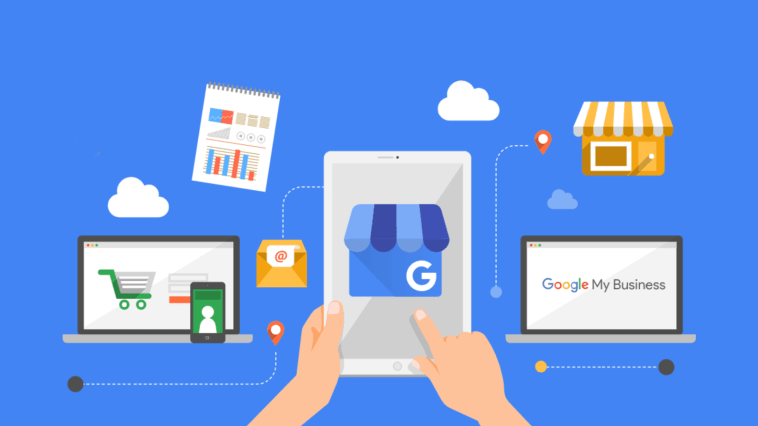
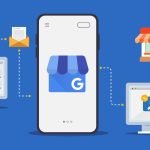
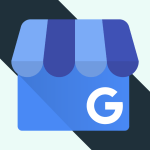
GIPHY App Key not set. Please check settings