Introduction.
Linking PayPal to GCash has become one of the most convenient ways to manage and transfer funds for many Filipinos.
Since GCash is widely used for online transactions, paying bills, and sending money, linking it to PayPal can simplify a lot of financial processes.
It means that PayPal earnings, especially for freelancers or online sellers, can easily be transferred to GCash and used without needing to withdraw through a bank.
So, if you’re someone who wants more seamless access to your PayPal funds in pesos, linking PayPal to GCash is a game-changer.
This guide will take you step-by-step through the process, highlight the advantages and possible drawbacks, and answer some common questions people have.
I’ll try to keep it straightforward and easy to follow—no need to worry about complicated financial lingo. Let’s start with why linking PayPal to GCash might be helpful for you.
Why Link PayPal to GCash?
If you earn online or frequently make digital transactions, you likely know that accessing PayPal funds directly can sometimes be a hassle.
While PayPal has its withdrawal options, they can involve higher fees, take longer, or require a bank account that not everyone has easy access to.
Here’s where GCash shines: you can quickly transfer your PayPal balance to your GCash wallet and use it immediately for everyday expenses, whether that’s paying bills, buying groceries, or even sending money to friends and family.
For freelancers and remote workers in the Philippines, in particular, this integration means faster access to earnings and less reliance on physical bank branches or ATMs.
For online sellers, it’s a helpful way to manage funds across platforms without needing to convert dollars manually or pay extra fees.
How Do I Link PayPal to GCash.
Step 1: Create Accounts (If Needed)
To start, you’ll need both a PayPal account and a GCash account. If you haven’t set these up:
- For PayPal: Visit paypal.com and sign up. Make sure your PayPal account is verified.
- For GCash: Download the GCash app from the Google Play Store or Apple App Store and sign up. Complete the verification process to become a fully verified user.
Step 2: Verify Your GCash Account
Your GCash account must be fully verified for the linking process to work. This usually involves submitting a photo of a valid ID and completing a quick video verification. You’ll get confirmation within a day or two.
Step 3: Link Your PayPal to GCash
- Open your GCash app and log in.
- Tap on “Profile” and go to “My Linked Accounts.”
- Select “PayPal” from the list of available options.
- Sign in to your PayPal account using the same email that’s registered with GCash. (This step is crucial: both PayPal and GCash must be registered under the same email.)
- Authorize the connection between PayPal and GCash.
- Wait for a confirmation message indicating that your PayPal account is successfully linked to GCash.
Step 4: Transfer Funds
Once you’ve linked the accounts, you can start transferring funds:
- Go to your GCash wallet.
- Select “Cash In,” then choose “PayPal.”
- Enter the amount you want to transfer and confirm.
- The funds should be available in your GCash wallet almost instantly.
Pros and Cons of Linking PayPal to GCash
Pros
- Instant Transfers: Funds from PayPal can be transferred to GCash instantly or within a few minutes, saving you time and hassle.
- Lower Fees: GCash often has lower transfer fees than withdrawing from PayPal to a bank, especially for smaller amounts.
- Convenience: You can access PayPal funds in pesos, which is perfect for local transactions, bills, and shopping without needing a separate bank.
- Wider Usage: GCash can be used for a variety of purposes, from online shopping and bills to physical store payments, making it more versatile.
- Easy to Set Up: Linking is straightforward, and once it’s done, future transfers are even easier.
Cons
- Limitations on Transfer Amounts: Sometimes, there might be a minimum or maximum limit on the funds you can transfer at a time.
- Currency Conversion Fees: PayPal’s USD-to-PHP conversion might have fees that could reduce the amount you get. These fees can vary, so checking the rates in advance can be helpful.
- Occasional Delays: While GCash aims to make transfers instant, there can be occasional delays due to system maintenance or connectivity issues.
- Verification Issues: If your accounts aren’t fully verified, linking might not work, which could add an extra step for some users.
FAQs
1. Why can’t I link my PayPal account to GCash?
If you’re having trouble, make sure both your GCash and PayPal accounts are fully verified and that they’re registered under the same email address. Also, keep in mind that the link may not work if there’s a connectivity issue or if PayPal’s servers are undergoing maintenance.
2. Is there a fee for transferring PayPal funds to GCash?
While GCash doesn’t typically charge for this type of transfer, PayPal’s currency conversion fee might apply if you’re transferring USD to PHP. PayPal’s conversion rates usually include a fee, which varies but can be around 3-4%.
3. How long does it take to transfer money from PayPal to GCash?
In most cases, transfers are nearly instant, taking only a few seconds to a few minutes. However, delays can occasionally happen, especially if there’s high traffic on the servers or if maintenance is underway.
4. Can I link multiple PayPal accounts to one GCash account?
No, GCash only allows one PayPal account to be linked at a time. To switch PayPal accounts, you would need to unlink the current one and then link a different PayPal account.
5. What should I do if my transfer doesn’t go through?
If a transfer doesn’t go through, check your GCash balance to confirm it hasn’t already been credited. If it still doesn’t show up, you can contact GCash support through the app for assistance.
6. Is it safe to link my PayPal to GCash?
Yes, GCash uses secure encryption methods to ensure the safety of your information. However, like with any financial app, it’s essential to keep your account information private and avoid sharing your credentials with anyone.
Final Thoughts
Linking PayPal to GCash can make a big difference in how you manage and access your money. With just a few steps, you’ll have a more flexible way to handle online earnings, transfer funds, and make payments on the go.
This link between the two platforms is especially useful for those who work online, frequently use PayPal for transactions, or want to avoid long bank withdrawal processes.
Have you tried linking PayPal to GCash yet? If so, what’s been your experience? Or, if you’re still thinking about it, what’s holding you back?


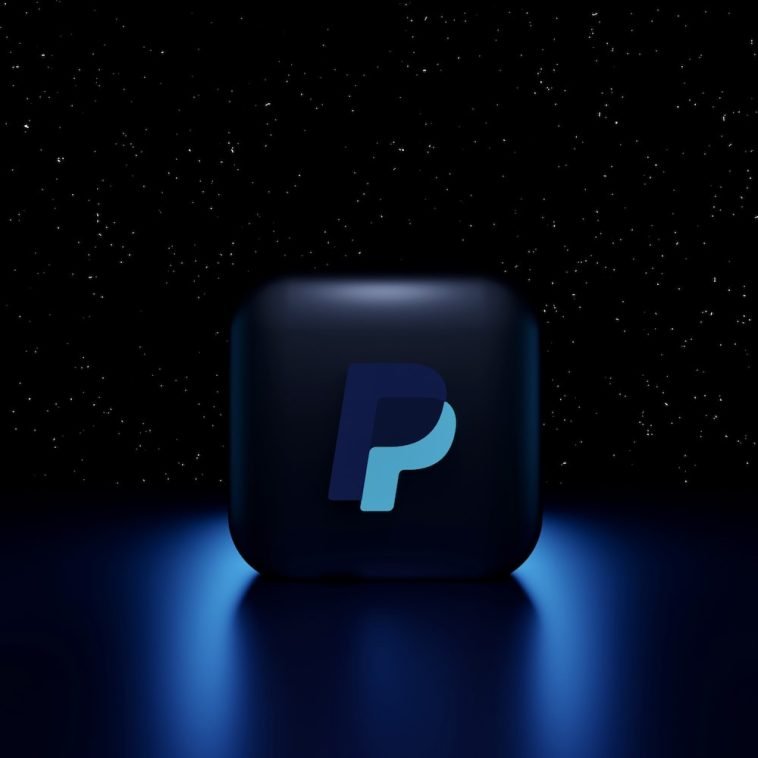


GIPHY App Key not set. Please check settings