Introduction.
If you’re looking to earn money from the videos you post on YouTube, linking your AdSense account with your YouTube channel is a crucial step.
Doing this allows you to monetize your content and earn revenue through ads that play on your videos.
It’s a pretty simple process, but it’s one that many creators might miss, especially when they’re just starting out.
So, let’s break it down step-by-step and make sure you’ve got everything you need to start earning money from your YouTube channel!
Why Linking AdSense to Your YouTube Channel Is Important
Before jumping into the steps, let’s quickly go over why this is so important. Linking your YouTube channel with AdSense allows you to run ads on your videos, which can be a significant source of income, especially as your channel grows.
YouTube is one of the largest video platforms, with billions of hours of content being watched each day. According to Statista, YouTube has over 2 billion logged-in monthly users, making it an ideal place to showcase your content.
So, getting in on the ad revenue action could really pay off if you’re putting in the work to grow your channel.
But it’s not just about the ad revenue. When your AdSense is connected to YouTube, you unlock other features like analytics, detailed earnings reports, and more options for customizing your monetization strategy. It’s a win-win.
How Do I Link My AdSense Account to My YouTube Channel?
Alright, let’s get into the nitty-gritty. Linking your AdSense account with YouTube isn’t too hard, but there are a few important steps to follow. Here’s what you need to do:
Step 1: Make Sure You Have an AdSense Account
First things first, if you don’t have an AdSense account, you’ll need to create one. It’s completely free and easy to set up.
Go to the AdSense website and sign up with the Google account you want to use for your YouTube channel. Make sure all your details are correct and up to date.
Step 2: Meet YouTube’s Monetization Requirements
Before you can start linking your AdSense account, make sure your YouTube channel is eligible for monetization. As of now, YouTube requires channels to meet the following criteria:
- 1,000 subscribers or more
- 4,000 watch hours in the last 12 months
- Follow YouTube’s policies and guidelines (no community guideline strikes)
- Set up 2-step verification on your Google account
If you’re still working toward those goals, don’t worry! Just keep creating awesome content and engaging with your audience, and you’ll get there.
Step 3: Apply for YouTube Partner Program (YPP)
Once your channel meets the eligibility requirements, you can apply to join the YouTube Partner Program (YPP). This will allow you to monetize your videos with ads.
- Go to YouTube Studio.
- Click on the Monetization tab from the left-hand menu.
- If your channel is eligible, you’ll see an option to Apply Now. Follow the prompts to apply for the program.
- YouTube will review your channel to make sure it follows all the rules. This can take some time, but they’ll notify you once the review is complete.
Step 4: Link Your AdSense Account
Once you’re accepted into the YouTube Partner Program, it’s time to link your AdSense account.
- Go to YouTube Studio again.
- Click on Monetization in the left menu.
- Click Start in the “Monetize with ads” section.
- You will be prompted to sign in to your Google AdSense account or create one if you haven’t yet.
If you already have an AdSense account, simply sign in using the Google account linked to your AdSense account. Once you sign in, you’ll be asked to link it with your YouTube channel.
Step 5: Set Up Ad Preferences
Once your AdSense account is linked, you’ll want to choose how you want to display ads on your videos. There are different types of ads you can run, including:
- Display ads (appear next to your video)
- Overlay ads (appear on the video itself)
- Skippable video ads (viewers can skip these after 5 seconds)
- Non-skippable video ads (viewers must watch the entire ad)
You can choose which types of ads you want to allow, and YouTube will automatically place them on your videos based on the preferences you set. You can also turn ads on or off for individual videos if you prefer.
Step 6: Start Earning Money!
Once everything is set up, you’re ready to start earning money. As people watch your videos and interact with ads, you’ll see revenue show up in your AdSense account. You can check your earnings and adjust your ad preferences anytime.
How Much Money Can You Make?
So, how much can you actually make from AdSense on YouTube? The amount varies depending on factors like the number of views, the type of ads shown, the audience demographics, and how advertisers bid on ads in your niche.
On average, YouTube creators earn anywhere between $1 and $5 per 1,000 views. However, this can go higher or lower depending on various factors.
If you’re just starting out, don’t expect to make a ton of money right away. But as you grow your channel and attract more viewers, your earnings can increase significantly. With time, consistency, and good content, YouTube can become a steady source of income.
Common Issues and How to Fix Them
Sometimes things don’t go smoothly when linking your AdSense account with YouTube. Here are a few common issues you might run into and how to fix them:
- AdSense account not approved: If your AdSense account isn’t approved, make sure you’ve followed all the guidelines. You can also try to request a review after a few days or weeks.
- Monetization not showing up: If you’re not seeing the option to monetize your videos, double-check that your YouTube channel meets all the monetization requirements and that you’ve been accepted into the YouTube Partner Program.
- Ads not showing on videos: This can happen if your videos don’t meet YouTube’s advertiser-friendly content guidelines. If your videos get flagged for not being advertiser-friendly, you won’t earn money from ads.
FAQs
1. Do I need a separate AdSense account for YouTube?
No, you can use the same AdSense account for both your YouTube channel and other websites you may be monetizing. Just make sure it’s connected properly to your YouTube channel.
2. How long does it take to start earning money on YouTube?
It varies. Once you’re approved for monetization and ads are running on your videos, you can start earning money. However, it might take time to accumulate enough views and clicks to see significant revenue.
3. Can I link my AdSense account to multiple YouTube channels?
Yes, you can link your AdSense account to multiple YouTube channels, as long as each channel is eligible for monetization.
4. What if I don’t have 1,000 subscribers yet?
If you haven’t reached 1,000 subscribers yet, focus on building your audience and engaging with your viewers. Once you hit the required milestones, you can apply for monetization.
Conclusion
Linking your AdSense account to your YouTube channel is a straightforward process that opens the door to monetizing your videos. Once everything is set up, you can sit back and start earning money as viewers watch your content.
While it might take some time to see significant earnings, it’s worth putting in the effort, especially if you’re dedicated to growing your channel. So, are you ready to start linking your AdSense account and earning from your YouTube videos?


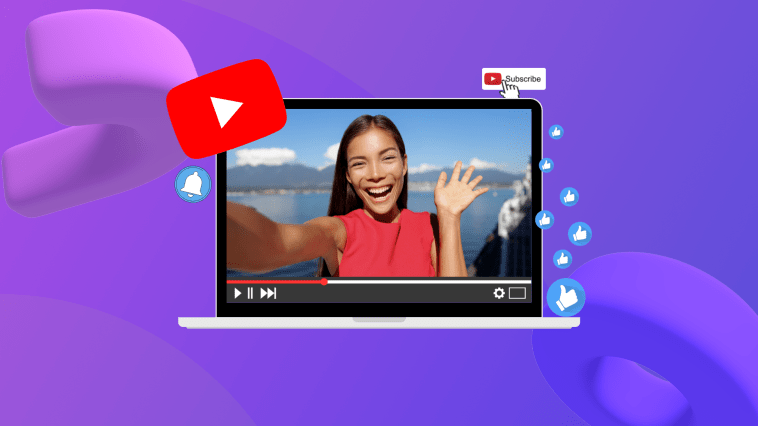

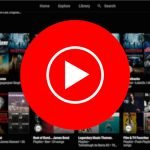
GIPHY App Key not set. Please check settings