Introduction.
Designing a great book cover is one of the most important steps when publishing on Amazon KDP. Your cover is the first thing potential readers see, and it’s often the deciding factor in whether they click on your book or keep scrolling.
A professional-looking design can boost your book’s chances of standing out in a crowded marketplace. However hiring a designer can be expensive, and not everyone has design experience. That’s where Canva comes in.
Canva is a free, beginner-friendly tool that makes it easy to create polished book covers, even if you have no prior design skills.
I’ll walk you through the steps to create an eye-catching cover that meets Amazon KDP’s requirements. By the end, you’ll feel confident enough to start designing your own book covers.
Why a Good Cover Matters for KDP
Amazon KDP has thousands of books in every genre, and competition is tough. Your cover is the first impression your book makes.
According to a 2022 study, 60% of readers admit to judging a book by its cover when deciding to purchase.
A strong cover isn’t just about aesthetics—it communicates professionalism and can convey the mood or theme of your book.
Think of the last time you picked up a book. The design likely influenced your decision. That’s why understanding the basics of cover design is so crucial.
Getting Started With Canva
First, sign up for a free Canva account at canva.com. There’s a paid version, but for this project, the free plan works perfectly fine.
Once you’re logged in:
- Search for “Book Cover” in Canva’s Templates: Canva has pre-made templates for book covers. While you can use these, it’s better to customize your design to make it unique.
- Know Your Dimensions: Amazon KDP has specific size requirements. For a paperback book, the standard size is 6″ x 9″, but this might vary depending on your book’s trim size. Add the spine width, which depends on the number of pages (KDP’s Cover Calculator can help with this).
How Do I Create a Book Cover on Canva?
1. Set Up Your Custom Dimensions
Click on “Custom Size” in Canva and enter the dimensions you calculated for your book. Convert inches to pixels (1 inch = 300 pixels). For example, a 6″ x 9″ cover with a spine might translate to 4200 x 2850 pixels.
2. Choose Your Background
Decide on a background that matches your book’s genre. A romance novel might use soft colors or dreamy landscapes, while a thriller might go for darker tones or dramatic imagery. Canva has a library of free photos, or you can upload your own.
3. Add the Title and Author Name
Use bold, readable fonts for the title. Avoid overly decorative fonts, which can be hard to read. Stick with something clean and simple, like Montserrat or Lora. Place your name prominently but keep it smaller than the title.
4. Include Eye-Catching Elements
Add graphics, textures, or icons to make the cover stand out. For example:
- A glowing object for fantasy novels.
- Silhouettes for mystery.
- Pastel florals for self-help books.
5. Ensure Text is KDP-Friendly
Amazon recommends a margin of at least 0.25″ (75 pixels) inside the edges of your cover for text. Double-check that nothing important is too close to the edge.
6. Design the Spine and Back Cover
For paperbacks, don’t forget the spine and back cover:
- Spine: Include the book title and author’s name, aligned vertically.
- Back Cover: Add a short blurb, an author bio, and space for the ISBN barcode. Canva allows you to split your canvas into three sections for easy alignment.
7. Download Your Design in High Quality
Once your design is complete, download it as a PDF Print file (this format ensures the best resolution).
Tips for a Standout Cover
- Keep it Simple: Don’t overcrowd your design. A clean layout is more appealing.
- Stick to 2-3 Colors: Too many colors can make the cover look messy. Use complementary colors for harmony.
- Stay Genre-Appropriate: Research covers in your genre for inspiration. This helps you understand what readers expect.
Uploading Your Cover to Amazon KDP
After designing, log in to your KDP account and go to your book project. When asked to upload your cover, choose the PDF file you downloaded from Canva. KDP’s previewer will show if your design fits correctly.
If there are issues (like text getting cut off), go back to Canva and adjust your design before re-uploading.
FAQs
Q: Do I need Canva Pro for this?
No, the free version is enough for basic book covers. However, Pro offers access to premium images, fonts, and additional design features.
Q: How do I calculate the spine width?
The formula is straightforward:
(Word count ÷ 300) × 0.0025 inches
For a 200-page book, the spine width would be about 0.5 inches.
Q: Can I use copyrighted images from Canva?
Yes, but make sure the license covers commercial use. Free elements on Canva are safe for this purpose, but double-check for anything marked “Pro” or requiring attribution.
Conclusion
Designing a book cover for Amazon KDP using Canva is not as complicated as it might seem. With the right steps and tools, you can create a professional-looking cover that grabs readers’ attention and represents your book well.
What’s the most challenging part of designing a book cover for you? Let me know—I’d love to help!





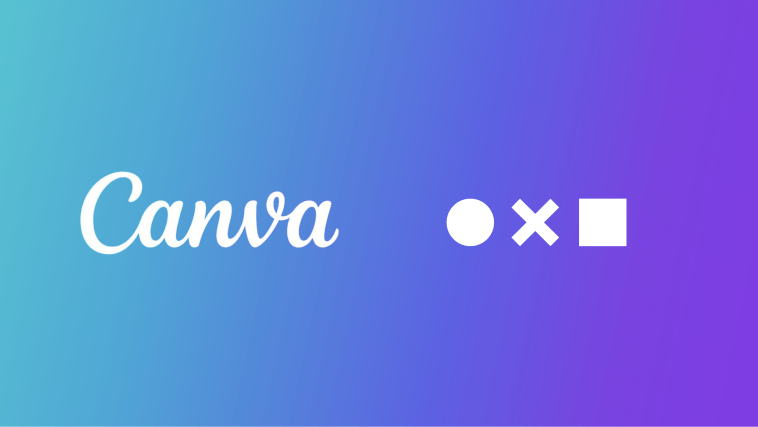


GIPHY App Key not set. Please check settings