Introduction.
Staying organized as a student can feel like an uphill battle. With classes, assignments, extracurriculars, and personal life pulling in different directions, it’s easy to feel overwhelmed. That’s where a good planner comes in.
A student planner doesn’t just help you track deadlines—it’s your go-to tool for managing time, setting priorities, and staying on top of everything.
Now, let’s talk about Notion. If you’re not already familiar, Notion is an all-in-one productivity tool that’s super flexible. It’s like a blank canvas where you can create your dream planner tailored to your needs.
Unlike a physical planner, Notion can handle everything from task lists to notes, schedules, and even habit trackers—all in one place.
So, why make your planner on Notion? It’s customizable, accessible on any device, and can grow with you.
In this guide, I’ll walk you through how to create a student planner on Notion step by step. By the end, you’ll have a powerful tool to keep your academic life on track.
What You’ll Need to Start
Before diving in, make sure you have:
- A Notion Account: You can sign up for free on Notion’s website. If you’re a student, use your school email to get access to their Pro features for free.
- A Clear Idea of Your Needs: Think about what you struggle with most—tracking assignments, managing time, or planning long-term goals.
- A Bit of Patience: Notion has a learning curve, but it’s worth the effort.
How Do I Build a Planner on Notion?
Step 1: Create a New Page
Start by opening Notion and creating a new page. You can name it something like “My Student Planner” or anything that feels right for you.
- Click the “+ New Page” button on the sidebar.
- Choose the blank template to start from scratch.
Step 2: Add a Dashboard
A dashboard is like the homepage of your planner. It’s where you’ll see an overview of everything at a glance.
- Add a header at the top for the title. You can include emojis or icons to personalize it.
- Use text blocks, toggles, or links to organize sections like “To-Do List,” “Weekly Schedule,” “Assignments,” and “Goals.”
Step 3: Create a To-Do List
A simple to-do list is essential for keeping track of tasks.
- Add a “To-Do” block for checkboxes.
- Break down your tasks into categories like “Today,” “This Week,” and “Upcoming.”
- Use the drag-and-drop feature to reorganize tasks as your priorities change.
Step 4: Build a Weekly Schedule
This is where you’ll organize your time.
- Use a Table Database to create columns for days of the week and rows for specific times or tasks.
- Add filters to focus on the current week.
- Color-code your entries to make things easy to scan.
Step 5: Track Assignments and Deadlines
To avoid missing due dates, set up a dedicated assignments tracker.
- Use a Table Database with columns like “Assignment Name,” “Due Date,” “Class,” and “Status.”
- Add a date property to sort your assignments by deadline.
- Set reminders for important dates using Notion’s built-in notifications.
Step 6: Add Notes and Study Resources
Keep all your notes and resources in one place to save time hunting for them later.
- Create separate pages or sections for each class.
- Use toggles or collapsible sections to organize chapters, topics, or resources like PDFs and links.
Step 7: Include a Habit Tracker
If you’re working on building better habits, a tracker can help you stay consistent.
- Use a Table Database or a simple grid to track habits like studying, exercising, or sleeping on time.
- Add checkboxes or numbers to mark daily progress.
- Reflect on your habits weekly to see what’s working.
Tips for Customizing Your Planner
- Use Templates: If building from scratch feels overwhelming, Notion has plenty of free templates to get started. You can find student-specific templates on sites like Reddit or Notion’s own gallery.
- Add Icons and Covers: Customize your pages with fun icons and cover images to make your planner more visually appealing.
- Embed Calendars: Notion lets you embed Google Calendars or use its built-in calendar views. This is great for syncing events and deadlines.
- Experiment: Don’t stress about getting it perfect right away. You can always tweak things as you go.
FAQs
1. Is Notion free for students?
Yes! Notion offers free Pro plans for students. All you need is a valid school email to sign up.
2. Can I access my planner on my phone?
Absolutely. Notion has apps for iOS and Android, so you can access your planner from anywhere.
3. Is it hard to use Notion?
Not really, but there’s a learning curve. Start small, and you’ll get the hang of it. There are also tons of tutorials on YouTube if you need help.
4. What if I don’t like the template I start with?
No problem. You can edit, delete, or replace any part of your planner at any time.
Why Use Notion Over a Physical Planner?
Physical planners are great, but they have limits. You can’t search through them, add multimedia, or access them from your phone. Notion gives you all those features in one place. Plus, it’s eco-friendly!
Conclusion
A student planner on Notion is more than just a tool—it’s a game-changer for managing your time and staying organized. Once you set it up, you’ll wonder how you ever got by without it.
What features would you add to your Notion planner? Let me know your ideas!


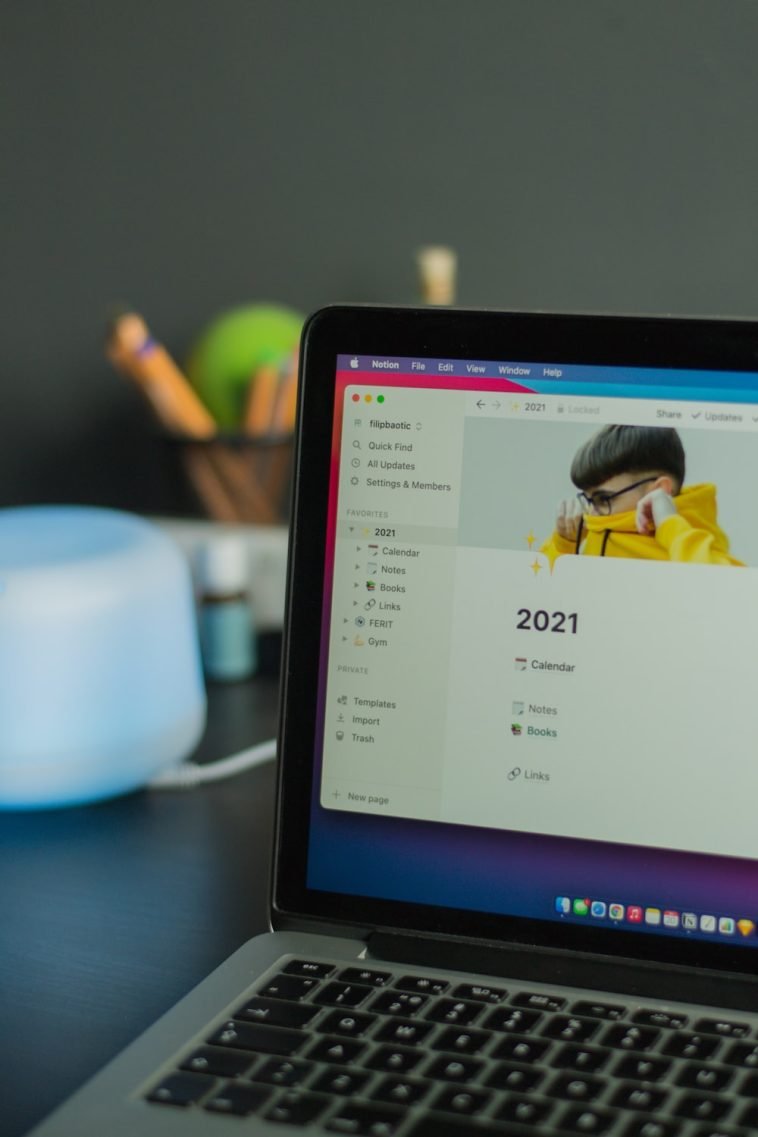
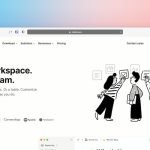

GIPHY App Key not set. Please check settings