Introduction.
We all know how powerful it can be to have a clear vision of our goals. It gives us direction, focus, and motivation to push through challenges. But creating that vision doesn’t have to be a complicated or time-consuming process.
With Notion, you can easily design a vision board that helps you stay organized and inspired, all while keeping things digital and accessible.
If you’ve been thinking about making a vision board but don’t want the hassle of cutting out magazine pictures or dealing with physical space, Notion is a game-changer.
In this post, I’ll walk you through how to create a vision board on Notion, step by step, and show you why it’s a fantastic tool for setting your intentions and manifesting your goals.
Why Make a Vision Board on Notion?
Before jumping into the “how-to,” let’s take a second to talk about why you should consider using Notion for your vision board. If you’re unfamiliar with it, Notion is an all-in-one workspace where you can manage everything from to-do lists to project plans. It’s customizable, user-friendly, and perfect for those who like to stay organized.
But why is it great for vision boards? Well, here are a few reasons:
- All-in-One Workspace: Notion combines all the elements you need for a vision board, like images, text, and links, in one place.
- Customizable: You can create a board that reflects your unique goals and personal style—whether that’s aesthetic, minimalist, or structured.
- Easy to Update: Unlike physical vision boards, digital boards are easy to update and change whenever you need. New goals? No problem.
- Access from Anywhere: Since Notion syncs across devices, you can check your vision board from your phone, laptop, or tablet—perfect for staying motivated no matter where you are.
How Do I Make a Vision Board On Notion?
Now that you know why Notion is an awesome choice for creating a vision board, let’s dive into how to make one. Don’t worry—I’ll guide you through it step by step, and it’s way easier than you might think!
Step 1: Set Up Your Notion Workspace
First, open Notion and create a new page. You can do this by clicking the “+ New Page” button in the left-hand sidebar.
This will be the canvas for your vision board. You can name the page something like “My Vision Board” or get creative with a title that inspires you.
If you already have a Notion workspace set up, this part should be familiar. If not, don’t worry. You can sign up for a free account and get started right away!
Step 2: Choose a Layout That Fits Your Style
One of the best things about Notion is that it offers different ways to organize content. For your vision board, you have a couple of layout options:
- Gallery View: This is a perfect choice for a vision board. It lets you display images in a grid, and each image can be linked to a specific goal or intention. You can also add descriptions to each image, which makes it easy to track your progress.
- Board View: If you prefer a Kanban-style layout (like Trello), you can use this view to categorize your goals and break them down into actionable steps.
For simplicity, I recommend starting with the Gallery View because it gives you the flexibility to mix images, goals, and even short notes in a visually appealing way.
Step 3: Add Your Goals and Inspirations
Now it’s time to fill up your board with images, text, and anything else that inspires you. Here’s how to go about it:
- Add Images: To upload images that represent your goals, click on a blank space in the gallery and select “Add a Cover.” You can upload your own images or search the web for inspiration. If you’re working on a fitness goal, for example, add a photo of your dream workout space, or if you’re aiming for career growth, find a picture that represents success in your field.
- Set Your Goals: Once your images are added, click on them to open a page where you can type out your goals. For example, under a picture of a tropical beach, you could write, “Take a solo trip to Bali by 2025.” Under an image of a graduation cap, you could write, “Complete my degree in the next two years.”
- Add Links & Resources: Notion allows you to link to external resources, like websites, blogs, or books. If your vision involves learning something new, you can link a course or a YouTube video to the related image.
Step 4: Personalize Your Vision Board
What makes your vision board truly yours is the way you personalize it. Here are some tips for making it reflect your style:
- Use Different Views: Notion lets you customize the appearance of each block. You can add bullet points, checklists, and to-do lists to break your larger goals down into smaller steps.
- Use Emojis and Icons: To make your board more fun and visually appealing, add emojis or icons to your goals. Notion supports a variety of colorful icons that you can attach to each page.
- Color Code: If you like organizing things by categories (e.g., career, health, personal development), you can color-code your goals and images to keep things visually organized.
Step 5: Review and Update Regularly
The beauty of a digital vision board is that you can update it anytime. If your goals change or if you achieve one of your aspirations, go ahead and replace the images or tweak the descriptions. It’s a dynamic process!
Remember, your vision board is a tool for motivation, not a rigid roadmap. You can shift things around as life evolves, and that’s totally okay.
Additional Tips to Keep You Inspired
- Use Notion Widgets: If you’re using Notion on your phone, you can add widgets to your home screen that link directly to your vision board. This way, you’ll see your goals every time you pick up your phone.
- Set Reminders: Notion allows you to set reminders for tasks. You can create specific reminders to check your vision board and reflect on your goals regularly.
- Collaborate: If you want, you can even share your vision board with a friend, family member, or mentor for feedback or to keep you accountable. Notion makes collaboration easy.
FAQs
Q: Can I create a vision board on the free version of Notion?
A: Yes, the free version of Notion gives you plenty of features to create a vision board, including unlimited pages and blocks. You don’t need to pay for a premium version to access the tools necessary to build your board.
Q: What if I’m not good at design or layout?
A: Don’t worry! Notion makes it super easy to arrange and rearrange elements. If you’re stuck, you can always look for inspiration from other users online. Plus, there are templates available in Notion’s community that can help you get started.
Q: Is a digital vision board as effective as a physical one?
A: Absolutely! In fact, many people find digital boards more effective because they’re easy to update and you can access them from anywhere. Plus, they can be more interactive, with links to resources and reminders.
Conclusion.
Creating a vision board on Notion is a fun, flexible, and easy way to visualize your goals and dreams.
It’s the perfect mix of creativity and practicality, and it can help you stay focused and inspired every day. So, why not give it a try?
Start building your vision board today, and let it be a reflection of where you want to go and who you want to become.
What goals will you put on your vision board today?


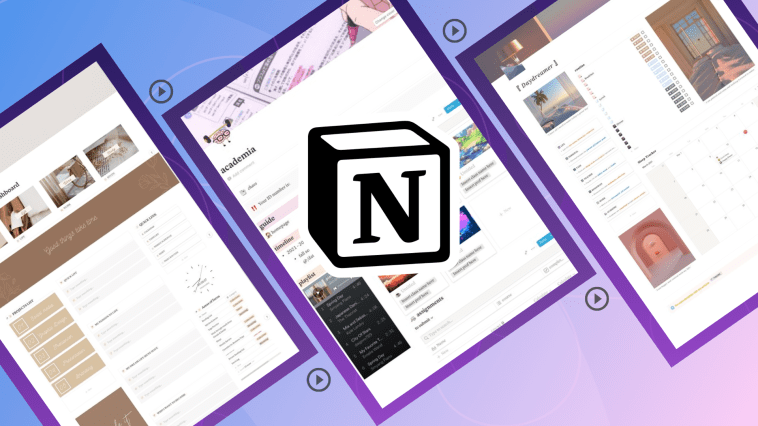
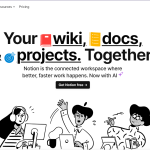
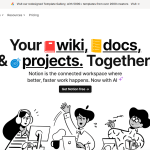
GIPHY App Key not set. Please check settings