Introduction.
When I first started offering services on Fiverr, one of the biggest challenges I faced was getting people to click on my gig.
I realized quickly that no matter how awesome my skills were, the way I presented my gig played a major role in attracting clients. One key element that makes a huge difference is the gig image.
In a marketplace full of talented freelancers, a visually appealing and eye-catching image can make your gig stand out.
If you’re looking to maximize your Fiverr success, creating an effective gig image is a must. The good news is that you don’t have to be a professional graphic designer to do it.
Canva is a powerful, beginner-friendly design tool that can help you create high-quality, professional-looking images that grab attention.
So, why does a Fiverr gig image matter so much? Fiverr’s marketplace has millions of active buyers, and each one is scrolling through hundreds of search results when they’re looking for the perfect service.
The gig image is often the first thing potential clients see, and it gives them an idea of the quality and professionalism of your work. Think of it as a virtual storefront; it’s the visual representation of what you offer.
A good image can increase your click-through rate, helping more people see and consider your gig. And in the competitive world of freelancing, every click counts.
What Will You Learn From This Guide?
This guide will walk you through everything you need to know about creating a Fiverr gig image on Canva, from setting up your Canva account and understanding what makes an effective gig image to exploring design strategies that work.
I’ll also cover the pros and cons of using Canva for gig images and include a FAQ section to clear up any lingering questions.
How To Use Canva for Your Fiverr Gig Image
Canva has grown immensely popular, not just for casual users but also for entrepreneurs, small business owners, and, of course, freelancers like you and me.
It’s accessible, easy to use, and packed with templates that make the design process straightforward.
But how do you leverage this tool to make your Fiverr gig stand out?
Step 1: Create a Canva Account
If you don’t have a Canva account yet, setting one up is simple and free. You can also consider the Canva Pro version for access to a wider range of templates and features, but the free version is quite capable for basic needs.
Step 2: Understand the Fiverr Image Requirements
Before designing your gig image, you should know Fiverr’s guidelines to make sure your image gets approved. As of now, the ideal Fiverr gig image size is 1280 x 769 pixels. This ensures your image displays correctly on both desktop and mobile platforms.
The Anatomy of an Effective Fiverr Gig Image
- Clarity and Simplicity: Keep your design simple and uncluttered. People should be able to understand your offering at a glance. Avoid using too many colors or text elements, as it can be overwhelming.
- High-Quality Images: Use high-resolution images, whether it’s a photo, graphic, or illustration. Canva offers a large library of free and paid images, but you can also upload your own if you prefer.
- Bold and Clear Text: Your gig image should include text that clearly communicates what your service is about. Use bold and readable fonts, and keep the text short and to the point. For example, if you’re offering SEO services, a headline like “SEO Content That Ranks” can be very effective.
- Brand Consistency: If you already have a brand style (like specific colors or fonts), make sure your gig image reflects that. This consistency helps build recognition.
- Call-to-Action (CTA): Sometimes, a subtle call-to-action like “Click to Learn More” or “Order Now” can nudge a potential buyer to explore your gig further.
Pros and Cons of Using Canva for Your Fiverr Gig Image
Pros
- User-Friendly Interface: Canva is designed for non-designers, so you don’t have to worry about dealing with complicated software. It’s intuitive and simple to navigate.
- Thousands of Templates: Canva offers a wide variety of pre-made templates, making it easy to get started.
- Affordable Options: Canva’s free version is packed with plenty of tools, and the Pro version is reasonably priced if you decide to upgrade.
- Collaborative Features: If you work with a team or want feedback from a friend, Canva allows you to share your design easily.
Cons
- Limited Customization on Free Version: Some elements are only available with a paid subscription, so you might feel restricted if you want more advanced features.
- Overused Templates: Because Canva is so popular, there’s a chance you might see a design similar to yours being used elsewhere. To stand out, it’s a good idea to customize your templates as much as possible.
How Do I Create a Fiverr Gig Image On Canva?
1. Choose the Right Template.
- Search for “business templates” or “marketing templates” in Canva’s library.
- Pick one that fits the tone and style of your gig.
2. Adjust the Dimensions.
- Make sure to set your canvas size to 1280 x 769 pixels. This step is crucial to ensure your image meets Fiverr’s requirements.
3. Design Your Image.
- Add Your Main Visual Element: This could be a graphic, an illustration, or a picture that represents your service. For example, if you’re a logo designer, you might showcase a few samples of your best work.
- Add Text: Keep it short and impactful. Use large, bold fonts for the main message.
- Play with Colors: Use colors that align with your brand or choose contrasting colors to make your text pop.
- Experiment with Icons and Shapes: Canva has a ton of free elements like icons and shapes that can add visual interest to your image.
4. Review Your Design.
Take a step back and assess your image. Does it communicate your service? Is the text readable? Does it look professional?
5. Download Your Image.
Once you’re happy with the design, download it in a high-quality format (usually PNG works best).
FAQs
Q1: Can I use copyrighted images in my gig image?
A: No, it’s important to use images that are free for commercial use. Canva provides a library of images that are safe to use, but always double-check the license if you’re using images from other sources.
Q2: How many gig images can I upload for a single service?
A: Fiverr allows you to upload up to three images per gig. It’s a good idea to use all three slots to showcase different aspects of your service.
Q3: Do I need to use Canva Pro?
A: Not necessarily. The free version of Canva has plenty of options, but Canva Pro gives you access to more features, images, and templates, which can be useful for more advanced designs.
Q4: How often should I update my gig images?
A: It depends on your results. If you notice a drop in clicks or impressions, it might be time to update your images. Freshening up your design every few months is a good practice.
Conclusion
Creating a compelling Fiverr gig image on Canva doesn’t have to be difficult or time-consuming. With a bit of practice and creativity, you can design visuals that not only attract potential buyers but also convert them into paying clients.
Remember, your gig image is like the cover of a book; it gives buyers their first impression of your service.
So, how do you plan to make your Fiverr gig image stand out from the rest? Give Canva a try and see what difference it can make!


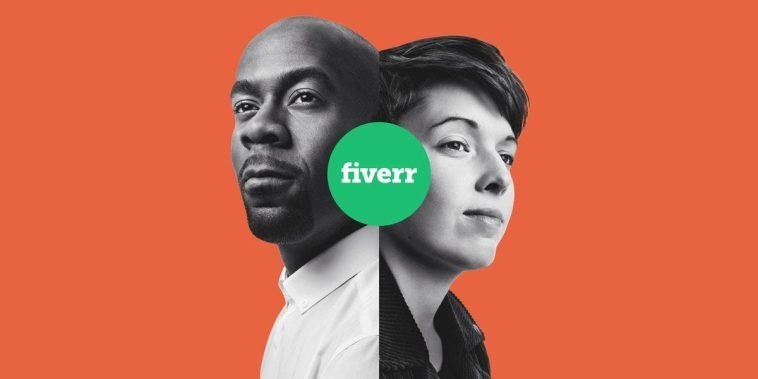

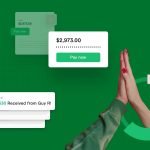
GIPHY App Key not set. Please check settings