Introduction.
When you’re running a WordPress website, one thing that’s often overlooked but extremely important is the speed of your website. Slow loading times not only frustrate your visitors but can also hurt your search engine rankings.
A key factor in website speed is the Initial Server Response Time (also known as Time to First Byte, or TTFB). If this time is too long, your website will feel sluggish and unresponsive, no matter how well optimized the rest of it is.
So, what exactly is Initial Server Response Time, and why should you care? Well, the term refers to the amount of time it takes for your server to respond to a request after a user clicks to load your site.
It’s like the first step in getting your site from the server to your browser. If this response is delayed, everything else gets delayed too.
Reducing the Initial Server Response Time is crucial for making your website faster, improving your visitors’ experience, and ensuring that Google doesn’t penalize your site for poor performance. Plus, faster websites are more likely to keep visitors around and increase conversion rates.
No one likes waiting around for a slow site to load, and that includes your potential customers or readers.
I’m going to walk you through some simple but effective steps to lower that response time and speed up your WordPress site, so you can provide a better experience for your visitors.
What Is Initial Server Response Time (TTFB)?
Before jumping into how to improve it, it’s good to first understand what TTFB (Time to First Byte) is.
Simply put, TTFB is the time it takes for your server to process a request from a user and start sending data back to the browser.
So when someone types in your website’s URL or clicks a link, their browser sends a request to your server to fetch your website. The server’s response time can be broken down into a few key stages:
- DNS Lookup: The browser looks up the IP address for your website.
- Connection: The browser establishes a connection to the server.
- Request Processing: The server processes the request, which includes running PHP scripts and pulling data from the database.
- Response: The server sends back the data.
The longer any of these steps takes, the slower your site will feel. If your server’s response time is slow from the start, it will affect the entire website load time, so reducing this time is key.
Why Does Initial Server Response Time Matter?
Well, let me put it simply—speed matters. If your server’s response time is slow, the rest of the website is going to follow suit. But it’s not just about impatient users; search engines like Google care about speed too.
According to a Google study, 53% of mobile users leave a page that takes more than 3 seconds to load.
Imagine how many potential visitors you could lose if your server response time is dragging your entire website speed down.
Google also considers site speed as a ranking factor. So, not only do you risk losing visitors, but your site might also rank lower in search results, meaning fewer people will even find it in the first place.
How Do I Reduce Initial Server Response Time in WordPress?
Now that we’ve established why Initial Server Response Time is important, let’s dive into the steps you can take to improve it. Don’t worry—this isn’t a super technical guide. I’ll walk you through each step, and you don’t need to be a server expert to follow along.
1. Choose a Good Web Hosting Provider
Your web hosting provider has a massive impact on your server’s response time. If you’re using a cheap or slow hosting service, your website will suffer.
Shared hosting, in particular, can be a problem, as you’re sharing resources with other websites on the same server.
The first step to reducing server response time is upgrading your hosting plan. Look into these options:
- Managed WordPress Hosting: These are hosting services optimized specifically for WordPress sites, like SiteGround, WP Engine, or Kinsta. They offer faster speeds and better support.
- VPS Hosting: If you need more control and resources, a VPS (Virtual Private Server) is a great choice. It gives you dedicated resources without the cost of a dedicated server.
- Dedicated Hosting: This is the most expensive option but offers the best performance. If your website gets a lot of traffic, this could be worth considering.
In general, moving from shared hosting to a managed or VPS solution can dramatically improve your response time.
2. Use a Content Delivery Network (CDN)
A CDN helps reduce load times by caching your website’s static content (like images, CSS files, and JavaScript) on servers around the world.
When someone visits your site, the CDN serves them the content from the server closest to their location, reducing the time it takes to fetch data.
A CDN can dramatically improve your Initial Server Response Time, especially for visitors who are far away from your server’s physical location.
Popular CDN options include:
- Cloudflare (offers a free plan with great features)
- StackPath
- KeyCDN
Setting up a CDN is usually simple with plugins like Cloudflare’s WordPress plugin.
3. Optimize Your Database
Over time, your WordPress database can get bloated with unnecessary data—like old revisions, spam comments, and unused tables from plugins you’ve deleted. This adds extra load time when the server needs to process requests.
To clean up your database, you can:
- Use a plugin like WP-Optimize or Advanced Database Cleaner to remove unused data and optimize your tables.
- Consider limiting post revisions (you can do this by adding a simple line of code to your wp-config.php file:
define('WP_POST_REVISIONS', 5);).
4. Minimize HTTP Requests
Every element on your webpage (images, CSS, JavaScript files, etc.) requires an HTTP request to load. The more HTTP requests your site makes, the slower the response time. Reducing these requests will help speed up your site.
Here are some ways to minimize requests:
- Combine CSS and JavaScript files: Many themes or plugins load multiple separate CSS and JavaScript files. You can use plugins like Autoptimize or WP Rocket to combine and minify these files.
- Use Image Sprites: Combine small images (like icons) into a single image sprite, which reduces the number of HTTP requests.
- Lazy Loading: Enable lazy loading for images and videos. This means content loads only when it becomes visible in the user’s browser window.
5. Use Caching
Caching stores copies of your website’s content in the user’s browser or a server-side cache, reducing the amount of work the server has to do each time a page loads.
By caching your website’s content, you can significantly reduce Initial Server Response Time.
- Page Caching: This involves caching entire pages of your site, which can be done with plugins like W3 Total Cache or WP Super Cache.
- Object Caching: If your website uses a lot of dynamic content or a complex database, object caching can help speed things up. Redis and Memcached are popular options.
6. Update PHP Version
Outdated PHP versions can slow down your WordPress site. Always ensure you’re using the latest stable version of PHP. You can check and update the PHP version in your hosting control panel.
Newer versions of PHP (like PHP 8.x) are much faster than older ones, so upgrading can make a noticeable difference in server response time.
7. Optimize Your WordPress Theme
Sometimes, your theme can be the bottleneck. A poorly coded theme can increase server response times, especially if it loads a lot of unnecessary scripts or images.
Here’s what you can do to optimize your theme:
- Choose a lightweight, performance-focused theme.
- Remove any unnecessary elements or features you don’t need (like bloated sliders or widgets).
- Regularly check for theme updates from the developer.
8. Keep Your Site Clean and Updated
Keeping your WordPress site clean and up-to-date is essential for good performance. This includes:
- Regularly updating WordPress core, themes, and plugins.
- Removing unused or unnecessary plugins.
- Ensuring there’s no malicious code or bloat in your website’s files.
FAQs
1. What is the ideal Initial Server Response Time for WordPress?
A good target for Initial Server Response Time is under 200 milliseconds. Anything longer than that can start affecting your site’s load time and performance.
2. How do I test my server response time?
You can use tools like GTmetrix, Pingdom, or Google PageSpeed Insights to test your site’s performance, including Initial Server Response Time.
3. Does a faster server always mean a faster site?
Not necessarily. While a fast server is crucial, other factors like caching, optimized code, and compressed images also play a significant role in website speed.
Conclusion
Reducing your Initial Server Response Time is one of the most effective ways to make your WordPress website faster.
By following the steps outlined above, from choosing the right hosting to optimizing your database and caching your content, you can ensure that your site loads faster, keeps users happy, and performs better in search rankings.
Isn’t it time to make your WordPress site faster and more responsive to keep those visitors coming back?



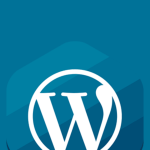

GIPHY App Key not set. Please check settings