Introduction.
When it comes to running a successful website on WordPress, one crucial factor that significantly impacts user experience and search engine rankings is the server response time.
The initial server response time refers to the time taken by the web server to respond to a request made by a user’s browser.
A slow server response time can lead to longer loading times, frustrated visitors, and even a negative impact on your site’s organic traffic.
Fortunately, there are several strategies and best practices you can implement to reduce the initial server response time in WordPress.
By optimizing your server configuration, implementing caching mechanisms, and optimizing your WordPress installation, you can significantly improve your site’s performance and provide a better user experience.
In this guide, we will explore practical steps and techniques to help you reduce the initial server response time in WordPress.
How Do I Reduce Initial Server Response Time in WordPress?
One of the key factors influencing website speed is the initial server response time. This refers to the time taken by your server to respond to a user’s request.
A slow server response time can lead to longer loading times, increased bounce rates, and a negative impact on your site’s performance.
Fortunately, there are several effective techniques and best practices you can implement to reduce the initial server response time in WordPress.
By optimizing your server configuration, implementing caching mechanisms, and fine-tuning your WordPress installation, you can significantly improve your website’s performance and enhance the user experience.
In this article, we will explore practical steps you can take to reduce the initial server response time in WordPress and boost your website’s speed.
1. Choose a High-Performance Hosting Provider.
The first step to improving server response time is selecting a reliable and high-performance hosting provider. Look for providers that offer optimized server configurations, SSD storage, and robust infrastructure.
Shared hosting plans often have limited resources, so consider upgrading to a Virtual Private Server (VPS) or a dedicated server for better performance.
2. Enable Caching.
Caching can dramatically improve your website’s speed by storing static versions of your pages and serving them to visitors instead of generating them dynamically each time. Install a caching plugin such as WP Rocket, W3 Total Cache, or WP Super Cache.
These plugins offer various caching mechanisms, including page caching, browser caching, and object caching, which can significantly reduce server load and response times.
3. Implement a Content Delivery Network (CDN).
A CDN is a network of servers located worldwide that caches your website’s static content and delivers it to visitors from the server nearest to their location.
This reduces the distance data needs to travel, resulting in faster loading times. Popular CDN services like Cloudflare, MaxCDN, and Amazon CloudFront can be easily integrated with WordPress using dedicated plugins.
4. Optimize Your WordPress Database.
Regularly optimizing your WordPress database can improve server response time. Remove unnecessary data, and spam comments, and post revisions using plugins like WP-Optimize or WP Sweep.
Additionally, consider disabling or limiting the number of post revisions to reduce database bloat.
5. Minimize Plugins and Themes.
Having too many plugins and poorly-coded themes can significantly impact server response time. Review your plugin list and deactivate or delete any unnecessary or resource-intensive plugins.
Choose lightweight and well-optimized themes that align with your website’s requirements.
6. Utilize Lazy Loading.
Lazy loading is a technique that defers the loading of non-critical resources, such as images and videos, until they are about to be viewed by the user.
This reduces the initial server response time by prioritizing the loading of essential content first. Implement lazy loading using plugins like Lazy Load by WP Rocket or Jetpack.
7. Optimize Images.
Large image files can significantly slow down your website. Compress images using plugins like Smush or ShortPixel before uploading them to WordPress.
Additionally, consider using next-generation image formats such as WebP, which offer better compression without compromising quality.
8. Implement GZIP Compression.
GZIP compression reduces the size of your website’s files before they are transmitted over the network, resulting in faster data transfer.
Most modern web servers support GZIP compression, which can be enabled through plugins like W3 Total Cache or by adding code snippets to your server’s configuration files.
Conclusion.
Reducing the initial server response time in WordPress is crucial for improving website speed and user experience.
By implementing the strategies outlined in this article, including choosing a high-performance hosting provider, enabling caching mechanisms, optimizing your WordPress installation, and utilizing content delivery networks, you can significantly enhance your website’s performance.
Remember to regularly monitor and test your website’s speed using tools like GTmetrix or Pingdom to identify any bottlenecks and implement further optimizations as needed.
With a fast-loading website, you can provide an optimal user experience, retain visitors, and improve your search engine rankings. Start implementing these techniques today and enjoy the benefits of a faster and more efficient WordPress website.




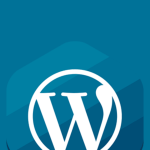

GIPHY App Key not set. Please check settings