Introduction.
Have you ever found yourself in a situation where your business is listed on Google Maps, but for some reason, you need to remove it?
It could be that your business has closed, you’ve changed locations, or perhaps you’re just trying to tidy up your online presence.
Whatever the reason, you’re not alone – many business owners need to delete their Google Maps listing at some point.
Google Maps is a huge tool for getting your business noticed. Over 40% of consumers use Google Maps when looking for a local business, and it’s often one of the first places people check for hours, reviews, and location details.
However, having a Google Maps listing isn’t always helpful, especially if you don’t want to be found anymore.
If you’re feeling a little stuck or overwhelmed about removing your business profile from Google Maps, don’t worry. I’ll walk you through the process step-by-step and make it as easy as possible to get things sorted.
Let’s dive into how you can remove your business profile from Google Maps, whether you’re dealing with a closed business, a change of address, or just want to remove your online presence for other reasons.
Why Would You Want to Remove Your Business from Google Maps?
Before jumping into the “how-to,” it’s important to understand why someone would want to remove their business profile from Google Maps. Here are a few common scenarios:
- Your Business Is Closed: If your business has shut its doors for good, you might not want to leave it listed as an open business on Google Maps. Keeping it active could lead to frustrated customers showing up at the wrong address.
- You’ve Moved: If you’ve relocated your business, the old address on Google Maps can cause confusion for potential customers. It’s better to remove the old listing rather than leave it up with incorrect info.
- Privacy Concerns: Some business owners may simply not want their personal information tied to a public listing, especially if the business was run from home or a private office.
- Too Many Listings: Sometimes businesses are listed multiple times, or multiple owners might mistakenly set up their business profiles. This can create confusion and clutter that you might want to clean up.
Now, let’s talk about how you can go about removing your business from Google Maps.
How Do I Remove My Business Profile from Google Maps?
Removing your business profile from Google Maps is easier than it sounds. The process is fairly straightforward, but different methods are depending on your situation. Here’s how to do it:
1. Log Into Your Google Business Profile
First things first, you’ll need to sign in to the Google Business Profile (formerly known as Google My Business). If you’re not already signed in, you can head over to Google Business Profile and log in with the Google account associated with your business.
Once you’re logged in, you should see a list of all the businesses you manage. Choose the one you want to remove.
2. Select the Business You Want to Remove
Once you’re inside your Google Business Profile dashboard, select the business that you want to delete or remove from Google Maps. If you have multiple locations or businesses listed, make sure you pick the right one to avoid any mistakes.
3. Find the Option to Remove Your Listing
Once you’re on the business profile page, look for an option that says “Remove Business” or “Delete Account”. Depending on your situation, you might also see “Mark as permanently closed” if you’re shutting down your business instead of fully deleting the profile.
If you’re trying to delete your business from Google Maps because it’s closed, click “Mark as permanently closed.” This will remove it from the list of active businesses while still keeping a record of it for future reference. If you want to remove it completely, you’ll need to select “Delete Business Profile.”
4. Follow the Prompts
Google will ask you to confirm your decision. Make sure you read through the information before clicking “Delete.” If you’re sure you want to remove the business from Google Maps, click the delete button.
Google may also ask why you’re deleting the profile. This is just to collect feedback, and you can skip this step if you don’t want to provide an answer.
5. Confirm Deletion and Wait for Processing
Once you confirm the deletion, it might take a few days for the change to reflect on Google Maps. Don’t panic if it doesn’t happen immediately. Just keep checking back and you should see your business removed within a few days.
Things to Keep in Mind When Removing Your Business from Google Maps
While the process is simple, there are a few things to keep in mind to avoid any surprises later on:
- You Can’t Recover a Deleted Business Profile: Once you delete your business profile from Google Maps, it’s permanent. If you change your mind, you’ll have to create a new business profile from scratch. Make sure you want to remove it before taking that step.
- Don’t Forget to Update Other Listings: If your business is listed on other platforms like Yelp, Bing Places, or Apple Maps, make sure to update or remove those listings as well. Keeping old or incorrect listings online could confuse potential customers.
- Check Your Website and Social Media: If your website or social media pages list your old location or business information, be sure to update those as well. Consistency across the internet helps your business maintain its credibility.
What If You Can’t Find the Option to Remove Your Business?
Sometimes, there might be a situation where you can’t find the option to delete your listing. This could be due to a few reasons:
- You’re Not the Admin: If someone else created your business profile and you’re not the admin, you won’t be able to delete it. You’ll need to request admin access from the person who created the listing.
- Your Business is Verified by Google: If your business is verified, it might be a little trickier to remove it. In this case, you can either mark it as closed or follow the steps to remove the verification.
If you’re still stuck, you can always reach out to Google support for assistance. They can guide you through the process or help with any technical issues.
FAQs
- What happens after I delete my Google Maps business listing? Once you delete your business profile, it will no longer appear on Google Maps or Google Search. Your business’s information, like address, hours, and reviews, will be removed. However, Google may still retain some data for historical purposes.
- Can I recover a deleted business profile? No, once you delete your business from Google Maps, it cannot be recovered. You’ll need to create a new listing if you want your business to appear again.
- What if my business is listed incorrectly? If Google has automatically listed your business (due to customer submissions), you can claim it and either update the info or request removal if it’s no longer accurate.
- How long does it take for changes to appear? Deleting or marking your business as closed typically takes a few days to process, but sometimes it can take up to a week.
Conclusion
Removing your business profile from Google Maps is a straightforward process that can help you avoid confusion and ensure your online presence is up-to-date.
Whether your business has closed, moved, or you just want to clean up your listings, taking the time to remove outdated information can save you from headaches down the road.
If you’re looking to protect your privacy or just want to tidy up your online presence, it’s important to handle this process carefully.
So, what’s next for you? Are you ready to take the plunge and remove your business from Google Maps, or do you need to explore other options before making your decision?


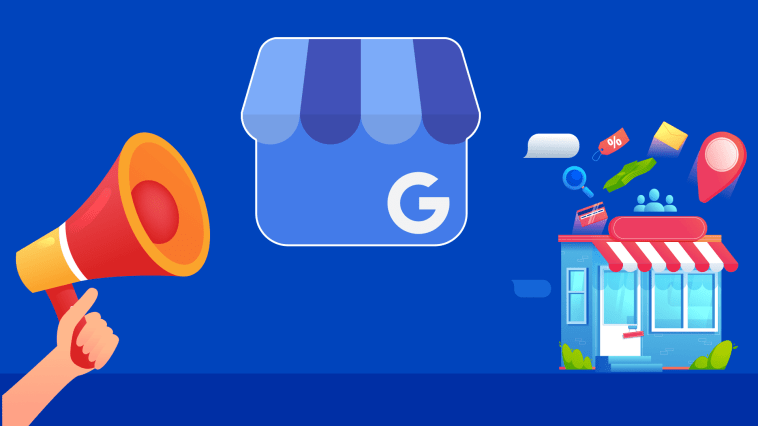
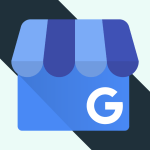
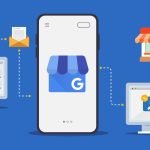
GIPHY App Key not set. Please check settings