Introduction.
Notion has become a go-to app for organizing almost everything—work, hobbies, school, or even your day-to-day life. One feature many people look for in planning tools is the ability to repeat calendar events automatically.
This can save time and make sure nothing important slips through the cracks.
If you’re using Notion for scheduling, you might have noticed that creating recurring events isn’t as straightforward as it is in some other apps.
But don’t worry—I’m here to show you how to make it work. Whether you’re planning a weekly meeting, a monthly bill, or even tracking personal habits, there are ways to set up repeating events in Notion.
This guide will walk you through different methods to handle recurring tasks and events, offer some tips to save time, and answer some common questions about scheduling in Notion. By the end, you’ll have a system that works smoothly for you!
Why Repeating Events Matter
Imagine having to manually add the same task every week or month. Sounds tedious, right? Repeating events solves that problem. They make sure you never forget those recurring items like:
- Weekly team meetings
- Monthly payments
- Yearly check-ups
- Daily habits
Notion doesn’t currently have a built-in feature for recurring tasks, but that doesn’t mean you’re stuck. With a few workarounds, you can create systems that save time and keep you organized.
Methods to Repeat Calendar Events on Notion
Here are some of the most practical ways to create recurring events in Notion. You can pick the one that fits your style and workflow.
1. Duplicate and Adjust
This is probably the simplest way to create repeating events in Notion.
- Create the event in your calendar.
- Once it’s there, click on the event and duplicate it.
- Adjust the date and time for the next occurrence.
While this isn’t fully automatic, it’s quick and easy. If you only need to repeat something occasionally, this method works well without too much setup.
2. Use a Template Button
For events or tasks you repeat often, the Template Button can save a lot of time.
- Add a Template Button to your page.
- Inside the button settings, create a task or event with all the details you need (like title, date, and tags).
- Each time you want to add the event, just click the button, and a new instance will appear.
This method is great if you have specific tasks with consistent details—like a weekly report or daily reminders.
3. Create a Recurring Task Database
If you want more flexibility, you can create a database for recurring tasks. Here’s how:
- Set up a database to track your events. You can use a calendar, table, or list view.
- Add properties like:
- Task name
- Frequency (daily, weekly, monthly, etc.)
- Last completed date
- Use the “Last Completed Date” property to remind yourself when to duplicate the task for the next occurrence.
For example, if you mark “Weekly Team Meeting” as complete on Monday, duplicate the task and set the new date for next Monday.
4. Pair Notion With Another App
If you need a more automated solution, you can use Notion alongside apps like Google Calendar or Zapier.
- Google Calendar Sync: Schedule repeating events in Google Calendar and embed your calendar in Notion. You won’t be able to edit the events directly from Notion, but you’ll see everything in one place.
- Zapier Automation: Zapier can connect Notion with other apps to automate repetitive tasks. For example, you can set up a workflow that adds an event to Notion every time it repeats on your Google Calendar.
5. Third-Party Notion Tools
There are also third-party tools designed to enhance Notion’s functionality. Tools like Templater or Notion Enhancer can help automate recurring tasks. However, these might require some setup and basic coding knowledge.
Tips to Keep Your System Organized
- Use Tags and Filters: Add tags like “Recurring” or “Priority” to keep track of repeating events. Filters can help you quickly find what you need.
- Keep It Simple: Choose a method that fits your workflow. Overcomplicating things can lead to frustration.
- Review Regularly: Check your recurring events weekly or monthly to make sure everything is up-to-date.
Frequently Asked Questions
Does Notion support recurring tasks natively?
Notion doesn’t currently offer built-in support for recurring tasks. However, the methods above can help you set up workarounds.
Can I automate recurring events completely in Notion?
Notion alone doesn’t allow full automation for recurring events. If you need complete automation, pairing Notion with tools like Zapier or Google Calendar is your best bet.
Is there a way to sync Notion with my Google Calendar?
Yes, you can embed your Google Calendar in Notion using the “Embed” block. While this doesn’t allow two-way editing, it’s a great way to view all your events in one place.
Wrapping Up
Repeating events in Notion might take a little extra effort to set up, but the payoff is worth it.
Whether you’re managing your work tasks, personal life, or a mix of both, having a reliable system can save you time and reduce stress.
What’s your favorite way to handle recurring events in Notion? Have you found a method that works better for you? Share your thoughts!


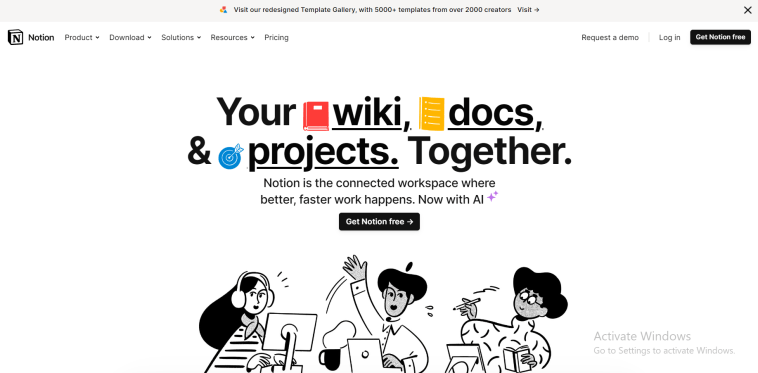


GIPHY App Key not set. Please check settings