Introduction.
Virtual private networks (VPNs) have become essential tools for safeguarding our online privacy and security on Android devices.
Whether you use a VPN to access geo-restricted content, protect your sensitive data, or browse the internet anonymously, it’s crucial to have a solid understanding of how to manage and configure your VPN settings.
At times, you may encounter issues with your VPN connection or need to start fresh with a clean slate. In such cases, resetting your VPN settings can be a useful solution.
This guide will provide you with step-by-step instructions on how to reset VPN settings on your Android device.
By following these instructions, you can troubleshoot VPN-related issues, optimize your VPN setup, and ensure a smooth and secure browsing experience. Let’s dive in and explore the process of resetting VPN settings on Android.
How Do I Reset VPN Settings On Android?
Virtual private networks (VPNs) have become indispensable tools for protecting our online privacy and security on Android devices.
They encrypt our internet traffic, mask our IP addresses, and provide a secure connection, enabling us to browse the web with peace of mind.
However, there may be occasions when you encounter issues with your VPN connection or need to start afresh with a clean slate.
In such cases, resetting your VPN settings on your Android device can be a practical solution.
In this article, we will guide you through the process of resetting VPN settings on your Android device, allowing you to troubleshoot VPN-related problems and optimize your VPN setup for a seamless and secure browsing experience.
Before proceeding with the reset process, it’s important to note that resetting your VPN settings will remove all previously configured VPN connections, including saved usernames, passwords, and connection preferences.
You will need to set up your VPN connections again after the reset. Now, let’s dive into the step-by-step process of resetting VPN settings on Android.
Step 1: Access Your Android Device Settings.
To begin, open the Settings app on your Android device. You can usually find the Settings app in the app drawer or by swiping down from the top of the screen and tapping the gear icon in the notification panel.
Step 2: Locate and Select the “Network & Internet” or “Connections” Option.
In the Settings menu, scroll down or search for the “Network & Internet” or “Connections” option. The exact name may vary depending on your Android device model and operating system version.
Step 3: Tap on “VPN” or “VPN Settings”.
Within the “Network & Internet” or “Connections” menu, locate and tap on the “VPN” or “VPN Settings” option. This will open the VPN settings page on your Android device.
Step 4: Reset VPN Settings.
On the VPN settings page, look for the three-dot menu icon (⋮) or the “More” option.
Tap on it to reveal a dropdown menu or a list of additional options. From the menu or options, select “Reset” or “Reset Settings” to initiate the reset process.
Step 5: Confirm the Reset.
A confirmation prompt will appear to ensure that you want to proceed with resetting your VPN settings.
Read the prompt carefully, as it will inform you about the consequences of the reset. If you’re certain about resetting the VPN settings, tap “OK” or “Reset” to confirm.
Step 6: Reconfigure Your VPN Connections.
After the reset, your Android device’s VPN settings will return to their default state. To use VPN services again, you will need to set up your VPN connections from scratch.
This involves adding new VPN profiles, entering server information, and configuring any additional settings provided by your VPN service provider.
Step 7: Test Your VPN Connection.
Once you have reconfigured your VPN connections, it’s essential to test them to ensure they are functioning correctly.
Connect to your VPN and visit a website or use an online service to confirm that your traffic is being encrypted and routed through the VPN server.
Conclusion.
Resetting VPN settings on your Android device can be an effective solution when you encounter issues with your VPN connection or want to start fresh with a clean setup.
By following the step-by-step process outlined in this article, you can easily reset your VPN settings, troubleshoot VPN-related problems, and optimize your VPN setup for a secure and seamless browsing experience on your Android device.
Remember to reconfigure your VPN connections after the reset and test them to ensure they are working as intended.
With a properly configured VPN, you can continue to protect your online privacy, secure your data, and enjoy unrestricted access to the internet.


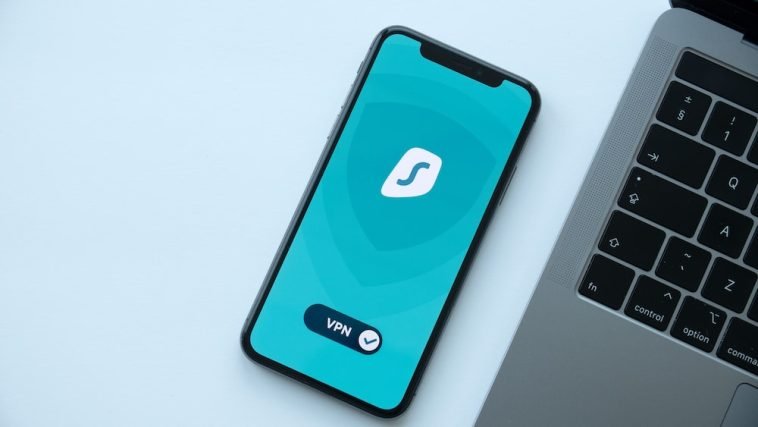



GIPHY App Key not set. Please check settings