Introduction.
Twitch has become a massive hub for live-streaming content, with millions of gamers, creators, and viewers tuning in every day.
As a streamer, it’s pretty exciting to see your audience grow in real-time, but what happens when the stream is over?
You might want to save those live moments to watch later, share with your friends, or even create highlights for your channel.
Unfortunately, Twitch doesn’t make it super clear how you can easily save your live streams to your phone, so let’s dive into that.
The good news? It’s totally possible. And I’m going to show you exactly how to save your Twitch streams directly to your phone—without needing a fancy computer or complex software.
Why Should You Save Your Twitch Streams?
First off, why even bother saving your Twitch streams? Twitch only keeps VODs (video on demand) for a limited time unless you’re a Partner or Affiliate.
As a result, if you’re not saving your streams, you could miss out on having that content available to watch later. You might also want to revisit a particular moment or catch something you missed during a live session.
Plus, who doesn’t love having a collection of cool moments from your streams that you can show off or share on social media?
When you save your stream, you take control over the content, ensuring it stays with you long after the Twitch VOD expires.
It’s like having a digital scrapbook of your streams that you can revisit any time, and trust me, you’ll appreciate it when you look back and relive those awesome gaming moments or interactions with your viewers.
The Simple Way to Save Twitch Streams on Your Phone
Now, here’s where things get interesting. Saving Twitch streams to your phone isn’t as complicated as it sounds.
You don’t need to be a tech wizard or spend hours reading tutorials. You just need a few easy steps, and you’ll be good to go.
Let’s break down the process step-by-step, covering the most straightforward ways to save your streams.
Option 1: Downloading Twitch VODs Directly on Your Phone (Using a Mobile Browser)
If you’re looking for a quick and easy method to download Twitch VODs directly to your phone, this is probably the best way to go.
- Open Twitch in your mobile browser: You can do this through Chrome, Safari, or any browser of your choice.
- Find your VOD: Once you’re on Twitch, head over to your profile. Tap on the “Videos” tab where all your past streams will be listed.
- Copy the video URL: Click on the stream you want to save, and copy the URL link from the browser’s address bar.
- Use a download site: Now, head to a site like “Twitch Leecher” or “SaveFrom.net” (or any similar site that allows video downloads from Twitch). Paste the link in the download bar, and choose the quality you want.
- Save the video: Hit the “Download” button, and the VOD will begin downloading to your phone.
Once the video is on your phone, you can access it through your phone’s gallery or video player. Easy, right?
Option 2: Using Third-Party Apps
If you’re looking for a more streamlined process, using a third-party app might be the way to go. Apps like Twitch Leecher (for Android) or Twitch Video Downloader (for iOS) are super handy when it comes to saving streams.
These apps are specifically designed to make it easier to save Twitch VODs directly to your phone.
Here’s how to use one of these apps:
- Download the app: Go to the Google Play Store or Apple App Store and search for the Twitch downloader app you prefer.
- Connect your Twitch account: Once you’ve installed the app, you’ll need to sign in to your Twitch account to access your streams.
- Select the stream: Browse through your past broadcasts and find the one you want to save.
- Download it: Choose your download quality and hit the save button.
These apps handle most of the technical details for you, making the whole process a breeze.
Option 3: Screen Recording Your Stream
Another option is to use your phone’s built-in screen recording feature to capture the stream. While this isn’t as direct as downloading the VOD, it’s an alternative if the previous methods aren’t available or you just want to get a quick clip.
- Enable screen recording: On most phones, this can be done by swiping down from the top of the screen to access your quick settings.
- Start the stream: Open the Twitch app and find the stream you want to save.
- Begin recording: When you’re ready, tap on the screen recording button. Your phone will start recording everything that happens on your screen, including the Twitch stream.
- Stop recording: Once your stream is over, stop the recording, and the video will automatically save to your gallery or camera roll.
While this method might not give you the same quality as a direct download, it’s a simple and quick way to capture your stream when you need it.
Option 4: Use the Twitch App’s “Clips” Feature (For Short Highlights)
If you’re not concerned with saving an entire stream and just want to grab highlights, the Twitch app’s clip feature is fantastic. Clips let you capture a short section (up to 60 seconds) from your stream and save it as a separate video.
Here’s how to create a clip:
- Open Twitch: Launch the Twitch app and go to the stream you want to create a clip from.
- Create a clip: Tap the “clip” icon (it looks like a scissor) while watching your stream.
- Save the clip: Once you’ve selected the section you want, save the clip. You can then share it or download it to your phone from there.
This is perfect for saving those epic moments or funny clips without having to download the entire stream.
FAQs
1. Can I save my Twitch streams directly to my phone?
Yes, you can! Whether you’re using a mobile browser, third-party apps, or screen recording, you can save your Twitch streams to your phone.
2. How long do Twitch VODs stay available?
For regular users, Twitch keeps VODs for 14 days. If you’re a Twitch Affiliate or Partner, your streams will stay available for 60 days.
3. What if I don’t have a computer?
No worries! You can easily save your streams directly from your phone, as long as you have an internet connection and the necessary apps or tools.
4. Do I need a third-party app to save my Twitch streams?
No, it’s not required. You can save your streams using a browser or even screen recording. Third-party apps just offer a more streamlined experience.
Conclusion
Saving your Twitch streams on your phone is super useful, whether you want to watch your past content, share a highlight, or just preserve a cool moment for later. By following these steps, you’ll have your streams stored and ready whenever you need them.
So, now that you know how to do it, what’s the first stream you’re going to save? Will it be a hilarious moment, an epic win, or an unforgettable interaction with your community?


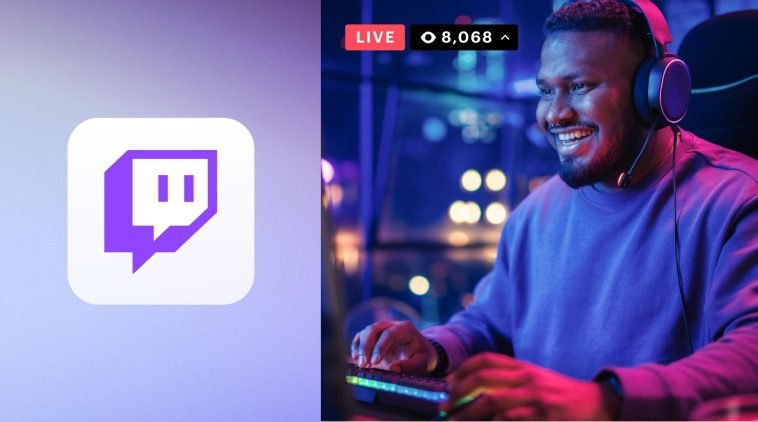


GIPHY App Key not set. Please check settings