Introduction.
Building a community on Twitch is all about interaction, but sometimes it feels like you’re broadcasting into the void. Well, fret no more!
This guide will unveil the secrets to seeing who joins your Twitch stream, allowing you to greet your loyal viewers, engage with newcomers, and cultivate a thriving community.
Whether you’re a seasoned streamer or just starting, knowing who’s watching can be incredibly valuable.
It helps you tailor your content, foster connections, and even recognize potential supporters.
So, dive in and discover the different ways to unmask your mysterious audience and take your Twitch experience to the next level!
How Do I See Who Joins My Twitch Stream?
Ever wondered who’s lurking in the shadows of your Twitch stream? While the viewer count gives a general idea, sometimes you crave specific names.
Fear not, curious broadcaster! This guide delves into the various methods to unveil the identities of your digital audience.
1. The Built-in Option: Users in Chat.
Twitch offers a basic tool right within your dashboard. Head to the Creator Dashboard, navigate to Stream Manager and locate the My Chat section. Click the three dots and select Users in Chat.
This list displays logged-in users actively connected to your chat, including lurkers and those with minimized windows. Remember, this doesn’t reveal anonymous viewers.
2. Dive Deeper with Third-Party Tools.
For more insights, venture beyond the native option. Popular streaming software like Streamlabs Desktop and OBS Studio often integrate with tools like Chatbot. These provide features like user lists with timestamps, allowing you to see who joined and when.
3. Embrace the Power of Extensions.
The Twitch Extension Store brims with options. Consider extensions like Chatty or Lurk.ly that enhance your chat experience.
These tools may offer features like user join/leave notifications, providing a real-time pulse of your audience.
4. Utilize Chat Commands.
Some streamers leverage chat commands to interact with their audience. Consider creating a custom command like “!lurk” for viewers to announce their presence. This fosters engagement and helps identify lurkers who might otherwise remain unseen.
5. Remember Privacy and Etiquette.
While it’s tempting to know who’s watching, prioritize privacy and respect. Avoid pressuring viewers to reveal themselves and maintain a welcoming atmosphere. Remember, some people prefer to lurk, and that’s okay!
Conclusion.
Consider community-building strategies to encourage viewers to interact openly.
Host interactive segments, answer questions, and create a space where people feel comfortable engaging. This can naturally lead to more viewers using chat and revealing their presence.
By implementing these methods, you can gain valuable insights into your audience and foster a more connected community on your Twitch stream.
Remember, the goal is to create a welcoming and engaging experience, not become a digital detective!


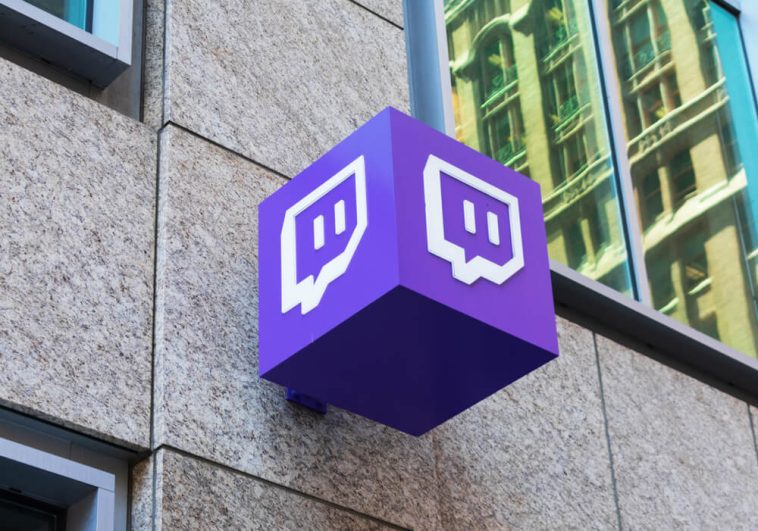



GIPHY App Key not set. Please check settings