Introduction.
Managing information online can feel overwhelming. Every day, there’s a flood of news, updates, and content across countless platforms.
How do you stay updated on the topics you care about without spending hours searching for them?
That’s where Google Alerts comes in—a simple, free tool that delivers updates on topics you choose, directly to your inbox.
If you’ve ever wondered how to actually use this tool to your advantage, I’ve got you covered.
In this guide, I’ll explain exactly how to set up and see your Google Alerts, troubleshoot common problems, and even share some tips to make the most of it.
What are Google Alerts?
Google Alerts is a free service by Google that monitors the web for new content matching the keywords you choose.
Think of it as your assistant, searching the internet for specific topics and summarizing the results in an email.
When you create an alert, Google scans websites, blogs, news articles, and other publicly available content. Anytime something new pops up that matches your alert, you get an email update. It’s that simple.
Why Use Google Alerts?
Google Alerts is useful for anyone who wants to stay informed without wasting time. Here are a few ways it can help:
- Track Your Online Presence: Get notified when your name or business is mentioned online. This is handy for professionals, entrepreneurs, or anyone managing their brand.
- Stay on Top of Industry News: Follow trends, competitors, or specific keywords related to your work.
- Monitor Hobbies or Interests: Keep up with your favourite celebrities, sports teams, or topics like tech, health, or travel.
- Job Hunting: Get updates about job postings by setting alerts for roles or industries you’re targeting.
How Do I Set Up and See My Google Alerts?
Getting started is quick and easy. Here’s a step-by-step guide to set up and check your Google Alerts.
1. Visit the Google Alerts Page
Go to Google Alerts. Make sure you’re signed in to your Google account.
2. Create an Alert
In the search box at the top of the page, type the keyword or phrase you want to track. For example:
- Your name: John Smith
- A topic: Artificial Intelligence
- A company: Tesla Inc.
Google will show a preview of recent results for your keyword. This helps you see if the alert is relevant.
3. Customize Your Alerts
Click on Show Options to refine your alerts:
- Frequency: Choose how often you want updates—As-it-happens, Once a day, or Once a week.
- Sources: Select where the results come from (News, Blogs, Web, etc.).
- Language: Pick the language you prefer.
- Region: Limit results to specific countries.
- Quantity: Decide if you want All results or Only the best results.
4. Save Your Alert
Once you’re satisfied, click Create Alert. That’s it! You’ll start receiving email updates based on your preferences.
5. View and Manage Your Alerts
To see your active alerts, visit the Google Alerts page. Here, you can:
- Edit an alert by clicking the pencil icon.
- Delete an alert by clicking the trash icon.
- Add more alerts.
Tips for Getting the Most Out of Google Alerts
- Be Specific with Keywords: Broad terms like “marketing” will return too many results. Use phrases or a combination of keywords, like “digital marketing trends 2025.”
- Use Quotation Marks: For exact matches, wrap your keyword in quotes. For example, searching for
"machine learning"ensures you only get results with that exact phrase. - Exclude Words: Add a minus sign (-) before a word to exclude it. For example, Python -snake gives results about programming, not reptiles.
- Set Alerts for Competitors: If you’re a business owner, track your competitors to see what they’re up to.
- Monitor Questions or Reviews: Stay aware of customer feedback or questions about your brand.
Troubleshooting Common Issues
- Not Getting Alerts: Check your spam folder or make sure your alert isn’t too narrow (e.g., an uncommon keyword).
- Too Many Emails: Adjust the frequency or narrow down your keywords.
- Irrelevant Results: Refine your keywords using quotation marks, exclusions, or more specific terms.
FAQs
1. Is Google Alerts free?
Yes, it’s completely free to use.
2. Can I use Google Alerts without a Google account?
You need a Google account to create and manage alerts.
3. Can I receive alerts in multiple languages?
Yes, you can set up alerts for different languages by selecting the language option during setup.
4. How do I stop receiving alerts?
Simply delete the alert from your Google Alerts dashboard.
5. Can I track social media posts with Google Alerts?
Google Alerts doesn’t track most social media platforms directly, but it may pick up public content from blogs or websites that mention social media posts.
Further Resources
- Google’s Official Alerts Help Page
- Advanced Search Operators by Google
- Tracking Your Brand Online: A Beginner’s Guide
Wrapping Up
Google Alerts is a powerful, no-cost tool for staying informed about the topics that matter to you. So, what will you create your first Google Alert for?


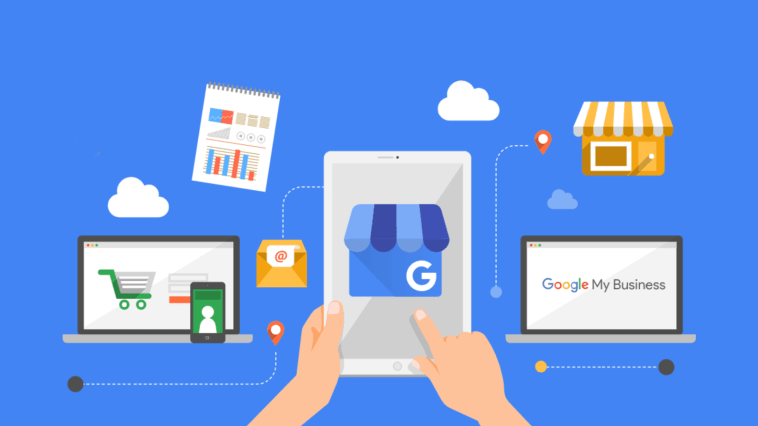


GIPHY App Key not set. Please check settings