Introduction.
Selling eBooks on Google Play Books has become a powerful way for authors to reach millions of readers globally.
Google Play Books, with its broad reach across Android and iOS devices, as well as web browsers, is a competitive platform for authors, publishers, and indie creators looking to showcase their digital content to a diverse audience.
But figuring out how to sell your eBooks on Google Play can be a bit confusing at first, so let’s dive into a step-by-step guide to get your eBooks listed, marketed, and sold on Google Play Books.
How Do I Sell eBooks on Google Play Books?
Step 1: Setting Up Your Publisher Account.
The first step in selling eBooks on Google Play Books is creating a publisher account through the Google Play Books Partner Center. This will act as your main portal for uploading, managing, and tracking your eBook sales.
- Visit the Partner Center: Go to Google Play Books Partner Center and sign up for a publisher account. You’ll need a Google account for this.
- Provide Necessary Information: Fill in your contact information, including name, address, and tax information. This is essential for receiving payments.
- Payment Details: Google will require bank account details for direct deposits. Set up these details correctly, as this is how you’ll receive your payments for book sales.
Step 2: Preparing Your eBook for Upload.
To meet Google’s requirements, you’ll need to format and prepare your eBook in the right way. Google Play accepts PDF and EPUB formats, each serving different reading experiences.
- PDF Format: Great for preserving layout, but limited for mobile responsiveness.
- EPUB Format: Recommended for most eBooks, as it offers a flexible layout that’s easy to read on various screen sizes.
- Quality Check: Make sure your file is error-free. It’s worth investing time (or hiring a freelancer) for formatting, as Google has strict content guidelines that need to be met for approval.
Step 3: Uploading Your eBook to Google Play Books.
- Add Your Book: In your Partner Center, navigate to the “Add a Book” option and fill in the basic details, such as title, author name, description, and genres.
- Upload Files: Upload your prepared PDF or EPUB file, along with the book cover. Google Play Books recommends a high-quality cover image, with a resolution of at least 1000 pixels wide.
- Set Pricing and Territories: Determine the price of your book and specify which countries it should be available in. Google provides a flexible pricing tool that helps you adjust prices in different regions.
Step 4: Setting Up Marketing and Promotions.
Google Play Books offers several marketing tools to boost visibility and sales:
- Discounted Pricing: Create limited-time discounts to attract new readers.
- Free Book Promotions: Make your book free for a period to gather reviews and build an audience.
- Metadata Optimization: Optimize your book’s metadata (title, description, keywords) for discoverability. Use popular keywords in your genre to help readers find your book.
Step 5: Monitoring Sales and Earnings.
Once your book is live on Google Play Books, you can track its performance through the Partner Center.
Google provides detailed sales reports, allowing you to monitor revenue, reader locations, and sales trends. Use these insights to tweak your pricing or marketing strategies over time.
Pros and Cons of Selling on Google Play Books
Pros:
- Global Reach: Google Play Books operates in over 75 countries, making it easier to reach a global audience.
- Ease of Access: Readers can access your eBook on Android, iOS, and web browsers, giving them flexibility in how they read.
- Flexible Pricing: Google’s pricing tool allows you to set prices by region and run promotions easily.
- Detailed Analytics: Google offers useful sales and audience insights that help you understand your readers and boost sales.
Cons:
- Royalties: Google Play typically offers a 52% royalty rate, which is lower than some other platforms like Amazon KDP.
- Content Approval Process: Google’s content guidelines can be strict, so minor formatting or content issues might delay approval.
- Limited Marketing Tools: Compared to other eBook platforms, Google Play Books’ marketing options are somewhat limited.
Frequently Asked Questions (FAQ)
Q1: How much does it cost to publish an eBook on Google Play Books?
There’s no upfront cost to publish an eBook on Google Play Books. Google charges a percentage of each sale, but setting up your account and listing your book are free.
Q2: How much do authors make from each sale on Google Play Books?
Authors typically earn a 52% royalty rate on each sale, although exact earnings can vary based on factors like pricing, regions, and promotions.
Q3: What formats does Google Play Books accept for eBooks?
Google Play Books accepts PDF and EPUB formats. For a more mobile-friendly experience, EPUB is recommended.
Q4: Can I update my eBook after it’s published?
Yes, you can update your eBook file, cover image, or metadata by re-uploading the new versions in the Partner Center. These updates will go through an approval process.
Q5: Is there a way to make my eBook free on Google Play Books?
Yes, you can set the price to zero for promotions or permanently offer your eBook for free, which can help attract more readers and reviews.
Conclusion
Selling eBooks on Google Play Books offers authors a reliable way to reach a diverse and global audience.
With Google’s accessible pricing, marketing tools, and broad distribution reach, getting started and growing on this platform can be a smooth process with the right approach.
What goals do you have for your eBook sales, and how do you think Google Play Books can help you reach them?


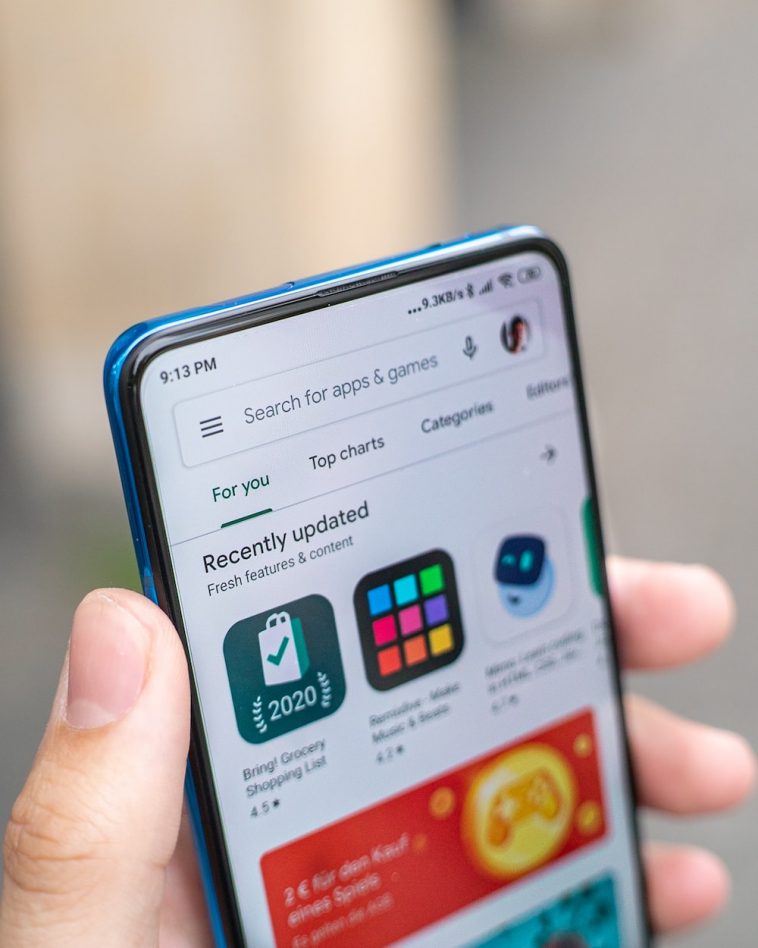


GIPHY App Key not set. Please check settings