Introduction.
Setting up a store on Google My Business (GMB) is one of the smartest moves for anyone looking to grow their local business.
Having a GMB profile ensures that your store shows up on Google Search and Maps, making it easier for potential customers to find you.
Think of it as putting a bright, welcoming sign on the busiest street in your city—only this street is Google, where billions of searches happen every day.
Why does this matter? Statistics show that 46% of all Google searches are looking for local information and 76% of people who search for a business nearby end up visiting that store within a day. If your business isn’t listed, you could be missing out on a lot of potential customers.
In this guide, I’ll walk you through how to set up your store on Google My Business, step by step. Don’t worry—it’s not as complicated as it might seem.
What is Google My Business (GMB)?
Google My Business is a free tool from Google that helps businesses manage their online presence across Google Search and Maps.
It allows you to create a profile with details like your address, phone number, website, hours of operation, and even photos of your store.
If someone searches for a product or service you offer in your area, your profile can pop up in their results.
Having a GMB listing not only improves visibility but also helps build trust with potential customers. After all, most people trust businesses that show up on Google with accurate, up-to-date information.
How Do I Set Up a Store on Google My Business?
1. Create or Log into Your Google Account
First, you need a Google account. If you already have one, you’re good to go. If not, set one up—it’s quick and free. This account will manage your GMB profile, so make sure you use an email address you regularly check.
2. Go to the Google My Business Website
Head over to Google My Business and click on the “Manage Now” button.
3. Enter Your Business Name
Type in your store’s name. If it’s already listed, Google might show suggestions. If not, click on “Add your business to Google.”
4. Choose Your Business Category
Pick the category that best describes your business. This step is crucial because it helps Google understand what you offer and show your store to people searching for similar services.
5. Add Your Location
If your business has a physical storefront, select “Yes” when asked if you want to add a location customers can visit. Enter your address accurately.
If you deliver to customers but don’t have a storefront, you can select “No” and list your service areas instead.
6. Fill Out Contact Information
Add your phone number and website. These details make it easy for customers to contact you or learn more about your offerings.
7. Verify Your Business
To ensure your business is legitimate, Google will ask for verification. This is usually done through a postcard sent to your address with a verification code, though other options like email or phone might be available. Enter the code to confirm your business.
8. Complete Your Profile
Once verified, go back and add as much detail as possible:
- Hours of Operation: Let customers know when you’re open.
- Photos: Upload high-quality pictures of your store, products, or services. Profiles with photos get 35% more clicks.
- Description: Write a short, clear description of what your business does.
9. Optimize for Visibility
To stand out, keep your profile updated. Post announcements, share special offers, and respond to customer reviews. Engaging with customers can improve your ranking on Google.
Benefits of Setting Up a Google My Business Profile
- Better Local SEO
A GMB profile boosts your chances of appearing in local search results, especially in the “Local Pack” (the top three listings shown on Google Maps). - Builds Trust
Profiles with updated information and positive reviews build credibility with potential customers. - Increased Engagement
Having your phone number, address, and directions readily available encourages people to reach out or visit. - Insights and Analytics
GMB provides data on how people find your business, what they search for, and how they interact with your profile. This can help you fine-tune your marketing strategy.
FAQs
Q: Is it free to use Google My Business?
Yes, it’s completely free to create and manage a GMB profile.
Q: How long does it take to get verified?
Verification usually takes 5–7 days if you’re using the postcard method. Other methods like email or phone can be faster.
Q: Can I manage multiple stores under one account?
Yes, you can add multiple locations to your GMB account. This is perfect for businesses with branches or franchises.
Q: What if I move my store or change my phone number?
Keep your profile updated to reflect any changes. This ensures customers have accurate information.
Q: What happens if someone leaves a negative review?
Respond politely and professionally. Address their concerns, and if possible, offer a solution. This shows you care about customer feedback.
Conclusion
Setting up a store on Google My Business is a simple yet powerful way to reach more customers and grow your business.
By following these steps, you can create a profile that helps people find you, trust you, and choose your store over competitors.
Now that you know how to set up your store on GMB, what will you do to make your profile stand out?


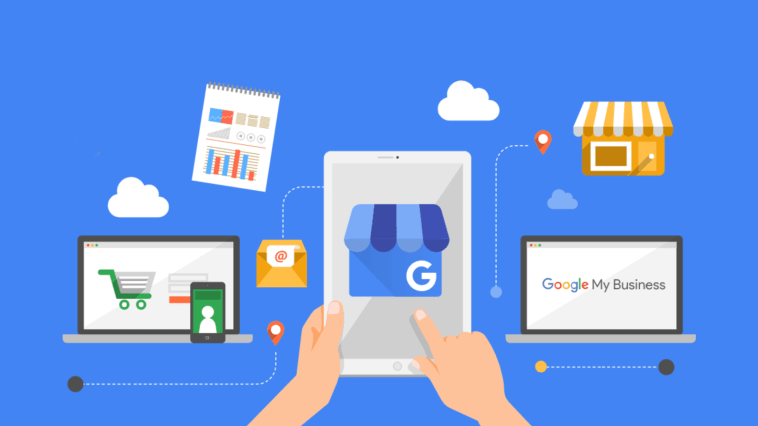
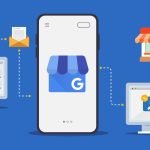

GIPHY App Key not set. Please check settings