Introduction.
If you’re working on Upwork, or even thinking about joining, one of the most important things you’ll need to know is how to share your Upwork profile link. Your profile link is the digital handshake that introduces you to potential clients.
It’s your online resume, portfolio, and a representation of your skills—all in one easy-to-access place. But the question is, how do you share it in a way that makes it easy for others to find and view?
When you’re just starting out or even when you’re a seasoned freelancer, having a professional, shareable link to your Upwork profile can help you land gigs, build your reputation, and network effectively.
You might be wondering, “Where do I even find my Upwork link?” or “How do I share it with clients?” This guide is going to walk you through it, step by step, so you’ll be ready to share your work with the world.
Why is Sharing Your Upwork Profile Important?
Before we jump into the “how,” let’s talk about why it’s important.
- Visibility: Your profile is your brand on Upwork. If you’re trying to get noticed, having your link handy is crucial. Clients want to see your skills, your work history, and your ratings, and they want to see it easily. Your profile link makes this possible.
- Networking: Sharing your profile link opens up networking opportunities. Whether it’s with a potential client, a fellow freelancer, or even a friend who might refer you, having an easy way to share your Upwork profile is key.
- Professionalism: Sharing your Upwork link is far more professional than sending a PDF or a screenshot of your resume. The link allows clients to get a clear view of your skills, portfolio, and feedback and lets them contact you directly.
How Do I Find My Upwork Profile Link?
Alright, let’s start with the basics: how to actually find your Upwork profile link.
- Log in to Upwork: Head over to Upwork and log into your account.
- Go to Your Profile: Once you’re logged in, click on your profile picture or your name at the top right of the page. From the drop-down menu, select View Profile.
- Copy the Link: Your profile page will open up. Now, look at the URL in your browser’s address bar. It should look something like this:
https://www.upwork.com/freelancers/~abcd1234That’s your Upwork profile link! Simply copy the link by highlighting it and pressing Ctrl+C (Windows) or Cmd+C (Mac).
- Edit Your Link (Optional): If you want a more personalized link (it’s optional but can look more professional), you can change your Upwork URL. To do this, go to your Profile Settings and look for the section called Profile URL. You can customize it by choosing a name that’s easier to remember and more fitting for your brand. For example:
https://www.upwork.com/freelancers/~johnsmithdesigns.
Now that you have your link, you’re ready to share it!
Where to Share Your Upwork Profile Link
Once you have your Upwork link, the next step is sharing it. Here are some great places to do that:
- Email Signature: Adding your Upwork profile link to your email signature is a great way to automatically share it with everyone you email. This is a simple and professional way to show off your skills and get noticed by potential clients.
- Social Media: If you’re on LinkedIn, Twitter, Facebook, or any other social platform, share your Upwork profile link there too. You can add it to your bio or mention it in posts where you’re showcasing your work.
- Personal Website or Portfolio: If you have a personal website or portfolio, don’t forget to add your Upwork link. This allows visitors to directly access your Upwork profile and see your reviews and projects.
- Client Messages: If you’re communicating with potential clients (either through Upwork’s platform or outside of it), always include your Upwork link. It’s a quick way for them to learn more about you and decide if they want to hire you.
- Job Applications: If you’re applying for jobs on Upwork or elsewhere, it’s good practice to include your profile link in your application. This shows you’re not just sending out generic applications and that you’re active on the platform.
Best Practices When Sharing Your Upwork Profile Link
- Be Selective: While sharing your link is important, don’t just blast it everywhere. Only send it to people who are likely to be interested in hiring you or connecting with you. Quality over quantity!
- Keep It Updated: Before sharing your link, make sure your profile is fully filled out and up-to-date. Clients won’t be impressed by an empty profile or outdated info.
- Personalize Your Message: When you’re sending your link via email or messaging, don’t just throw the link in there. Add a short, personalized message explaining who you are and what you do. A little context goes a long way in getting your potential client’s attention.
FAQs
Can I share my Upwork profile without a paid membership?
Yes, you can share your Upwork profile link whether you have a free or paid membership. Your profile is public by default (unless you change your settings), so anyone with the link can access it, even if they don’t have an Upwork account.
What if my link is too long or complicated?
If you find your Upwork link is long or hard to remember, you can customize it in your settings (as mentioned earlier). Choose something short and relevant to your name or profession.
Is my Upwork profile link private?
Your profile link is public by default. Anyone with the link can view your profile. If you prefer to keep it private, you can adjust your privacy settings, but be aware that this may make it harder for potential clients to find you.
Can I change my Upwork profile link after I’ve shared it?
Yes, you can change your Upwork profile link at any time through your profile settings. However, if you’ve already shared it in multiple places, you’ll need to update those links as well.
Conclusion
Sharing your Upwork profile link is an easy but powerful way to showcase your skills, expand your network, and build your freelance career.
Whether you’re applying for jobs, connecting with potential clients, or simply networking with others in the industry, having your link ready to go makes everything smoother. Just remember to keep your profile updated and share the link where it counts.
So, now that you know how to share your Upwork profile link, what’s your next step? Will you add it to your email signature or maybe share it on your LinkedIn profile? The possibilities are endless, and it’s up to you to make the most of it!



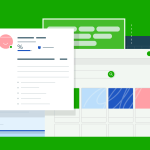

GIPHY App Key not set. Please check settings