Introduction.
Calling all Xbox adventurers! Ready to team up with friends and explore the vast world of Minecraft, side-by-side?
Split-screen mode allows you to play with up to three additional players on the same console, turning your living room into a collaborative hub of creativity and exploration.
This guide will walk you through the simple steps on how to set up a split-screen on your Xbox, transforming your solo adventures into a thrilling multiplayer experience.
So, grab your extra controllers, prepare for epic builds and battles, and get ready to experience the joy of Minecraft with your friends!
How Do I Split Screen On Minecraft In Xbox?
Minecraft is even more enjoyable when shared with friends, and Xbox makes it easy to set up a split-screen experience. Here’s how to get your local co-op adventure started:
Requirements:
- Multiple Controllers: You’ll need one controller for each player, up to four can join locally.
- Xbox Live Accounts: Each player needs an Xbox Live account to sign in.
Steps:
- Launch Minecraft: Turn on your Xbox and start Minecraft.
- Prepare Your World: Choose “Create New” to start fresh or select an existing world from the list.
- Disable Online Multiplayer: Ensure “Multiplayer Game” in the settings is set to “Off” for local play.
- Configure Game Settings: Adjust difficulty, game mode, and other options to your liking.
- Start the Game: Choose “Create” or “Play” to launch the world.
- Connect Additional Controllers: Press and hold the Xbox button on each additional controller to turn them on and connect them to your console.
- Join the Game: On the second controller, press the “A” button to sign in to the Xbox Live account you want to use.
- Split-Screen Activated! Once signed in, the screen will automatically split, and the second player can join the world.
Conclusion.
- You can adjust the screen orientation (horizontal or vertical) in the video settings.
- Each player can customize their controls and settings from the in-game options menu.
- For three or four players, repeat steps 6 and 7 with additional controllers and accounts.
With these steps, you’re ready to embark on exciting Minecraft adventures with your friends on your Xbox.
Remember, communication and teamwork are key to conquering challenges and building together!


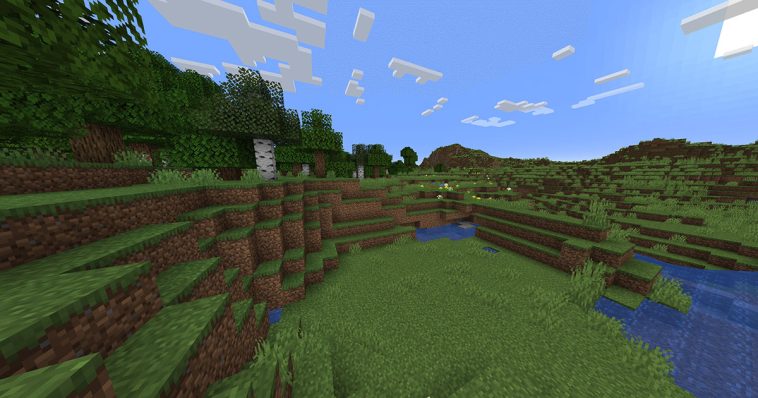


GIPHY App Key not set. Please check settings