Introduction.
PlayStation 5 (PS5) has emerged as a powerful gaming console that transcends traditional boundaries.
With its advanced features and capabilities, the PS5 isn’t just a platform for playing games; it’s a gateway to sharing your gaming experiences with a global audience.
Streaming gameplay on platforms like Twitch has become a pivotal way to engage with fellow gamers, showcase your skills, and build a dedicated community.
If you’re a PS5 enthusiast with a passion for sharing your gaming adventures, learning how to stream from your PS5 to Twitch can be a game-changing endeavour.
This guide will serve as your compass, walking you through the step-by-step process of setting up and initiating Twitch streams directly from your PS5.
Whether you’re a seasoned streamer or a beginner eager to jump into the world of content creation, get ready to immerse your viewers in the thrill of your gaming journey, one broadcast at a time.
Understanding the Basics: Streaming from PS5 to Twitch
Streaming from your PS5 to Twitch is a straightforward process that allows you to broadcast your gameplay, commentary, and interactions with your audience. Before diving in, make sure you have the following prerequisites:
- A PlayStation 5 console
- A Twitch account (create one if you don’t have it)
- A stable and reliable internet connection
How Do I Stream From PS5 To Twitch?
In the ever-expanding landscape of gaming and online content creation, the PlayStation 5 (PS5) has emerged as a powerful platform that not only delivers immersive gaming experiences but also enables gamers to share their adventures with the world.
Twitch, the popular live-streaming platform, provides the perfect avenue for showcasing your skills, connecting with fellow gamers, and building a dedicated audience.
If you’re an avid gamer looking to take the plunge into the realm of live streaming, this guide will walk you through the step-by-step process of streaming from your PS5 to Twitch. Get ready to unleash your gaming prowess and engage with viewers in real-time.
Step 1: Set Up Your Twitch Account.
- Open your web browser and go to the Twitch website (https://www.twitch.tv/).
- If you don’t have a Twitch account, click on “Sign Up” to create one. If you already have an account, log in.
Step 2: Enable Broadcasting on Your PS5.
- Power on your PS5 and log in to your PlayStation Network (PSN) account.
- Navigate to the “Settings” menu by selecting the gear icon on the top-right corner of the home screen.
- Scroll down and select “Captures and Broadcasts.”
- Choose “Broadcast Settings” and then “Link with Other Services.”
- Select “Twitch” and follow the prompts to link your Twitch account to your PS5.
Step 3: Configure Stream Settings.
- Return to the “Broadcast Settings” menu and choose “Broadcast Settings” once again.
- Customize your stream settings, including the title, game category, camera and microphone preferences, and any other desired options.
- Adjust your video quality settings based on your internet connection’s upload speed. It’s recommended to choose a balance that ensures smooth streaming without causing significant lag.
Step 4: Start Streaming.
- To start streaming, press the “Create” button on your DualSense controller.
- Choose “Start Broadcasting” from the menu that appears.
- You’ll be prompted to enter a title for your stream. Once you’re ready, select “Start.”
- Your PS5 will now start streaming your gameplay to your Twitch channel.
Interacting with Viewers and Enhancing Your Stream.
- Chat Interaction: Use your DualSense controller’s touchpad to access the chat overlay and interact with your viewers during your stream.
- Microphone and Camera: Engage your audience by using a microphone to provide commentary and a camera to add a face cam to your stream.
- Gameplay and Commentary: Deliver insightful commentary and share your thoughts on your gameplay to keep your audience engaged.
- Engage with Your Audience: Keep an eye on the chat and respond to viewer comments and questions to foster a sense of community.
Conclusion.
Streaming from your PS5 to Twitch opens the door to a world of possibilities, allowing you to showcase your gaming skills, connect with fellow gamers, and create an engaging community.
By following the steps outlined in this guide, you can seamlessly set up and initiate your Twitch streams directly from your PS5.
As you become more comfortable with the process, you’ll find ways to personalize your streams, enhance your interactions with viewers, and refine your streaming techniques.
So, whether you’re a seasoned streamer or just starting, get ready to share your gaming journey, connect with viewers, and immerse yourself in the dynamic world of live streaming on Twitch.


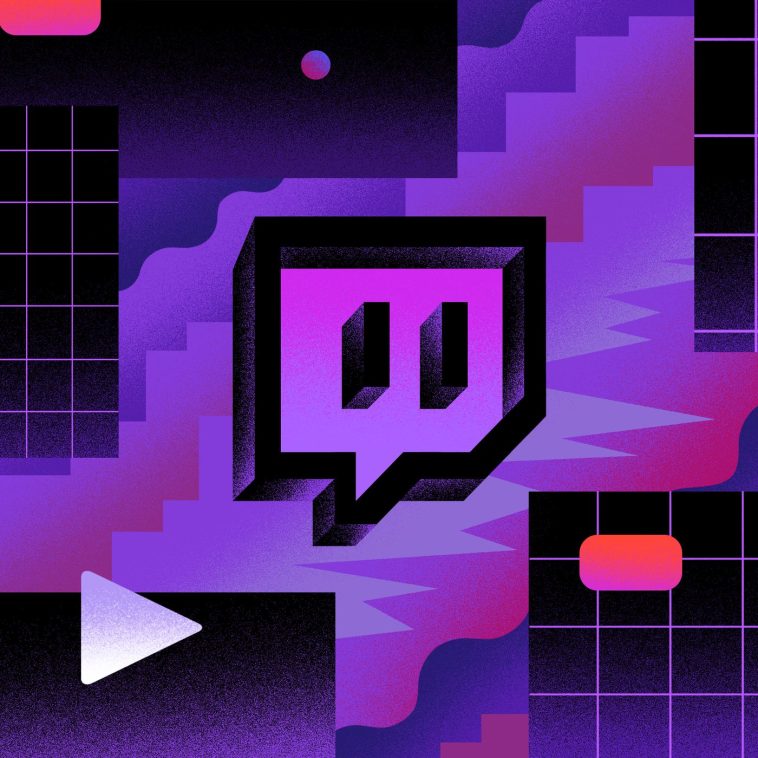



GIPHY App Key not set. Please check settings