Introduction.
Welcome to the exciting world of Nintendo Switch streaming on Twitch! With its captivating games and unique gameplay experiences, the Nintendo Switch has captured the hearts of gamers worldwide.
If you’re looking to share your gaming adventures, showcase your skills, and engage with an enthusiastic community, streaming your Nintendo Switch gameplay on Twitch is the perfect platform to do so.
In this guide, we’ll walk you through the step-by-step process of setting up your Nintendo Switch for streaming on Twitch. From choosing the right equipment and software to optimizing your stream quality and interacting with your viewers, we’ve got you covered.
Whether you’re a seasoned streamer or just starting, our comprehensive guide will help you navigate the technical aspects and creative opportunities of sharing your Nintendo Switch gaming journey with the Twitch audience.
Streaming your Nintendo Switch gameplay on Twitch can be a rewarding endeavour, allowing you to connect with fellow gamers, build a community, and even potentially turn your passion into a full-time pursuit.
So, grab your Joy-Cons, get ready to level up your streaming skills, and let’s dive into the world of Nintendo Switch streaming on Twitch!
How Do I Stream Nintendo Switch on Twitch?
In the ever-evolving world of gaming, live streaming has become an integral part of the gaming community.
Platforms like Twitch provide gamers with the opportunity to showcase their skills, interact with viewers, and build a dedicated audience. One popular gaming console for live streaming is the Nintendo Switch.
With its unique library of games and portable nature, streaming Nintendo Switch gameplay on Twitch can be an engaging and entertaining endeavour.
If you’re eager to share your gaming adventures with the world, here’s a comprehensive guide on how to stream Nintendo Switch on Twitch.
1. Prepare Your Equipment.
Before diving into the world of streaming, you’ll need to gather the necessary equipment:
- Nintendo Switch Console: The heart of your gaming experience.
- Capture Card: A vital component that captures the gameplay from your Nintendo Switch and sends it to your computer.
- Computer: A capable computer that can handle the processing and streaming requirements.
- Microphone: A good-quality microphone for clear commentary and interaction with your audience.
- Webcam (Optional): To show your face and add a personal touch to your streams.
- Headset: To monitor your stream’s audio and interact with viewers.
2. Set Up the Capture Card.
The capture card is a crucial bridge between your Nintendo Switch and your computer. Follow these steps to set it up:
- Install the capture card’s software on your computer.
- Connect the capture card to your Nintendo Switch using an HDMI cable.
- Connect the capture card to your computer using a USB cable.
- Open the capture software on your computer and configure the settings for video and audio input.
3. Choose Streaming Software.
There are several streaming software options available, but two popular choices are OBS Studio (Open Broadcaster Software) and Streamlabs OBS.
These programs help you manage your stream’s layout, overlays, and interactions. Choose the one that suits your preferences and install it on your computer.
4. Configure the Streaming Software.
Once you’ve chosen your streaming software, you’ll need to set up the scene for your stream:
- Add a source for your capture card to display your Nintendo Switch gameplay.
- Add overlays, such as webcam feed, chat box, and alerts, to enhance viewer engagement.
- Configure audio settings for both your microphone and game audio.
- Test the stream to ensure everything looks and sounds as intended.
5. Set Up Twitch Account.
If you don’t have a Twitch account, create one. If you already have an account, log in and navigate to the Creator Dashboard.
Here you can access your stream key, which is essential for connecting your streaming software to Twitch.
6. Link Your Twitch and Streaming Software.
In your streaming software, go to the settings or preferences section and enter your Twitch stream key.
This step establishes the connection between your streaming software and your Twitch channel. Remember to keep your stream key private to prevent unauthorized access to your account.
7. Go Live.
With everything set up, you’re ready to go live:
- Start your Nintendo Switch and open the game you want to play.
- Open your streaming software and ensure your capture card source is displaying your gameplay.
- Add any desired overlays and make sure your microphone and webcam are working properly.
- Enter a descriptive and engaging title for your stream.
- Click the “Start Streaming” or “Go Live” button in your streaming software.
8. Engage with Your Audience.
As you stream, engage with your viewers through your microphone, webcam, and chat. Respond to comments, answer questions, and create a welcoming atmosphere. Building a positive community around your stream can lead to more followers and regular viewers.
9. Monitor Performance.
Keep an eye on your stream’s performance, including video quality, audio levels, and internet connection stability.
If you encounter issues, troubleshoot them as needed to ensure a smooth viewing experience for your audience.
10. End Your Stream.
Once you’re ready to wrap up your stream, make sure to thank your viewers for tuning in. End the stream through your streaming software, and consider creating a regular streaming schedule to help your audience know when to expect your next broadcast.
Conclusion.
Streaming Nintendo Switch gameplay on Twitch can be a rewarding experience that allows you to share your gaming passion with a global audience.
By following these steps and consistently engaging with your viewers, you can build a strong online presence and enjoy the process of becoming a part of the vibrant Twitch gaming community.


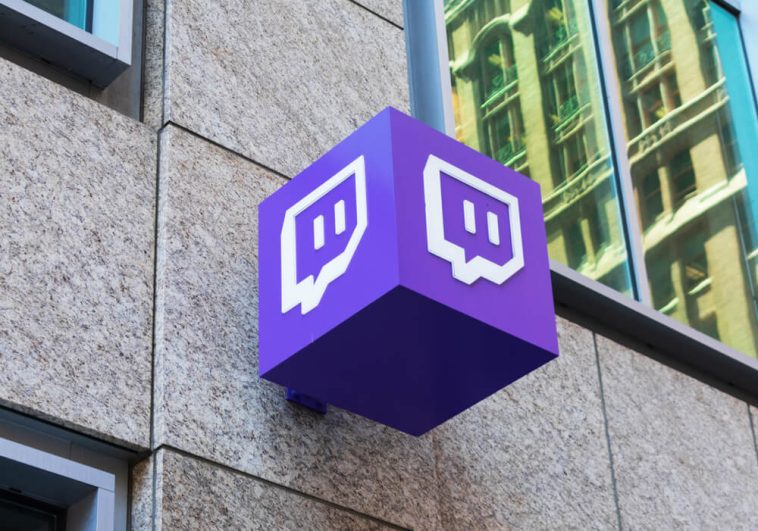



GIPHY App Key not set. Please check settings