Introduction.
Starting a YouTube channel has become one of the best ways to share your creativity, ideas, and stories with the world.
With over 2.5 billion monthly active users on YouTube as of 2023, there’s no better time to get started. But here’s the thing—uploading videos might seem tricky if you’re new to it.
Don’t worry; I’m here to guide you step by step on how to upload videos to your YouTube channel using your smartphone.
Let’s break it all down into easy, manageable steps. You don’t need fancy gear or advanced editing skills. If you’ve got a smartphone, you’re all set to share your content with the world.
How Do I Upload Videos To YouTube Channel from My Smartphone?
1. Get the YouTube App
First, make sure you have the YouTube app installed on your phone. You can download it for free from the App Store (iPhone) or Google Play Store (Android). Once it’s installed, log in to your account.
2. Prepare Your Video
Before uploading, check that your video is ready to go:
- Make sure it’s in a supported format like MP4.
- Trim or edit the video if needed. Apps like iMovie (iPhone) or InShot (Android) can help with basic edits.
- Add subtitles or captions if you’d like—it’s great for accessibility.
3. Open the Upload Option
- Launch the YouTube app.
- Tap the plus sign (+) at the bottom of the screen. This opens up the menu where you can choose to upload a video.
4. Select Your Video
- Tap Upload a video.
- Your phone’s gallery will open. Pick the video you want to upload.
5. Add Details
Now it’s time to fill in the details:
- Title: Write a catchy title for your video.
- Description: Add some info about your video. Include keywords so people can find it easily.
- Tags: Use keywords related to your video. These help your video appear in search results.
- Thumbnail: You can either choose an auto-generated thumbnail or upload a custom one (if you’ve verified your YouTube account).
6. Choose Privacy Settings
You can decide who gets to see your video:
- Public: Anyone can watch.
- Unlisted: Only those with the link can watch.
- Private: Only you can watch.
7. Upload the Video
Tap the Next or Upload button, and YouTube will start processing your video. The time it takes depends on your video’s size and your internet speed. Once uploaded, your video is live!
Pro Tips for a Successful Upload
- Good Lighting and Audio: Even if you’re using your phone, make sure the lighting is clear and the audio is easy to hear.
- Stick to the Right Dimensions: Use a 16:9 aspect ratio for landscape videos, which is the standard format on YouTube.
- Add Chapters: Break your video into sections by adding timestamps in the description. It makes it easier for viewers to navigate.
- Monitor Analytics: After uploading, check how your video is doing through YouTube Studio. Look at views, likes, and comments to see what your audience loves.
FAQs
1. Can I upload videos longer than 15 minutes?
Yes, but you’ll need to verify your account first. It’s a simple process—YouTube sends you a code via text or call, and once you enter it, you’re good to go.
2. What file formats work best for YouTube?
MP4 is the most recommended format, but YouTube also supports MOV, AVI, and others.
3. Can I edit my video on YouTube after uploading it?
Yes, you can make basic edits like trimming, adding filters, or changing the title and description in YouTube Studio.
4. Is it better to upload videos using Wi-Fi?
Definitely. Uploading large files can eat up a lot of mobile data, so Wi-Fi is usually the safer choice.
5. Do I need a separate app to create thumbnails?
Not necessarily. Apps like Canva or Picsart can help if you want custom thumbnails, but YouTube provides some default ones you can use.
Wrapping Up
Uploading videos to your YouTube channel from your smartphone is easier than ever. Once you get the hang of it, you’ll be sharing your content in no time. Start small, experiment with different ideas, and keep improving with each video.
What’s the first video you’ll upload? Let me know!


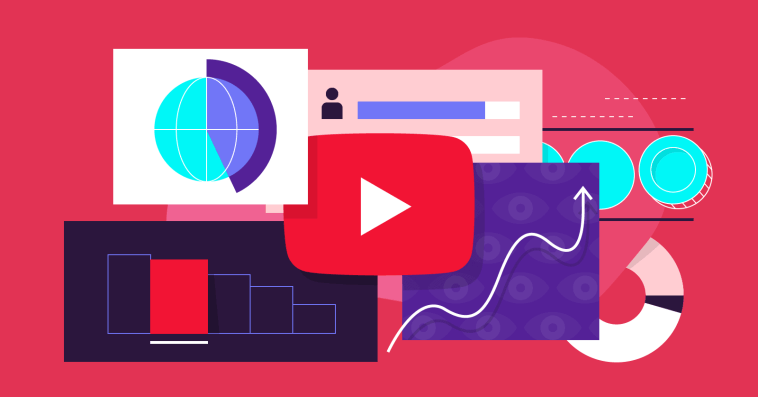


GIPHY App Key not set. Please check settings