Introduction.
Have you ever wanted to design your t-shirts but didn’t know where to start? Or maybe you’ve thought about launching a custom t-shirt business but found the idea of designing from scratch too overwhelming?
Well, I’ve got good news for you – Canva makes it super easy to create custom t-shirts, even if you’re not a graphic designer.
Canva is an online design tool that’s perfect for beginners, and it’s ideal for making t-shirt designs. You don’t need fancy software or technical skills to get started.
In this post, I’m going to walk you through how to use Canva to create custom t-shirts, from start to finish.
Getting Started with Canva
Before jumping into the design process, let’s first talk about how you can start using Canva. The best part?
You can use it for free, although there are also paid options if you want access to premium features.
- Create an Account
First, head over to Canva and sign up for an account if you don’t have one already. You can sign up with your email or even link your Google or Facebook account for quick access. - Choose Your Template
Once you’re in, search for “T-shirt” in the search bar. Canva has tons of pre-made templates for t-shirt designs, making it easy to get started. These templates are fully customizable, so you can tweak colors, fonts, and images to match your vision. - Select the Right Dimensions
If you prefer to start from scratch, no worries! Simply select a custom dimension, typically 4500px by 5400px for t-shirt designs. This is the size that most printing services use for high-quality prints.
Creating Your T-Shirt Design
Now comes the fun part – designing your t-shirt! Let’s break down the steps.
- Pick a Background
Start by choosing a background color for your t-shirt. You can either pick a solid color, a gradient, or even a pattern, depending on the vibe you want. If you’re unsure, I’d recommend keeping it simple with a neutral background, especially if you want the focus to be on the design elements. - Add Text
Text is a big part of most t-shirt designs. Canva offers a wide range of fonts, so you can pick the one that best fits your style. Keep in mind that the text should be clear and easy to read. If you’re going for a humorous or motivational quote, try to match the font to the vibe of the message – playful fonts for funny shirts, bold and strong fonts for inspirational quotes, etc.Tip: Avoid using too many fonts in one design. Stick to two or three for a cleaner look.
- Include Images or Illustrations
Canva has a massive library of free images, icons, and illustrations that you can use to enhance your design. You can search for anything from simple shapes to more complex illustrations like animals, quotes, or vintage-inspired designs.If you’re aiming for a more personalized design, upload your own images or drawings directly into Canva. Canva supports a variety of image formats, so you can easily bring in photos or even scanned artwork.
- Use Layers
Layers are an important feature that can make your design stand out. Canva lets you layer text, images, and shapes, so you can experiment with different looks. Try adjusting the transparency of certain elements, or use the “Position” tool to move objects in front of or behind other elements. - Experiment with Colors
Don’t be afraid to play around with colors! Canva offers a color palette that you can customize to fit your design’s mood. Remember that contrasting colors (light text on a dark background, for example) tend to be more readable and eye-catching.Tip: Limit your color palette to 3 or 4 colors for a more professional look. Too many colors can overwhelm the design.
Finalizing Your Design
Once you’ve created your t-shirt design, it’s time to check that everything looks perfect.
- Check for Alignment and Spacing
Make sure everything is aligned properly. Canva’s alignment guides and spacing tools make this really easy. Everything should be evenly spaced and centered so your design doesn’t look off-balance. - Preview the Design
Canva allows you to preview your design before you finalize it. Take a step back and look at the design as a whole. Is there any text that’s hard to read? Are the elements too crowded? Sometimes, less is more. - Download Your Design
Once you’re happy with your design, download it in high resolution. The best format for t-shirt printing is PNG, as it supports transparency, so you can place your design on any shirt color without it looking awkward.Canva also allows you to download your design with a transparent background, which is ideal if you’re using it on a variety of shirt colors.
Printing Your T-Shirt
Now that you’ve got your design, it’s time to get it printed!
- Choose a Printing Service
There are several online printing services that work seamlessly with Canva designs, like Printful, Teespring, or Redbubble. These services allow you to upload your design, choose shirt styles, and place orders all from their platform.These platforms also offer direct-to-garment (DTG) printing, which is perfect for designs with lots of colors or detailed artwork.
- Choose Your Shirt Style and Colors
When printing your t-shirt, make sure to choose a shirt style that complements your design. For example, if you have a minimal design, a classic t-shirt might work best. For bold, trendy designs, you might opt for a more modern style like a cropped shirt or hoodie.Don’t forget to select the right shirt color – light designs typically look better on darker shirts, and vice versa.
- Place Your Order
Once you’ve selected your shirt, color, and size, place your order! Many print-on-demand services will also offer a mockup of your design, so you can see how it looks on a shirt before committing.
Tips for Selling T-Shirt Designs Online
If you’re looking to take your t-shirt design skills to the next level and start selling, here are a few tips:
- Target a Niche Market
Instead of creating generic designs, consider targeting a specific audience or niche. Whether it’s designs for cat lovers, gamers, or fitness enthusiasts, finding your niche can help you stand out in a crowded market. - Market Your Designs
Promote your t-shirts on social media platforms like Instagram, Pinterest, and TikTok. Creating engaging content like behind-the-scenes videos of your design process or photos of your shirts in real life can help build an audience. - Set Up an Online Shop
Platforms like Etsy, Redbubble, or Shopify make it easy to set up an online store for your t-shirt designs. These sites allow you to upload your design, choose your product, and even handle shipping and payments.
FAQs
1. Do I need a paid Canva account to make t-shirt designs?
No, you can use Canva’s free version to make t-shirt designs. However, the paid version offers more templates, fonts, and images.
2. Can I use my fonts and images in Canva?
Yes! Canva allows you to upload your own images and fonts. This is great for personalizing your designs even further.
3. What size should my t-shirt design be?
The recommended size for most t-shirt designs is 4500px by 5400px. This ensures a high-quality print.
4. How do I print my t-shirt?
You can upload your design to a print-on-demand service like Printful or Teespring. They will handle printing and shipping your t-shirts.
5. Can I sell my designs made in Canva?
Absolutely! You can sell t-shirts with your designs on platforms like Etsy, Redbubble, or even your own website.
Conclusion
Making custom t-shirts with Canva is an exciting and accessible way to bring your creative ideas to life.
Whether you’re designing for yourself, a special event, or even starting a small business, Canva’s user-friendly platform makes it easy to design and print high-quality shirts.
So, now that you know how to design a t-shirt using Canva, what’s stopping you from making your own custom creations? What will your first design look like?


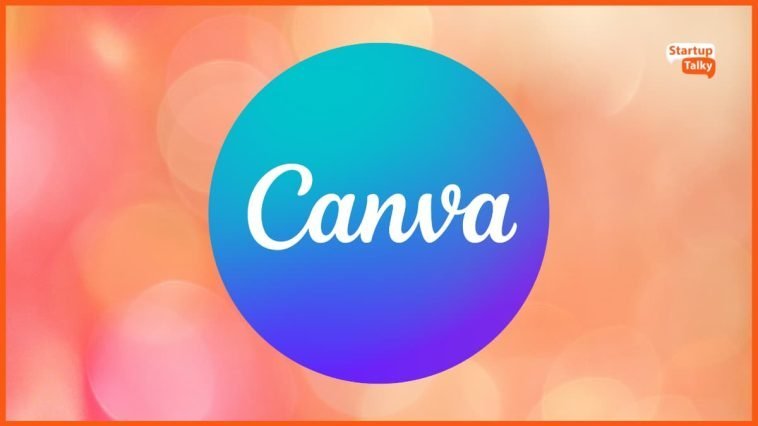
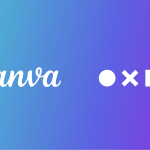

GIPHY App Key not set. Please check settings